Cluster Agent Module for Agent Builder
The Cluster Agent module for Agent Builder is a NetBeansTM module. This module provides a GUI that enables you to create resource types for the Sun Cluster software through the Sun Java Studio (formerly Sun ONE Studio) product.
Note –
The Sun Java Studio documentation contains information about how to set up, install, and use the Sun Java Studio product. You can find this documentation at the http://wwws.sun.com/software/sundev/jde/documentation/index.html web site.
 How to Install and Set Up the Cluster Agent
Module
How to Install and Set Up the Cluster Agent
Module
The Cluster Agent module is installed when you install the Sun Cluster software. The Sun Cluster installation tool places the Cluster Agent module file scdsbuilder.jar in /usr/cluster/lib/scdsbuilder. To use the Cluster Agent module with the Sun Java Studio software, you need to create a symbolic link to this file.
Note –
The Sun Cluster and Sun Java Studio products and Java 1.4 must be installed and available to the system on which you intend to run the Cluster Agent module.
-
Enable all users or only yourself to use the Cluster Agent module.
-
To enable all users, become superuser or assume a role that provides solaris.cluster.modify RBAC authorization, and create the symbolic link in the global module directory.
# cd /opt/s1studio/ee/modules # ln -s /usr/cluster/lib/scdsbuilder/scdsbuilder.jar
Note –If you installed the Sun Java Studio software in a directory other than /opt/s1studio/ee, substitute this directory path with the path that you used.
-
To enable only yourself, create the symbolic link in your modules subdirectory.
% cd ~your-home-dir/ffjuser40ee/modules % ln -s /usr/cluster/lib/scdsbuilder/scdsbuilder.jar
-
-
Stop and restart the Sun Java Studio software.
 How to Start the Cluster Agent Module
How to Start the Cluster Agent Module
The following steps describe how to start the Cluster Agent module from the Sun Java Studio software.
Note –
The Sun Java Studio documentation contains information about how to set up, install, and use the Sun Java Studio product. You can find this documentation at the http://wwws.sun.com/software/sundev/jde/documentation/index.html web site.
-
From the Sun Java Studio File menu, choose New, or click this icon on the toolbar:

The New Wizard screen appears.
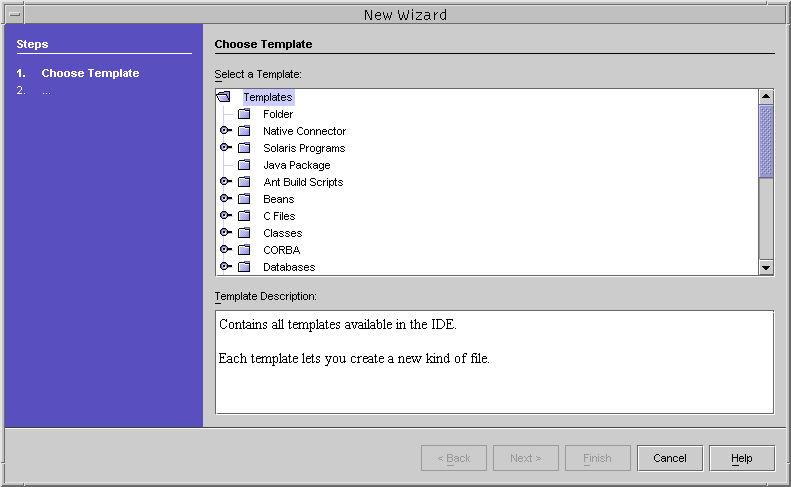
-
In the Select a Template pane, scroll down (if necessary) and click the key next to the Other folder.

The Other folder opens.
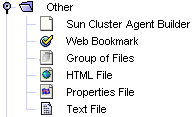
-
From the Other folder, select Sun Cluster Agent Builder and click Next.
The Cluster Agent module for Sun Java Studio starts. The first New Wizard - Sun Cluster Agent Builder screen appears.
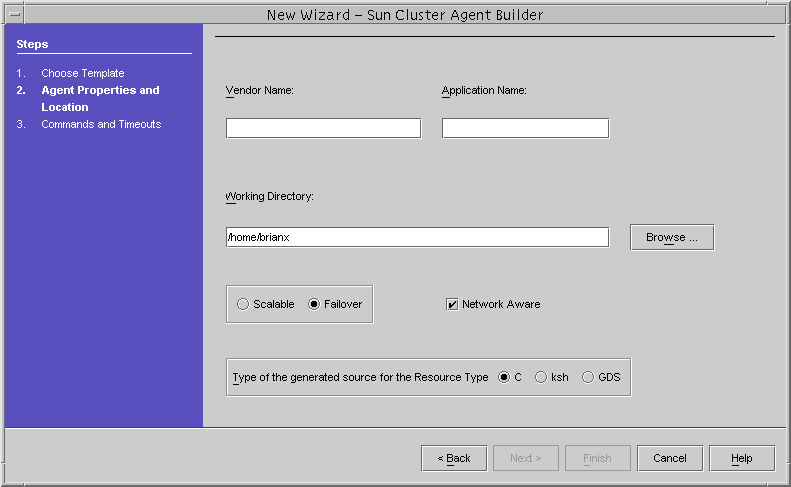
Using the Cluster Agent Module
Use the Cluster Agent module as you would the Agent Builder software. The interfaces are identical. For example, the following figures show that the Create screen in the Agent Builder software and the first New Wizard - Sun Cluster Agent Builder screen in the Cluster Agent module contain the same fields and selections.
Figure 9–4 Create Screen in the Agent Builder Software
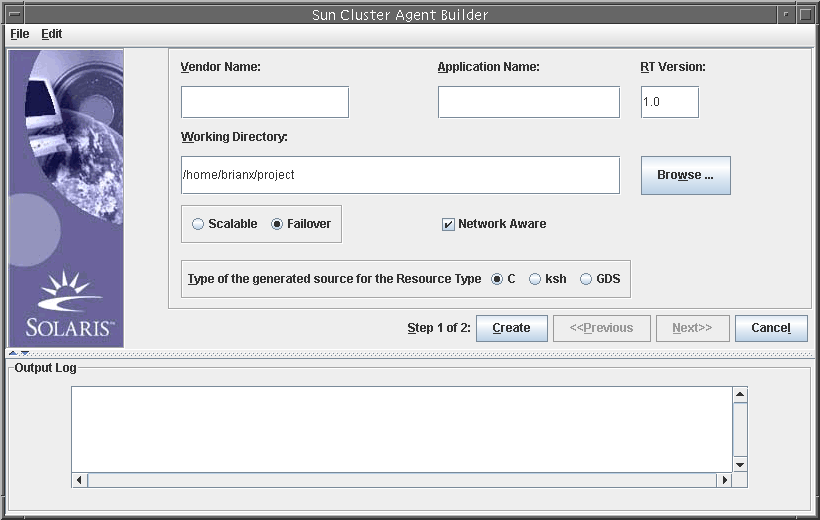
Figure 9–5 New Wizard - Sun Cluster Agent Builder Screen in the Cluster Agent Module
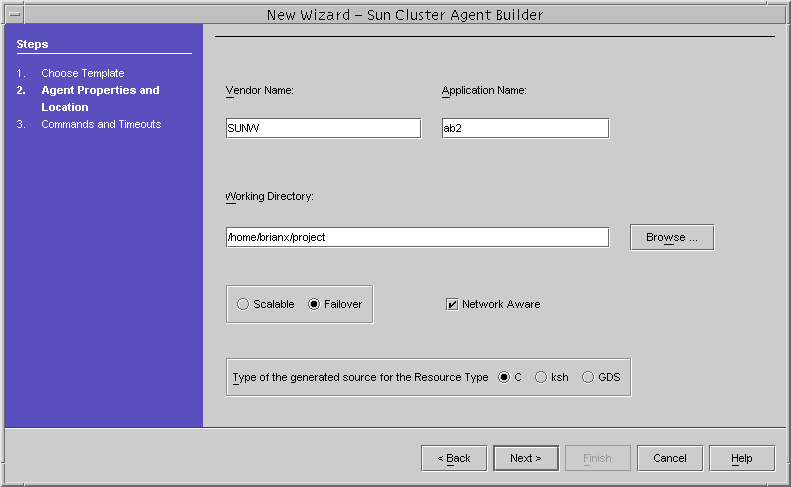
Differences Between the Cluster Agent Module and Agent Builder
Despite the similarities between the Cluster Agent module and Agent Builder, minor differences exist:
-
In the Cluster Agent module, the resource type is created and configured only after you click Finish on the second New Wizard - Sun Cluster Agent Builder screen. The resource type is not created when you click Next on the first New Wizard - Sun Cluster Agent Builder screen.
In Agent Builder, the resource type is immediately created when you click Create on the Create screen. In addition, the resource type is immediately configured when you click Configure on the Configure screen.
-
The information that appears in the Output Log area in Agent Builder appears in a separate window in the Sun Java Studio product.
- © 2010, Oracle Corporation and/or its affiliates
