Browse Command
Some Agent Builder fields enable you to type information in them. Other fields enable you to click Browse to browse a directory structure and select a file or a directory.

When you click Browse, a screen similar to this screen appears.
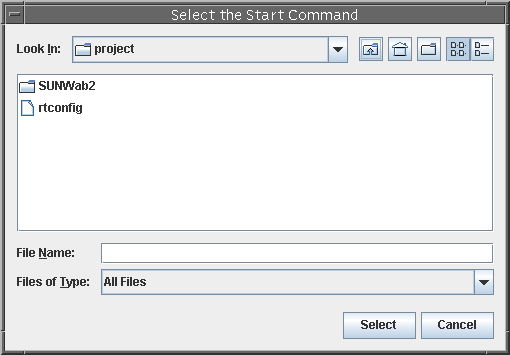
Double-click a folder to open it. When you move the cursor to a file, the file's name appears in the File Name field. Click Select when you have located and moved the cursor to the file that you want.
Note –
If you are browsing for a directory, move the cursor to the directory that you want and click Open. If the directory contains no subdirectories, Agent Builder closes the browse window and places the name of the directory to which you moved the cursor in the appropriate field. If this directory has subdirectories, click Close to close the browse window and redisplay the previous screen. Agent Builder places the name of the directory to which you moved the cursor in the appropriate field.
The icons in the upper right corner of the Browse screen do the following:
|
Icon |
Purpose |
|---|---|
|
This icon moves you up one level in the directory tree. |
|
|
This icon returns you to the home folder. |
|
|
This icon creates a new folder under the currently selected folder. |
|
|
This icon, for toggling between different views, is reserved for future use. |
- © 2010, Oracle Corporation and/or its affiliates
