Chapter 19 Running the Basic Contexts and Dependency Injection Examples
This chapter describes in detail how to build and run simple examples that use CDI. The examples are in the following directory:
tut-install/examples/cdi/
-
Use NetBeans IDE or the Ant tool to compile and package the example.
-
Use NetBeans IDE or the Ant tool to deploy the example.
-
Run the example in a web browser.
To build and run the examples, you will do the following:
Each example has a build.xml file that refers to files in the following directory:
tut-install/examples/bp-project/
See Chapter 2, Using the Tutorial Examples, for basic information on installing, building, and running the examples.
The following topics are addressed here:
The simplegreeting CDI Example
The simplegreeting example illustrates some of the most basic features of CDI: scopes, qualifiers, bean injection, and accessing a managed bean in a JavaServer Faces application. When you run the example, you click a button that presents either a formal or an informal greeting, depending on how you edited one of the classes. The example includes four source files, a Facelets page and template, and configuration files.
The simplegreeting Source Files
The four source files for the simplegreeting example are
-
The default Greeting class, shown in Beans as Injectable Objects
-
The @Informal qualifier interface definition and the InformalGreeting class that implements the interface, both shown in Using Qualifiers
-
The Printer managed bean class, which injects one of the two interfaces, shown in full in Adding Setter and Getter Methods
The source files are located in the following directory:
tut-install/examples/cdi/simplegreeting/src/java/greetings
The Facelets Template and Page
To use the managed bean in a simple Facelets application, you can use a very simple template file and index.xhtml page. The template page, template.xhtml, looks like this:
<?xml version='1.0' encoding='UTF-8' ?>
<!DOCTYPE html PUBLIC "-//W3C//DTD XHTML 1.0 Transitional//EN"
"http://www.w3.org/TR/xhtml1/DTD/xhtml1-transitional.dtd">
<html xmlns="http://www.w3.org/1999/xhtml"
xmlns:h="http://java.sun.com/jsf/html"
xmlns:ui="http://java.sun.com/jsf/facelets">
<h:head>
<meta http-equiv="Content-Type"
content="text/html; charset=UTF-8"/>
<link href="resources/css/default.css"
rel="stylesheet" type="text/css"/>
<title>
<ui:insert name="title">Default Title</ui:insert>
</title>
</h:head>
<body>
<div id="container">
<div id="header">
<h2><ui:insert name="head">Head</ui:insert></h2>
</div>
<div id="space">
<p></p>
</div>
<div id="content">
<ui:insert name="content"/>
</div>
</div>
</body>
</html>
To create the Facelets page, you can redefine the title and head, then add a small form to the content:
<?xml version='1.0' encoding='UTF-8' ?>
<!DOCTYPE html PUBLIC "-//W3C//DTD XHTML 1.0 Transitional//EN"
"http://www.w3.org/TR/xhtml1/DTD/xhtml1-transitional.dtd">
<html xmlns="http://www.w3.org/1999/xhtml"
xmlns:ui="http://java.sun.com/jsf/facelets"
xmlns:h="http://java.sun.com/jsf/html"
xmlns:f="http://java.sun.com/jsf/core">
<ui:composition template="/template.xhtml">
<ui:define name="title">Simple Greeting</ui:define>
<ui:define name="head">Simple Greeting</ui:define>
<ui:define name="content">
<h:form id="greetme">
<p><h:outputLabel value="Enter your name: " for="name"/>
<h:inputText id="name" value="#{printer.name}"/></p>
<p><h:commandButton value="Say Hello"
action="#{printer.createSalutation}"/></p>
<p><h:outputText value="#{printer.salutation}"/> </p>
</h:form>
</ui:define>
</ui:composition>
</html>
The form asks the user to type a name. The button is labeled Say Hello, and the action defined for it is to call the createSalutation method of the Printer managed bean. This method in turn calls the greet method of the defined Greeting class.
The output text for the form is the value of the greeting returned by the setter method. Depending on whether the default or the @Informal version of the greeting is injected, this is one of the following, where name is the name typed by the user:
Hello, name. |
Hi, name! |
The Facelets page and template are located in the following directory:
tut-install/examples/cdi/simplegreeting/web
The simple CSS file that is used by the Facelets page is in the following location:
tut-install/examples/cdi/simplegreeting/web/resources/css/default.css
Configuration Files
You must create an empty beans.xml file to indicate to GlassFish Server that your application is a CDI application. This file can have content in some situations, but not in simple applications like this one.
Your application also needs the basic web application deployment descriptors web.xml and sun-web.xml. These configuration files are located in the following directory:
tut-install/examples/cdi/simplegreeting/web/WEB-INF
Building, Packaging, Deploying, and Running the simplegreeting CDI Example
You can build, package, deploy, and run the simplegreeting application by using either NetBeans IDE or the Ant tool.
 To Build, Package, and Deploy the simplegreeting Example Using NetBeans IDE
To Build, Package, and Deploy the simplegreeting Example Using NetBeans IDE
This procedure builds the application into the following directory:
tut-install/examples/cdi/simplegreeting/build/web
The contents of this directory are deployed to the GlassFish Server.
-
In NetBeans IDE, select File->Open Project.
-
In the Open Project dialog, navigate to:
tut-install/examples/cdi/
-
Select the simplegreeting folder.
-
Select the Open as Main Project check box.
-
Click Open Project.
-
(Optional) To modify the Printer.java file, perform these steps:
-
In the Projects tab, right-click the simplegreeting project and select Deploy.
 To Build, Package, and Deploy the simplegreeting Example Using Ant
To Build, Package, and Deploy the simplegreeting Example Using Ant
-
In a terminal window, go to:
tut-install/examples/cdi/simplegreeting/
-
Type the following command:
ant
This command calls the default target, which builds and packages the application into a WAR file, simplegreeting.war, located in the dist directory.
-
Type the following command:
ant deploy
Typing this command deploys simplegreeting.war to the GlassFish Server.
 To Run the simplegreeting Example
To Run the simplegreeting Example
-
In a web browser, type the following URL:
http://localhost:8080/simplegreeting
The Simple Greeting page opens.
-
Type a name in the text field.
For example, suppose that you type Duke.
-
Click the Say Hello button.
If you did not modify the Printer.java file, the following text string appears below the button:
Hi, Duke!
If you commented out the @Informal annotation in the Printer.java file, the following text string appears below the button:
Hello, Duke.
Figure 19–1 shows what the application looks like if you did not modify the Printer.java file.
Figure 19–1 Simple Greeting Application
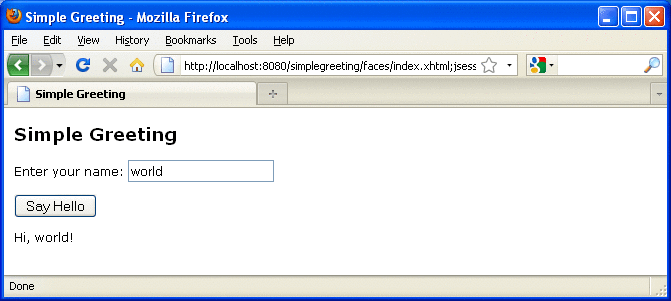
The guessnumber CDI Example
The guessnumber example, somewhat more complex than the simplegreeting example, illustrates the use of producer methods and of session and application scope. The example is a game in which you try to guess a number in fewer than ten attempts. It is similar to the guessnumber example described in Chapter 5, Introduction to Facelets, except that you can keep guessing until you get the right answer or until you use up your ten attempts.
The example includes four source files, a Facelets page and template, and configuration files. The configuration files and the template are the same as those used for the simplegreeting example.
The guessnumber Source Files
The four source files for the guessnumber example are
-
The @MaxNumber qualifier interface
-
The @Random qualifier interface
-
The Generator managed bean, which defines producer methods
-
The UserNumberBean managed bean
The source files are located in the following directory:
tut-install/examples/cdi/guessnumber/src/java/guessnumber
The @MaxNumber and @Random Qualifier Interfaces
The @MaxNumber qualifier interface is defined as follows:
package guessnumber;
import static java.lang.annotation.ElementType.FIELD;
import static java.lang.annotation.ElementType.METHOD;
import static java.lang.annotation.ElementType.PARAMETER;
import static java.lang.annotation.ElementType.TYPE;
import static java.lang.annotation.RetentionPolicy.RUNTIME;
import java.lang.annotation.Documented;
import java.lang.annotation.Retention;
import java.lang.annotation.Target;
import javax.inject.Qualifier;
@Target( { TYPE, METHOD, PARAMETER, FIELD })
@Retention(RUNTIME)
@Documented
@Qualifier
public @interface MaxNumber {
}
The @Random qualifier interface is defined as follows:
package guessnumber;
import static java.lang.annotation.ElementType.FIELD;
import static java.lang.annotation.ElementType.METHOD;
import static java.lang.annotation.ElementType.PARAMETER;
import static java.lang.annotation.ElementType.TYPE;
import static java.lang.annotation.RetentionPolicy.RUNTIME;
import java.lang.annotation.Documented;
import java.lang.annotation.Retention;
import java.lang.annotation.Target;
import javax.inject.Qualifier;
@Target( { TYPE, METHOD, PARAMETER, FIELD })
@Retention(RUNTIME)
@Documented
@Qualifier
public @interface Random {
}
The Generator Managed Bean
The Generator managed bean contains the two producer methods for the application. The bean has the @ApplicationScoped annotation to specify that its context extends for the duration of the user’s interaction with the application:
package guessnumber;
import java.io.Serializable;
import javax.enterprise.context.ApplicationScoped;
import javax.enterprise.inject.Produces;
@ApplicationScoped
public class Generator implements Serializable {
private static final long serialVersionUID = -7213673465118041882L;
private java.util.Random random =
new java.util.Random( System.currentTimeMillis() );
private int maxNumber = 100;
java.util.Random getRandom() {
return random;
}
@Produces @Random int next() {
return getRandom().nextInt(maxNumber);
}
@Produces @MaxNumber int getMaxNumber() {
return maxNumber;
}
}
The UserNumberBean Managed Bean
The UserNumberBean managed bean, the backing bean for the JavaServer Faces application, provides the basic logic for the game. This bean does the following:
-
Implements setter and getter methods for the bean fields
-
Injects the two qualifier objects
-
Provides a reset method that allows you to begin a new game after you complete one
-
Provides a check method that determines whether the user has guessed the number
-
Provides a validateNumberRange method that determines whether the user’s input is correct
The bean is defined as follows:
package guessnumber;
import java.io.Serializable;
import javax.annotation.PostConstruct;
import javax.enterprise.context.SessionScoped;
import javax.enterprise.inject.Instance;
import javax.inject.Inject;
import javax.inject.Named;
import javax.faces.application.FacesMessage;
import javax.faces.component.UIComponent;
import javax.faces.component.UIInput;
import javax.faces.context.FacesContext;
@Named
@SessionScoped
public class UserNumberBean implements Serializable {
private static final long serialVersionUID = 1L;
private int number;
private Integer userNumber;
private int minimum;
private int remainingGuesses;
@MaxNumber
@Inject
private int maxNumber;
private int maximum;
@Random
@Inject
Instance<Integer> randomInt;
public UserNumberBean() {
}
public int getNumber() {
return number;
}
public void setUserNumber(Integer user_number) {
userNumber = user_number;
}
public Integer getUserNumber() {
return userNumber;
}
public int getMaximum() {
return (this.maximum);
}
public void setMaximum(int maximum) {
this.maximum = maximum;
}
public int getMinimum() {
return (this.minimum);
}
public void setMinimum(int minimum) {
this.minimum = minimum;
}
public int getRemainingGuesses() {
return remainingGuesses;
}
public String check() throws InterruptedException {
if (userNumber > number) {
maximum = userNumber - 1;
}
if (userNumber < number) {
minimum = userNumber + 1;
}
if (userNumber == number) {
FacesContext.getCurrentInstance().addMessage(null,
new FacesMessage("Correct!"));
}
remainingGuesses--;
return null;
}
@PostConstruct
public void reset() {
this.minimum = 0;
this.userNumber = 0;
this.remainingGuesses = 10;
this.maximum = maxNumber;
this.number = randomInt.get();
}
public void validateNumberRange(FacesContext context,
UIComponent toValidate,
Object value) {
if (remainingGuesses <= 0) {
FacesMessage message = new FacesMessage("No guesses left!");
context.addMessage(toValidate.getClientId(context), message);
((UIInput) toValidate).setValid(false);
return;
}
int input = (Integer) value;
if (input < minimum || input > maximum) {
((UIInput) toValidate).setValid(false);
FacesMessage message = new FacesMessage("Invalid guess");
context.addMessage(toValidate.getClientId(context), message);
}
}
}
The Facelets Page
This example uses the same template that the simplegreeting example uses. The index.xhtml file, however, is more complex.
<?xml version='1.0' encoding='UTF-8' ?>
<!DOCTYPE html PUBLIC "-//W3C//DTD XHTML 1.0 Transitional//EN"
"http://www.w3.org/TR/xhtml1/DTD/xhtml1-transitional.dtd">
<html xmlns="http://www.w3.org/1999/xhtml"
xmlns:ui="http://java.sun.com/jsf/facelets"
xmlns:h="http://java.sun.com/jsf/html"
xmlns:f="http://java.sun.com/jsf/core">
<ui:composition template="/template.xhtml">
<ui:define name="title">Guess My Number</ui:define>
<ui:define name="head">Guess My Number</ui:define>
<ui:define name="content">
<h:form id="GuessMain">
<div style="color: black; font-size: 24px;">
<p>I'm thinking of a number between
<span style="color: blue">#{userNumberBean.minimum}</span> and
<span style="color: blue">#{userNumberBean.maximum}</span>. You have
<span style="color: blue">#{userNumberBean.remainingGuesses}</span>
guesses.</p>
</div>
<h:panelGrid border="0" columns="5" style="font-size: 18px;">
Number:
<h:inputText id="inputGuess"
value="#{userNumberBean.userNumber}"
required="true" size="3"
disabled="#{userNumberBean.number eq userNumberBean.userNumber}"
validator="#{userNumberBean.validateNumberRange}">
</h:inputText>
<h:commandButton id="GuessButton" value="Guess"
action="#{userNumberBean.check}"
disabled="#{userNumberBean.number eq userNumberBean.userNumber}"/>
<h:commandButton id="RestartButton" value="Reset"
action="#{userNumberBean.reset}"
immediate="true" />
<h:outputText id="Higher" value="Higher!"
rendered="#{userNumberBean.number gt userNumberBean.userNumber and userNumberBean.userNumber ne 0}"
style="color: red"/>
<h:outputText id="Lower" value="Lower!"
rendered="#{userNumberBean.number lt userNumberBean.userNumber and userNumberBean.userNumber ne 0}"
style="color: red"/>
</h:panelGrid>
<div style="color: red; font-size: 14px;">
<h:messages id="messages" globalOnly="false"/>
</div>
</h:form>
</ui:define>
</ui:composition>
</html>
The Facelets page presents the user with the minimum and maximum values and the number of guesses remaining. The user’s interaction with the game takes place within the panelGrid table, which contains an input field, Guess and Reset buttons, and a text field that appears if the guess is higher or lower than the correct number. Every time the user clicks the Guess button, the userNumberBean.check method is called to reset the maximum or minimum value or, if the guess is correct, to generate a FacesMessage to that effect. The method that determines whether each guess is valid is userNumberBean.validateNumberRange.
Building, Packaging, Deploying, and Running the guessnumber CDI Example
You can build, package, deploy, and run the guessnumber application by using either NetBeans IDE or the Ant tool.
 To Build, Package, and Deploy the guessnumber Example
Using NetBeans IDE
To Build, Package, and Deploy the guessnumber Example
Using NetBeans IDE
This procedure builds the application into the following directory:
tut-install/examples/cdi/guessnumber/build/web |
The contents of this directory are deployed to the GlassFish Server.
-
In NetBeans IDE, select File->Open Project.
-
In the Open Project dialog, navigate to:
tut-install/examples/cdi/
-
Select the guessnumber folder.
-
Select the Open as Main Project check box.
-
Click Open Project.
-
In the Projects tab, right-click the guessnumber project and select Deploy.
 To Build, Package, and Deploy the guessnumber Example
Using Ant
To Build, Package, and Deploy the guessnumber Example
Using Ant
-
In a terminal window, go to:
tut-install/examples/cdi/guessnumber/
-
Type the following command:
ant
This command calls the default target, which builds and packages the application into a WAR file, guessnumber.war, located in the dist directory.
-
Type the following command:
ant deploy
The guessnumber.war file will be deployed to the GlassFish Server.
 To Run the guessnumber Example
To Run the guessnumber Example
-
In a web browser, type the following URL:
http://localhost:8080/guessnumber
The Guess My Number page opens, as shown in Figure 19–2.
Figure 19–2 Guess My Number Example
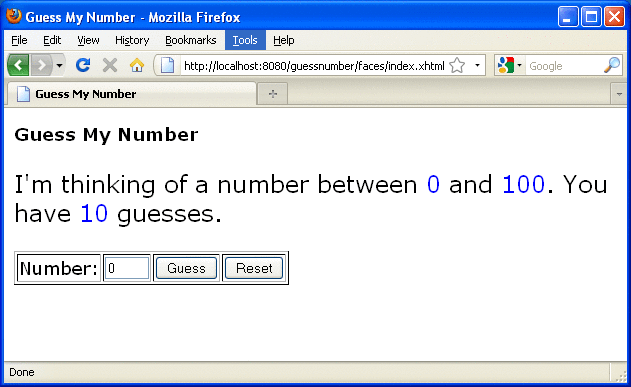
-
Type a number in the Number text field and click Guess.
The minimum and maximum values are modified, along with the remaining number of guesses.
-
Keep guessing numbers until you get the right answer or run out of guesses.
If you get the right answer, the input field and Guess button are grayed out, as shown in Figure 19–3.
Figure 19–3 Guess My Number at End of Game
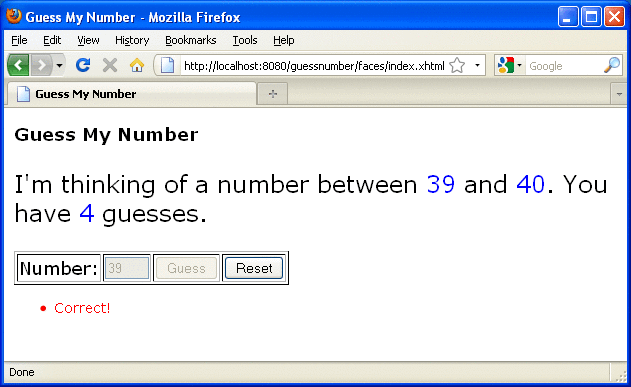
-
Click the Reset button to play the game again with a new random number.
- © 2010, Oracle Corporation and/or its affiliates
