 To Select Languages and Components
To Select Languages and Components
The packages for the languages you choose will be installed for all the components you select. Each selection causes additional packages to be installed, adding to the disk space required for installation. English is always installed.
The following points about component selection and the Component Selection page will help you make selections.
-
On Solaris 10. If you are running the installer in a non-global zone, any components that cannot be installed into a non-global zone will be disabled.
-
On Solaris OS. If an incompatible version of Application Server or Message Queue is detected, you can choose to upgrade the bundled version during installation. If the installer determines that there is a risk to data or if applications have been deployed, you will be asked if you want to continue. If you answer no, you will need to exit the installer, remove the incompatible versions of Application Server or Message Queue and restart the installation process.
Note –This upgrade performed by the installer does not handle any data migration.
-
If an incompatible component that cannot be upgraded by the installer is detected, you need to remove or manually upgrade the component. For upgrade instructions, refer to the Sun Java Enterprise System 2005Q4 Upgrade Guide. After resolving the problem, click Refresh List to redisplay the Component Selection panel.
Steps
-
On the Language Support page, select the languages in which you want to install the Java ES components.
-
Click Next to continue.
The Component Selection page is displayed.
-
The Component Selection page displays a list of components, organized in groups of related services.
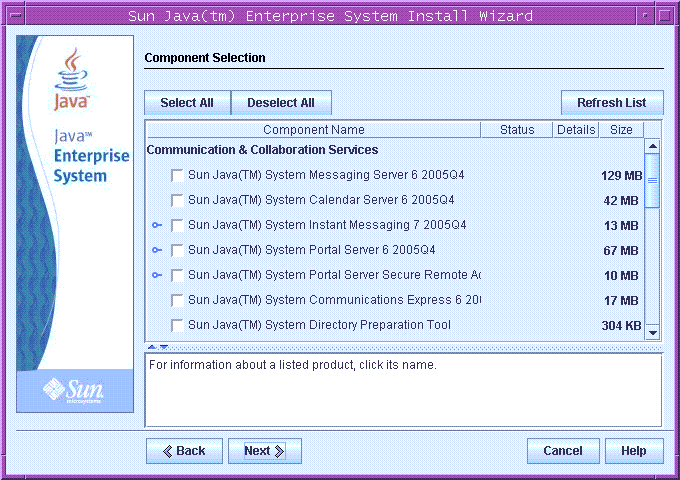
-
To see information about the individual components, hold the cursor over the item. A description of that item is displayed in the text box at the bottom of the page. Components that are already installed are disabled (grayed out).
-
To see information on the compatibility status of a component, click the ellipsis (...) in the Details column, if available.
-
-
Select the components you want to install.
-
To select all components, choose Select All and click Next.
-
To select some components, individually select the components. As you make each selection, the installer automatically selects any components that the component you selected depends on.
-
-
If applicable, select a web container.
If you are not sure which component to use for your web container, you can select both Application Server and Web Server, then choose the Configure Now option. You will be offered a choice of web container on a subsequent configuration page.
Access Manager and Portal Server need to use the same type of web container.
-
If applicable, select a third-party web container.
If you are going to use a third-party web container, do the following:
-
If applicable, specify any remote dependencies.
If you are going to satisfy dependencies by using components installed on other hosts, do the following:
-
After you have made your component selections, expand and scan the entire list of components to see what the installer has automatically selected.
-
Deselect any component that you are going to access on a remote host, such as Directory Server. When you click Next, the Dependency Warning screen is displayed.
-
Choose to use a version installed on a remote host.
-
Click OK.
-
- © 2010, Oracle Corporation and/or its affiliates
