 To set access control globally
To set access control globally
To configure or edit access control globally for all servers, perform the following steps:
-
Access the Administration Server and choose the Global Settings tab.
-
Click the Restrict Access link.
-
Select the administration server (https-admserv) from the drop-down list.
-
Click Create ACL, Select Go button.
The Access Control Rules for uri=/https-admserv/ page appears:
Figure 9–2 Access Control Rules Page
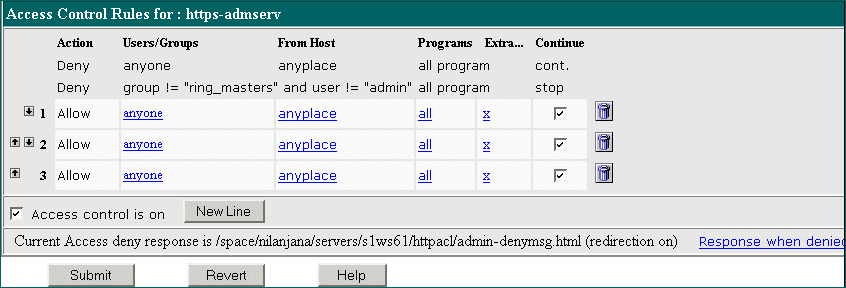
The Administration Server has two lines of default access control rules which cannot be edited.
-
Select the Access control is On option , if it is not already selected.
-
To add a default ACL rule to the bottom row of the table, click the New Line button.
To swap an access control restriction with the access control restriction preceding it, click the up arrow icon.
To swap an access control restriction with the access control restriction following it, click the down arrow icon.
-
Click on the Anyone field in the Users/Groups column.
The User/Group page appears.
Figure 9–3 User/Group Page
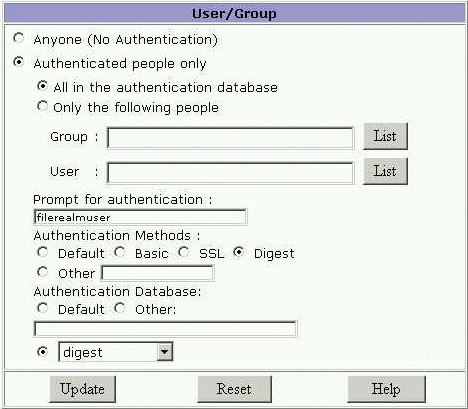
-
Select the users and groups to configure access to and click Update.
Click List for Group and User to provide lists for you to choose from.
-
Click on the Anyplace field in the From Host column.
-
Enter Host Names and IP Addresses that are allowed access and click Update.
-
Click All Programs in the Programs window.
Figure 9–4 Programs Page
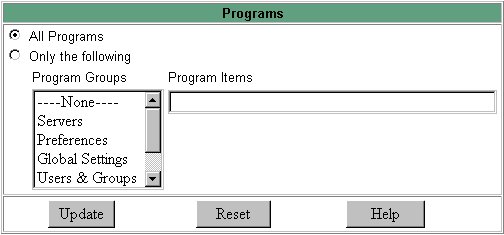
-
Select the Program Groups or enter the specific file name in the Program Items field you will allow access to, and click Update.
-
(Optional) Click the x under the Extra column to add a customized ACL expression.
-
Click the Continue column, if it isn’t already selected as the default.
The server will evaluate the next line before determining if the user is allowed access. When creating multiple lines, work from the most general restrictions to the most specific ones.
-
(Optional) Click Response when denied to direct the user to a different URL or URI.
-
Enter the path to the absolute URL or a relative URI and click update.
-
Click Submit to store the new access control rules in the ACL file.
Note –Clicking Revert will remove all of the settings you’ve just created.
- © 2010, Oracle Corporation and/or its affiliates
