Chapter 1 Introduction to Sun Java System Web Server
This chapter introduces you to Sun Java System Web Server and discusses some of the fundamental server concepts. Read this chapter for an overview of how Sun Java System Web Server works.
This chapter includes the following sections:
Sun Java System Web Server
Sun Java System Web Server 6.1 is a multi-process, multi-threaded, secure web server built on open standards. It provides high performance, reliability, scalability, and manageability for enterprise of any size.
This section describes the features of Sun Java System Web Server and introduces some of the basic administration tasks you can perform. It includes the following topics:
What’s New in Sun Java System Web Server 6.1
Sun Java System Web Server 6.1 includes the following new features:
Java Servlet 2.3 and JavaServer Pages (JSP) 1.2 Support
Sun Java System Web Server 6.1 includes a Java™ 2 Platform, Standard Edition (J2SE)-compliant implementation of the Java™ Servlet 2.3 and JavaServer Pages™ (JSP™) 1.2 specifications. A J2SE-compliant web container provides the flexibility and reliability needed to design and deploy web applications that comply with Java™ technology standards. Web applications can be deployed on a per virtual server basis.
For information about these technologies, see the following resources:
Java Servlets
http://java.sun.com/products/servlet/index.jsp
Java Servlet 2.3 specification
http://java.sun.com/products/servlet/download.html
JavaServer Pages
http://java.sun.com/products/jsp/index.jsp
For information about developing servlets and JSPs in Sun Java System Web Server, see the Sun Java System Web Server 6.1 SP9 Programmer’s Guide to Web Applications.
JDK 1.4.1_04 Support
Sun Java System Web Server 6.1 supports JavaTM 2 Platform, Standard Edition (J2SE) 1.4.2_04 and greater (32-bit only; 64-bit is not supported). J2SE software is bundled with the Web Server and installed during installation, if you choose to install it. You can install your own JDK later, after installing the Web Server. If you plan to use the Administration server, a JDK must be installed.
WebDAV Support
Sun Java System Web Server 6.1 supports the Web-based Distributed Authoring and Versioning (WebDAV) protocol, which enables collaborative web publishing with the following features:
Compliance with RFC 2518 and interoperability with RFC 2518 clients
-
Security and access control for web publishing
-
Basic publishing operations on file-system-based WebDAV collections and resources
WebDAV provides integrated support for content metadata, name space management, and overwrite protection. These technologies, combined with the many authoring tools that support WebDAV, provide an ideal development platform for collaborative environments.
NSAPI Filters Support
Sun Java System Web Server 6.1 extends the Netscape Server Application Programmer’s Interface (NSAPI) to support NSAPI filters.
NSAPI filters enable the custom processing of HTTP request and response streams, allowing a function to intercept and potentially modify the content presented to or generated by another function. For example, a plugin could install an NSAPI filter to intercept an XML page generated by another plugin’s Server Application Function (SAF), then transform that XML page into an HTML, XHTML, or WAP page appropriate for the client. Alternatively, an NSAPI filter could decompress data received from a client before presenting it to another plugin.
For more information, see the Sun Java System Web Server 6.1 SP9 NSAPI Programmer’s Guide.
HTTP Compression Support
Sun Java System Web Server 6.1 supports content compression, which enables you to increase delivery speed to clients and serve higher content volumes without incurring a corresponding increase in hardware expenses. Content compression reduces content download time, a benefit most apparent to users of dial-up and high-traffic connections.
For more information, see the Sun Java System Web Server 6.1 SP9 Administrator’s Guide.
New Search Engine Support
Sun Java System Web Server 6.1 supports a new Java-based search engine that provides full-text search indexing and retrieval. The search feature allows you to search documents on the server and display results on a web page. Server administrators create the indexes of documents against which users will search, and can customize the search interface to meet specific needs.
For more information, see the Sun Java System Web Server 6.1 SP9 Administrator’s Guide.
Enhanced Security
Enhanced security is a new functionality introduced in the Sun Java System Web Server 6.1. This feature allows you to restrict access using flat file authentication. Unlike previous versions of the Web Server, Sun Java System Web Server 6.1 supports the Java Security Manager. The Java Security Manager is disabled by default when you install the product. For more information about server.xml, see the Sun Java System Web Server 6.1 SP9 Administrator’s Configuration File Reference.
JNDI Support
Sun Java System Web Server 6.1 supports the Java Naming and Directory Interface (JNDI), which provides seamless connectivity to heterogeneous enterprise naming and directory services.
JDBC Support
Sun Java System Web Server provides out-of-the-box, seamless Java™ DataBase Connectivity (JDBC), and supports a wide range of industry-standard and customized JDBC drivers.
Sun Java System Studio 5 Support
Sun Java System Web Server 6.1 supports Sun™ Java System Studio 5, Standard Edition. Sun Java System Studio technology is Sun’s powerful, extensible, integrated development environment (IDE) for Java technology developers. Sun Java System Studio 5 is based on NetBeans™ software, and integrated with the Sun Java System platform. (Sun Java System Web Server 6.1 also supports NetBeans 3.5 and 3.5.1.)
Sun Java System Studio support is available on all platforms supported by Sun Java System Web Server 6.1. The plugin for the Web Server can be obtained in the following ways:
-
From the Companion CD in the Sun Java System Web Server 6.1 media kit
-
By using the AutoUpdate feature of Sun Java System Studio
-
From the download center for Sun Java System Web Server 6.1 at
It is important to note that the Sun Java System Studio 5 plugin for Sun Java System Web Server 6.1 works only with a local Web Server (that is, with the IDE and the Web Server on the same machine).
The behavior of the Sun Java System Studio 5 plugin for Sun Java System Web Server 6.1 is the same as that for Sun™ Java System Application Server 7. For information about using the web application features in Sun Java System Studio 5, see the tutorial at the following location:
http://developers.sun.com/tools/javatools/documentation/s1s5/cdshop.pdf
Set the Sun Java System Web Server 6.1 instance as the default, and then take the same actions described in the tutorial.
Also see the following NetBeans documentation:
http://www.netbeans.org/kb/index.html
For more information about Sun Java System Studio 5, see
http://www.sun.com/software/sundev/jde/
NSS 3.3.5 and NSPR 4.1.5 Support
Sun Java System Web Server 6.1 supports Network Security Services (NSS) 3.3.5 and Netscape Portable Runtime (NSPR) 4.1.5.
PHP Compatibility
Sun Java System Web Server 6.1 is compatible with PHP, the versatile and widely-used Open Source web scripting language. PHP (a recursive acronym for PHP: Hypertext Preprocessor) runs on all major operating systems.
PHP version 4.3.2 is recommended for use with Sun Java System Web Server 6.1. For PHP-related installation and configuration information specific to Sun Java System Web Server, see http://www.php.net/manual/en/install.netscape-enterprise.php
Enhanced Hardware Accelerator Encryption Support
Sun Java System Web Server 6.1 provides hardware accelerator support for Sun™ Crypto Accelerator 1000, a cryptographic accelerator board that enhances the performance of SSL on the Web Server.
Start on Boot Option
On UNIX platforms, Sun Java System Web Server 6.1 introduces the Start on Boot option, which allows you to configure the Web Server to be started automatically when the system boots. For more information, see the Sun Java System Web Server 6.1 SP9 Installation and Migration Guide.
Additional Features
Support for multiple processes and process monitors, failover, automatic recovery, and dynamic log rotation.
Administering and Managing Sun Java System Web Servers
You can manage your Sun Java System Web Server(s) via the following user interfaces:
-
Sun Java System Web Server Administration Server
-
Server Manager
-
Class Manager
-
Virtual Server Manager
In previous releases, the Web Server and other Netscape servers were administered by a single server, called the Administration Server. In the 4.x release, the “administration server” became simply an additional instance of the Sun Java System Web Server, called Sun Java System Web Server Administration Server, or Administration Server. You use the Administration Server to administer all of your Sun Java System Web Server instances. For more information, see Administration Server.
Note –
You can also perform administrative tasks manually by editing the configuration files or by using command-line utilities.
For managing individual instances of Sun Java System Web Server, you can use the Server Manager. For more information, see Server Manager.
To manage virtual servers, use the Class Manager. For more information, see Class Manager.
Sun Java System Web Server Configuration
Sun Java System Web Server is configured to enable you to turn on or off various features, determine how to respond to individual client requests, and write programs that run on and interact with the server’s operation. The instructions (called directives) which identify these options are stored in configuration files. Sun Java System Web Server reads the configuration files on startup and during client requests to map your choices with the desired server activity.
For more information about these files, see the Sun Java System Web Server 6.1 SP9 Administrator’s Configuration File Reference.
Administration Server
The Administration Server is a web-based server that contains the Java forms you use to configure all of your Sun Java System Web Servers.
After installing Sun Java System Web Server, you can use your browser to navigate to the Administration Server page and use its forms to configure your Sun Java System Web Servers. When you submit the forms, the Administration Server modifies the configuration for the server you are administering.
The URL you use to navigate to the Administration Server page depends on the computer host name and the port number you choose for the Administration Server when you install Sun Java System Web Server. For example, if you have installed the Administration Server on port 1234, the URL would look like this:
http://myserver.sun.com:1234/
Before you can get to any forms, the Administration Server prompts you to authenticate yourself. This means you need to type a user name and password. You must set up the “superuser” user name and password when you install Sun Java System Web Server on your computer. The following figure shows a typical authentication screen:
After installation, you can use distributed administration to give multiple people access to different forms in the Administration Server. For more information about distributed administration, see Allowing Multiple Administrators.
The settings for the Administration Server appear in the right pane, organized by a set of tabs.
The first page you see when you access the Administration Server, is called Servers. You use the buttons on this page to manage, add, remove, and migrate your Sun Java System Web Servers. The Administration Server provides the following tabs for your administration-level tasks:
-
Servers
-
Preferences
-
Global Settings
-
Users and Groups
-
Security
-
Cluster Mgmt (Cluster Management)
Note –
You must enable cookies in your browser to run the CGI programs necessary for configuring your server.
For more information on using the Administration Server, including information regarding these administration-level tasks, see Chapter 3, Administering Sun Java System Web Servers.
Server Manager
The Server Manager is a web-based interface that contains the Java forms that you can use to configure individual instances of Sun Java System Web Server.
 To access the Server Manager for Sun Java System Web
Server
To access the Server Manager for Sun Java System Web
Server
-
Install and start your Sun Java System Web Server.
The Administration Server displays the Servers page.
-
In the Manage Servers area, select the desired server and click Manage.
Sun Java System Web Server displays the Server Manager Preferences page.
Note –You must enable cookies in your browser to run the CGI programs which is necessary for configuring your server.
You use the links on the Preferences page to manage options such as thread pool settings, and to turn the web server on and off.
In addition, the Server Manager provides the following tabs for additional Sun Java System Web Server managerial tasks:
-
Security
-
Logs
-
Monitor
-
Virtual Server Class
-
Java
For more information, see the Server Manager in the online help.
-
Class Manager
The Class Manager is a web-based interface that contains the Java forms which you can use to configure your virtual Sun Java System Web Servers. The user interface for virtual servers has two parts, the Server Manager and the Class Manager. The Class Manager contains settings that affect a single class or single virtual server. You can set services for the class in the Class Manager, as well as add virtual servers (members of the class) and configure settings for an individual virtual server.
 To access the Class Manager for Sun Java System Web
server
To access the Class Manager for Sun Java System Web
server
-
From the Server Manager, click the Virtual Server Class tab.
The Server Manager displays the Manage a Class of Virtual Server page.
-
From the drop-down list, select a virtual server class and click Manage.
Sun Java System Web Server displays the Class Manager’s Select a Virtual Server page.
You can also access the Class Manager by simply clicking the Class Manager link in the upper right-hand corner of the screen.
The Class Manager provides the following tabs to manage your Sun Java System Web Server virtual servers:
-
Virtual Servers
-
Programs
-
Content Management
-
Styles
For more information, see the Class Manager in the online help.
-
Virtual Server Manager
To access the Virtual Server Manager, go to the Virtual Servers tab in the Class Manager, then select a virtual server from the list on the Manager Virtual Servers page and click Manage, or click on the link to a virtual server under the tree view.
The pages provided in the Virtual Server Manager allow you to check the status and settings, set the Java web applications state to on, and generate reports for the selected virtual server.
The Virtual Server Manager provides the following tabs to manage your Sun Java System Web Server virtual servers:
-
Preferences
-
Logs
-
Web Applications
-
WebDAV
-
Search
Using the Resource Picker
Most of the Server Manager and Class Manager pages configure the entire Sun Java System Web Server or an entire class. However, some pages can configure either the entire server (or class) or files and directories that the server (or class) maintains. These pages have the Resource Picker at the top of the page.
Figure 1–1 The Resource Picker
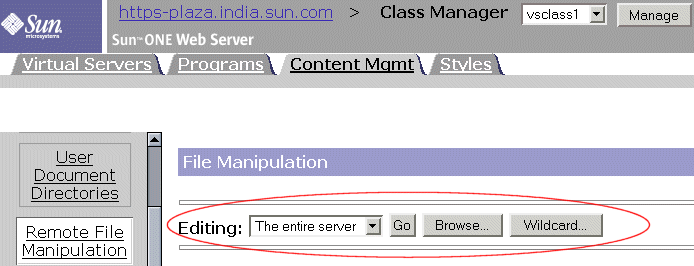
The Resource Picker appears on a number of pages, including the Server Manager’s Log Preferences page. Most screens are accessible from the Class Manager’s Content Management tab.
To use the Resource Picker, choose a resource from the drop-down list for configuration. Click Browse to browse your primary document directly and click Wildcard to configure files with a specific extension.
Wildcards Used in the Resource Picker
In many parts of the server configuration, you specify wildcard patterns to represent one or more items to configure. Please note that the wildcards for access control may be different from those discussed in this section.
Wildcard patterns use special characters. If you want to use one of these characters without the special meaning, precede it with a backslash (\) character.
Wildcard patterns are applied on the directory path and not just on the filename. A wildcard pattern is therefore applicable to files in a particular directory only. For example, to add files to a directory /tmp, you could specify the wildcard pattern tmp/*.html. To add index.html from all subdirectories, the pattern would be */index.html.
Table 1–1 Resource Picker wildcard patterns|
Pattern |
Use |
|---|---|
|
* |
Match zero or more characters. |
|
? |
Match exactly one occurrence of any character. |
|
| |
An or expression. The substrings used with this operator can contain other special characters such as * or $. The substrings must be enclosed in parentheses, for example, (a|b|c), but the parentheses cannot be nested. |
|
$ |
Match the end of the string. This is useful in or expressions. |
|
[abc] |
Match one occurrence of the characters a, b, or c. Within these expressions, the only character that needs to be treated as a special character is ]; all others are not special. |
|
[a-z] |
Match one occurrence of a character between a and z. |
|
[^az] |
Match any character except a or z. |
|
*~ |
This expression, followed by another expression, removes any pattern matching the second expression. |
Table 1–2 Resource Picker wildcard examples
|
Pattern |
Use |
|---|---|
|
*.sun.com |
Matches any string ending with the characters .sun.com. |
|
(products|docs).sun.com |
Matches either products.sun.com or docs.sun.com. |
|
198.93.9[23].??? |
Matches a numeric string starting with either 198.93.92 or 198.93.93 and ending with any 3 characters. |
|
*.* |
Matches any string with a period in it. |
|
*~sun-* |
Matches any string except those starting with sun-. |
|
*.sun.com~docs.sun.com |
Matches any host from domain sun.com except for a single host docs.sun.com. |
|
*.sun.com~(products|docs|software).sun.com |
Matches any host from domain sun.com except for hosts products.sun.com, docs.sun.com, and software.sun.com. |
|
*.com~*.sun.com |
Matches any host from domain com except for hosts from subdomain sun.com. |
- © 2010, Oracle Corporation and/or its affiliates
