Chapter 8 Using CGI
You can set up your virtual server to serve dynamic content in two ways: using Java-based web applications and using non-Java applications such as CGIs, ASP, Server-side HTML (SHTML) tags and NSAPI programs. This chapter describes how to use CGI programs. In the following chapter, Chapter 9, Using Sun Java System Active Server Pages we will use SunTM Java System Active Server pages to create dynamic content.
For details about using SHTML tags, see the Sun Java System Web Server 6.1 SP10 Programmer’s Guide, and for details on using NSAPI, see the Sun Java System Web Server 6.1 SP10 NSAPI Programmer’s Guide.
CGI (Common Gateway Interface) programs are external programs that the server calls to process data.
Sun Java System Web Server 6.1 bundles a Perl interpreter, which makes it possible to run CGI programs that are written in the Perl programming language. The Perl interpreter is located at server_root/bin/https/perl/perl. On Windows, file associations need to be in place for CGI programs to run. For example, files with a .pl filename extension need to be associated with the Perl interpreter executable before they can be executed as CGI programs.
For information about writing CGI programs, see the following sources of information:
-
The Common Gateway Interface at:
Configuring Server to use CGI
This section uses a simple exercise to show how you can configure your server to use CGI.
For instance, you have a simple Perl program called hello.pl that we want to use CGI on our web server to execute. When executed, this program will display the words “Hello World!” on a browser window.
 To configure your server to use CGI
To configure your server to use CGI
-
Use a text editor to create a file called hello.pl and copy the following lines into it (remember to substitute <server_root> with the absolute path to your server root directory), and save your changes:
#!<server_root>/bin/https/perl/perl print "Content-type:text/html\n\n"; print "Hello World!";
-
Create a directory for this program. This directory is known as the cgi-bin directory, you can rename it if required.
mkdir /opt/SUNWwbsvr/cgi-bin
-
Copy the hello.pl file into the /opt/SUNWwbsvr/cgi-bin directory
-
Access the Server Manager interface on a browser and click on the Programs tab.
Figure 8–1 Adding a CGI Directory
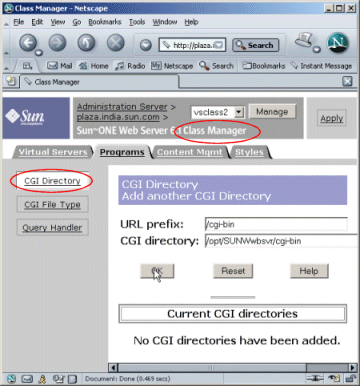
-
Click the CGI Directory link if the server is running on UNIX. For Windows, the WinCGI Directory link. Specify:
-
a URL prefix (to which clients will send requests). In this example, this is set to /cgi-bin
-
the CGI directory. In our example, /opt/SUNWwbsvr/cgi-bin.
-
 Caution –
Caution – The server must have read and execute permissions to this directory.
-
-
Click OK and then Apply to save and apply the changes.
Open a browser window and (if your server is called acme, running on port 2222), type http://acme:2222/cgi-bin/hello.pl.
This executes the “Hello World” script, as shown in Figure 8-2: Sample CGI Script:
Figure 8–2 Sample CGI Script
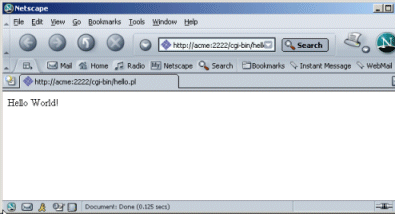
- © 2010, Oracle Corporation and/or its affiliates
