 To set access control
To set access control
Start by creating an ACL for the virtual server hr.acme.com .
-
Access the Server Manager and choose the Preferences tab.
-
Click the Restrict Access link.
-
Under the Option column, select the ACL file. We choose the default file in our example and click OK.
Figure 3–6 Access Control List Management Page
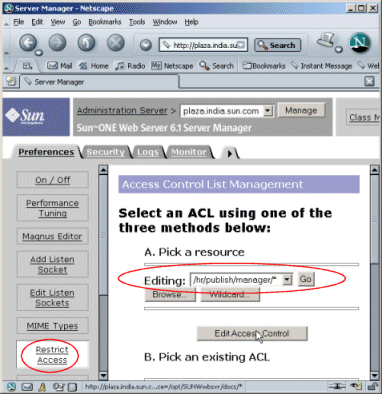
-
Select Pick a Resource and then specify the following wildcard pattern to control access to all files in the /hr/publish/manager directory :
/hr/publish/manager/*
-
Click the Edit Access Control button.
-
Check the “Access control is on” checkbox and click the New Line button.
Figure 3–7 Editing the Access Control
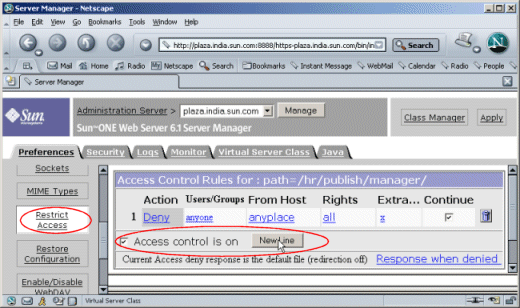
-
Click on Deny in the second row of the Action column.
This opens the Allow /Deny page in the lower frame of Figure 3-8: Restricting Access Control
Figure 3–8 Restricting Access Control
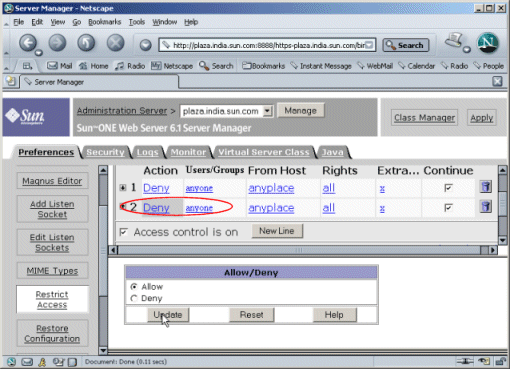
-
Click Allow, if not selected by default, and then click Update.
-
Click on “anyone” in the Users/Groups column, in the top frame.
-
Enter “manager” as the user you will allow access to, and keyfile1 as the authentication database, in the User/Group page that appears in the lower frame of Figure 3-9: Access Control for User and User Groups
Figure 3–9 Access Control for User and User Groups
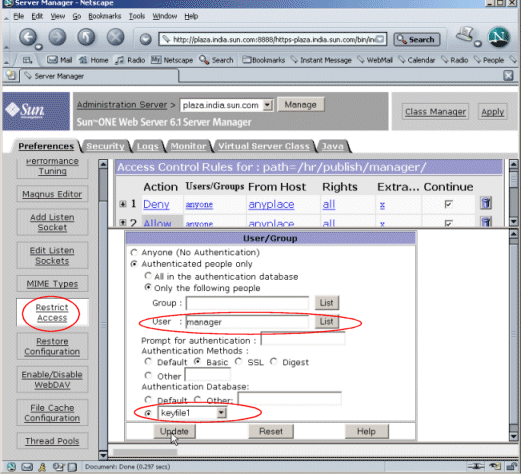
-
Click Update.
-
Click Submit to store the new access control rules in the ACL file.
-
Click Apply Changes and save and apply the changes that you have made.
Once an ACL is set users accessing the site will be required to authenticate themselves before they are allowed access, as shown below:
Figure 3–10 User Authentication Page
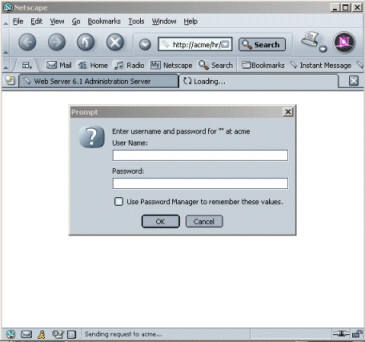
- © 2010, Oracle Corporation and/or its affiliates
