Chapter 36 The Coffee Break Application
This chapter describes the Coffee Break application, a set of web applications that demonstrate how to use several of the Java Web services APIs together. The Coffee Break sells coffee on the Internet. Customers communicate with the Coffee Break server to order coffee online. The server uses JavaServer Faces technology as well as Java servlets, JSP pages, and JavaBeans components. When using the server a customer enters the quantity of each coffee to order and clicks the Submit button to send the order.
Overview of the Coffee Break Application
The Coffee Break does not maintain any inventory. It handles customer and order management and billing. Each order is filled by forwarding suborders to one or more coffee suppliers. Figure 36–1 shows this process.
Figure 36–1 Coffee Break Application Flow
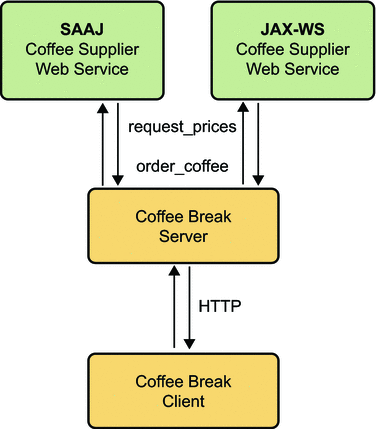
The Coffee Break server obtains the coffee varieties and their prices by querying suppliers at startup and on demand.
-
The Coffee Break server uses SAAJ messaging to communicate with one of the suppliers. The Coffee Break has been dealing with this supplier for some time and has previously made the necessary arrangements for doing request-response SAAJ messaging. The two parties have agreed to exchange four kinds of XML messages and have set up the DTDs those messages will follow.
-
The Coffee Break server requests price lists from each of the coffee suppliers. The server makes the appropriate remote web service calls and waits for the response, which is a JavaBeans component representing a price list. The SAAJ supplier returns price lists as XML documents.
-
Upon receiving the responses, the Coffee Break server processes the price lists from the JavaBeans components returned by calls to the suppliers.
-
The Coffee Break server creates a local database of suppliers.
-
When an order is placed, suborders are sent to one or more suppliers using the supplier’s preferred protocol.
Common Code
The Coffee Break servers share the CoffeeBreak.properties file, which contains the URLs exposed by the JAX-WS and SAAJ suppliers; the URLHelper class, which is used by the server and client classes to retrieve the URLs; the DateHelper utility class; and several generated JavaBeans components, described in JAX-WS Coffee Supplier Service. These JavaBeans components are generated from the cb-jaxws JAX-WS web service by the wsimport tool.
The source code for the shared files is in the tut-install/javaeetutorial5/examples/coffeebreak/cb-common/src/java/com/sun/cb/common/ directory.
JAX-WS Coffee Supplier Service
The Coffee Break servers are clients of the JAX-WS coffee supplier service. The service code consists of the service implementation class, and several JavaBeans components that are used for method parameters and return types. The JavaBeans components are:
-
AddressBean: shipping information for customer
-
ConfirmationBean: order ID and ship date
-
CustomerBean: customer contact information
-
LineItemBean: order item
-
OrderBean: order ID, customer, address, list of line items, total price
-
PriceItemBean: price list entry (coffee name and wholesale price)
-
PriceListBean: price list
These JavaBeans components are propagated to the clients by means of the wsimport tool.
Service Implementation
The Supplier class implements the placeOrder and getPriceList methods. So that you can focus on the code related to JAX-WS, these methods are short and simplistic. In a real world application, these methods would access databases and would interact with other services, such as shipping, accounting, and inventory.
The placeOrder method accepts as input a coffee order and returns a confirmation for the order. To keep things simple, the placeOrder method confirms every order and sets the ship date in the confirmation to the next day. The source code for the placeOrder method follows:
public ConfirmationBean placeOrder(OrderBean order) {
Date tomorrow = DateHelper.addDays(new Date(), 1);
ConfirmationBean confirmation =
new ConfirmationBean(order.getId(), DateHelper.dateToCalendar(tomorrow));
return confirmation;
}
The getPriceList method returns a PriceListBean object, which lists the name and price of each type of coffee that can be ordered from this service. The getPriceList method creates the PriceListBean object by invoking a private method named loadPrices. In a production application, the loadPrices method would fetch the prices from a database. However, our loadPrices method takes a shortcut by getting the prices from the SupplierPrices.properties file. Here are the getPriceList and loadPrices methods:
public PriceListBean getPriceList() {
PriceListBean priceList = loadPrices();
return priceList;
}
private PriceListBean loadPrices() {
String propsName = "com.sun.cb.ws.server.SupplierPrices";
Date today = new Date();
Date endDate = DateHelper.addDays(today, 30);
PriceItemBean[] priceItems = PriceLoader.loadItems(propsName);
PriceListBean priceList =
new PriceListBean(DateHelper.dateToCalendar(today),
DateHelper.dateToCalendar(endDate), priceItems);
return priceList;
}
SAAJ Coffee Supplier Service
The SAAJ supplier service implements the arrangements that the supplier and the Coffee Break have made regarding their exchange of XML documents. These arrangements include the kinds of messages they will send, the form of those messages, and the kind of messaging they will do. They have agreed to do request-response messaging using the SAAJ API (the javax.xml.soap package).
The Coffee Break servers send two kinds of messages:
-
Requests for current wholesale coffee prices
-
Customer orders for coffee
The SAAJ coffee supplier responds with two kinds of messages:
-
Current price lists
-
Order confirmations
All the messages they send conform to an agreed-upon XML structure, which is specified in a DTD for each kind of message. This allows them to exchange messages even though they use different document formats internally.
The four kinds of messages exchanged by the Coffee Break servers and the SAAJ supplier are specified by the following DTDs:
-
request-prices.dtd
-
price-list.dtd
-
coffee-order.dtd
-
confirm.dtd
These DTDs can be found at tut-install/javaeetutorial5/examples/coffeebreak/cb-saaj/dtds/. The dtds directory also contains a sample of what the XML documents specified in the DTDs might look like.
The corresponding XML files for the DTDs are as follows:
-
request-prices.xml
-
price-list.xml
-
coffee-order.xml
-
confirm.xml
Because of the DTDs, both parties know ahead of time what to expect in a particular kind of message and can therefore extract its content using the SAAJ API.
Code for the client and server applications is in this directory:
tut-install/javaeetutorial5/examples/coffeebreak/cb-saaj/src/java
SAAJ Client
The Coffee Break server, which is a SAAJ client in this scenario, sends requests to the SAAJ supplier. The SAAJ client application uses the SOAPConnection method call to send messages.
SOAPMessage response = con.call(request, endpoint);
Accordingly, the client code has two major tasks. The first is to create and send the request; the second is to extract the content from the response. These tasks are handled by the classes PriceListRequest and OrderRequest.
Sending the Request
This section covers the code for creating and sending the request for an updated price list. This is done in the getPriceList method of PriceListRequest, which follows the DTD price-list.dtd.
The getPriceList method begins by creating the connection that will be used to send the request. Then it gets the default MessageFactory object to be used for creating the SOAPMessage object msg.
SOAPConnectionFactory scf = SOAPConnectionFactory.newInstance(); SOAPConnection con = scf.createConnection(); SOAPFactory soapFactory = SOAPFactory.newInstance(); MessageFactory mf = MessageFactory.newInstance(); SOAPMessage msg = mf.createMessage();
The next step is to access the message’s SOAPBody object, to which the message’s content will be added.
SOAPBody body = msg.getSOAPBody();
The file price-list.dtd specifies that the topmost element inside the body is request-prices and that it contains the element request. The text node added to request is the text of the request being sent. Every new element that is added to the message must have a QName object to identify it. The following lines of code create the top-level element in the SOAPBody object body. The first element created in a SOAPBody object is always a SOAPBodyElement object.
Name bodyName = new QName("http://sonata.coffeebreak.com",
"request-prices", "RequestPrices");
SOAPBodyElement requestPrices =
body.addBodyElement(bodyName);
In the next few lines, the code adds the element request to the element request-prices (represented by the SOAPBodyElement requestPrices). Then the code adds a text node containing the text of the request. Next, because there are no other elements in the request, the code calls the method saveChanges on the message to save what has been done.
QName requestName = new QName("request");
SOAPElement request = requestPrices.addChildElement(requestName);
request.addTextNode("Send updated price list.");
msg.saveChanges();
With the creation of the request message completed, the code sends the message to the SAAJ coffee supplier. The message being sent is the SOAPMessage object msg, to which the elements created in the previous code snippets were added. The endpoint is the URI for the SAAJ coffee supplier, http://localhost:8080/saaj-coffee-supplier/getPriceList. The SOAPConnection object con is used to send the message, and because it is no longer needed, it is closed.
URL endpoint = new URL(url); SOAPMessage response = con.call(msg, endpoint); con.close();
When the call method is executed, the Application Server executes the servlet PriceListServlet. This servlet creates and returns a SOAPMessage object whose content is the SAAJ supplier’s price list. (PriceListServlet is discussed in Returning the Price List.) The Application Server knows to execute PriceListServlet because the given endpoint is mapped to that servlet.
Extracting the Price List
This section demonstrates (1) retrieving the price list that is contained in response, the SOAPMessage object returned by the method call, and (2) returning the price list as a PriceListBean.
The code creates an empty Vector object that will hold the coffee-name and price elements that are extracted from response. Then the code uses response to access its SOAPBody object, which holds the message’s content.
Vector<String> list = new Vector<String>(); SOAPBody responseBody = response.getSOAPBody();
The next step is to retrieve the SOAPBodyElement object. The method getChildElements returns an Iterator object that contains all the child elements of the element on which it is called, so in the following lines of code, it1 contains the SOAPBodyElement object bodyEl, which represents the price-list element.
Iterator it1 = responseBody.getChildElements();
while (it1.hasNext()) {
SOAPBodyElement bodyEl = (SOAPBodyElement)it1.next();
The Iterator object it2 holds the child elements of bodyEl, which represent coffee elements. Calling the method next on it2 retrieves the first coffee element in bodyEl. As long as it2 has another element, the method next will return the next coffee element.
Iterator it2 = bodyEl.getChildElements();
while (it2.hasNext()) {
SOAPElement child2 = (SOAPElement)it2.next();
The next lines of code drill down another level to retrieve the coffee-name and price elements contained in it3. Then the message getValue retrieves the text (a coffee name or a price) that the SAAJ coffee supplier added to the coffee-name and price elements when it gave content to response. The final line in the following code fragment adds the coffee name or price to the Vector object list. Note that because of the nested while loops, for each coffee element that the code retrieves, both of its child elements (the coffee-name and price elements) are retrieved.
Iterator it3 = child2.getChildElements();
while (it3.hasNext()) {
SOAPElement child3 = (SOAPElement)it3.next();
String value = child3.getValue();
list.addElement(value);
}
}
}
The final code fragment adds the coffee names and their prices (as a PriceListItem) to the ArrayList priceItems, and prints each pair on a separate line. Finally it constructs and returns a PriceListBean.
ArrayList<PriceItemBean> items = new ArrayList<PriceItemBean>();
for (int i = 0; i < list.size(); i = i + 2) {
PriceItemBean pib = new PriceItemBean();
pib.setCoffeeName(list.elementAt(i).toString());
pib.setPricePerPound(new BigDecimal(list.elementAt(i + 1).toString()));
items.add(pib);
System.out.print(list.elementAt(i) + " ");
System.out.println(list.elementAt(i + 1));
}
Date today = new Date();
Date endDate = DateHelper.addDays(today, 30);
GregorianCalendar todayCal = new GregorianCalendar();
todayCal.setTime(today);
GregorianCalendar cal = new GregorianCalendar();
cal.setTime(endDate);
plb = new PriceListBean();
plb.setStartDate(DatatypeFactory.newInstance().newXMLGregorianCalendar(todayCal));
List<PriceItemBean> priceItems = new ArrayList<PriceItemBean>();
Iterator<PriceItemBean> i = items.iterator();
while (i.hasNext()) {
PriceItemBean pib = i.next();
plb.getPriceItems().add(pib);
}
plb.setEndDate(DatatypeFactory.newInstance().newXMLGregorianCalendar(cal));
Ordering Coffee
The other kind of message that the Coffee Break servers can send to the SAAJ supplier is an order for coffee. This is done in the placeOrder method of OrderRequest, which follows the DTD coffee-order.dtd.
Creating the Order
As with the client code for requesting a price list, the placeOrder method starts by creating a SOAPConnection object and a SOAPMessage object and accessing the message’s SOAPBody object.
SOAPConnectionFactory scf = SOAPConnectionFactory.newInstance(); SOAPConnection con = scf.createConnection(); MessageFactory mf = MessageFactory.newInstance(); SOAPMessage msg = mf.createMessage(); SOAPBody body = msg.getSOAPBody();
Next, the code creates and adds XML elements to form the order. As is required, the first element is a SOAPBodyElement, which in this case is coffee-order.
QName bodyName = new QName("http://sonata.coffeebreak.com",
"coffee-order", "PO");
SOAPBodyElement order = body.addBodyElement(bodyName);
The application then adds the next level of elements, the first of these being orderID. The value given to orderID is extracted from the OrderBean object passed to the OrderRequest.placeOrder method.
QName orderIDName = new QName("orderID");
SOAPElement orderID = order.addChildElement(orderIDName);
orderID.addTextNode(orderBean.getId());
The next element, customer, has several child elements that give information about the customer. This information is also extracted from the Customer component of OrderBean.
QName childName = new QName("customer");
SOAPElement customer = order.addChildElement(childName);
childName = new QName("last-name");
SOAPElement lastName = customer.addChildElement(childName);
lastName.addTextNode(orderBean.getCustomer().getLastName());
childName = new QName("first-name");
SOAPElement firstName = customer.addChildElement(childName);
firstName.addTextNode(orderBean.getCustomer().getFirstName());
childName = new QName("phone-number");
SOAPElement phoneNumber = customer.addChildElement(childName);
phoneNumber.addTextNode(orderBean.getCustomer().getPhoneNumber());
childName = new QName("email-address");
SOAPElement emailAddress = customer.addChildElement(childName);
emailAddress.addTextNode(orderBean.getCustomer().getEmailAddress());
The address element, added next, has child elements for the street, city, state, and zip code. This information is extracted from the Address component of OrderBean.
childName = new QName("address");
SOAPElement address = order.addChildElement(childName);
childName = new QName("street");
SOAPElement street = address.addChildElement(childName);
street.addTextNode(orderBean.getAddress().getStreet());
childName = new QName("city");
SOAPElement city = address.addChildElement(childName);
city.addTextNode(orderBean.getAddress().getCity());
childName = new QName("state");
SOAPElement state = address.addChildElement(childName);
state.addTextNode(orderBean.getAddress().getState());
childName = new QName("zip");
SOAPElement zip = address.addChildElement(childName);
zip.addTextNode(orderBean.getAddress().getZip());
The element line-item has three child elements: coffeeName, pounds, and price. This information is extracted from the LineItems list contained in OrderBean.
List<LineItemBean> lineItems = orderBean.getLineItems();
Iterator<LineItemBean> i = lineItems.iterator();
while (i.hasNext()) {
LineItemBean lib = i.next();
childName = new QName("line-item");
SOAPElement lineItem = order.addChildElement(childName);
childName = new QName("coffeeName");
SOAPElement coffeeName = lineItem.addChildElement(childName);
coffeeName.addTextNode(lib.getCoffeeName());
childName = new QName("pounds");
SOAPElement pounds = lineItem.addChildElement(childName);
pounds.addTextNode(lib.getPounds().toString());
childName = new QName("price");
SOAPElement price = lineItem.addChildElement(childName);
price.addTextNode(lib.getPrice().toString());
}
// total
childName = new QName("total");
SOAPElement total = order.addChildElement(childName);
total.addTextNode(orderBean.getTotal().toString());
With the order complete, the application sends the message to the endpoint http://localhost:8080/saaj-coffee-supplier/orderCoffee and closes the connection.
URL endpoint = new URL(url); SOAPMessage reply = con.call(msg, endpoint); con.close();
Because the given endpoint is mapped to ConfirmationServlet, the Application Server executes that servlet (discussed in Returning the Order Confirmation) to create and return the SOAPMessage object reply.
Retrieving the Order Confirmation
The rest of the placeOrder method retrieves the information returned in reply. The client knows what elements are in it because they are specified in confirm.dtd. After accessing the SOAPBody object, the code retrieves the confirmation element and gets the text of the orderID and ship-date elements. Finally, it constructs and returns a ConfirmationBean with this information.
SOAPBody sBody = reply.getSOAPBody();
Iterator bodyIt = sBody.getChildElements();
SOAPBodyElement sbEl = (SOAPBodyElement)bodyIt.next();
Iterator bodyIt2 = sbEl.getChildElements();
SOAPElement ID = (SOAPElement)bodyIt2.next();
String id = ID.getValue();
SOAPElement sDate = (SOAPElement)bodyIt2.next();
String shippingDate = sDate.getValue();
SimpleDateFormat df = new SimpleDateFormat("EEE MMM dd HH:mm:ss z yyyy");
Date date = df.parse(shippingDate);
GregorianCalendar cal = new GregorianCalendar();
cal.setTime(date);
cb = new ConfirmationBean();
cb.setOrderId(id);
cb.setShippingDate(DatatypeFactory.newInstance().newXMLGregorianCalendar(cal));
SAAJ Service
The SAAJ coffee supplier (the SAAJ server in this scenario) provides the response part of the request-response paradigm. When SAAJ messaging is being used, the server code is a servlet. The core part of each servlet is made up of three javax.servlet.HttpServlet methods: init, doPost, and onMessage. The init and doPost methods set up the response message, and the onMessage method gives the message its content.
Returning the Price List
This section takes you through the servlet PriceListServlet. This servlet creates the message containing the current price list that is returned to the method call, invoked in PriceListRequest.
Any servlet extends a javax.servlet class. Being part of a web application, this servlet extends HttpServlet. It first creates a static MessageFactory object that will be used later to create the SOAPMessage object that is returned.
public class PriceListServlet extends HttpServlet {
static final Logger logger =
Logger.getLogger("com.sun.cb.saaj.PriceListServlet");
static MessageFactory messageFactory = null;
static {
try {
messageFactory = MessageFactory.newInstance();
} catch (Exception ex) {
logger.severe("Exception: " + ex.toString());
}
};
Every servlet has an init method. This init method initializes the servlet with the configuration information that the Application Server passed to it.
public void init(ServletConfig servletConfig)
throws ServletException {
super.init(servletConfig);
}
The next method defined in PriceListServlet is doPost, which does the real work of the servlet by calling the onMessage method. (The onMessage method is discussed later in this section.) The Application Server passes the doPost method two arguments. The first argument, the HttpServletRequest object req, holds the content of the message sent in PriceListRequest. The doPost method gets the content from req and puts it in the SOAPMessage object msg so that it can pass it to the onMessage method. The second argument, the HttpServletResponse object resp, will hold the message generated by executing the method onMessage.
In the following code fragment, doPost calls the methods getHeaders and putHeaders, defined immediately after doPost, to read and write the headers in req. It then gets the content of req as a stream and passes the headers and the input stream to the method MessageFactory.createMessage. The result is that the SOAPMessage object msg contains the request for a price list. Note that in this case, msg does not have any headers because the message sent in PriceListRequest did not have any headers.
public void doPost(HttpServletRequest req, HttpServletResponse resp)
throws ServletException, IOException {
try {
// Get all the headers from the HTTP request
MimeHeaders headers = getHeaders(req);
// Get the body of the HTTP request
InputStream is = req.getInputStream();
// Now internalize the contents of the HTTP request
// and create a SOAPMessage
SOAPMessage msg = messageFactory.createMessage(headers, is);
Next, the code declares the SOAPMessage object reply and populates it by calling the method onMessage.
SOAPMessage reply = null;
reply = onMessage(msg);
If reply has anything in it, its contents are saved, the status of resp is set to OK, and the headers and content of reply are written to resp. If reply is empty, the status of resp is set to indicate that there is no content.
if (reply != null) {
/*
* Need to call saveChanges because we’re
* going to use the MimeHeaders to set HTTP
* response information. These MimeHeaders
* are generated as part of the save.
*/
if (reply.saveRequired()) {
reply.saveChanges();
}
resp.setStatus(HttpServletResponse.SC_OK);
putHeaders(reply.getMimeHeaders(), resp);
// Write out the message on the response stream
logger.info("Reply message:");
OutputStream os = resp.getOutputStream();
reply.writeTo(os);
os.flush();
} else {
resp.setStatus(HttpServletResponse.SC_NO_CONTENT);
}
} catch (Exception ex) {
throw new ServletException( "SAAJ POST failed: " + ex.getMessage());
}
}
The methods getHeaders and putHeaders are not standard methods in a servlet, as init, doPost, and onMessage are. The method doPost calls getHeaders and passes it the HttpServletRequest object req that the Application Server passed to it. It returns a MimeHeaders object populated with the headers from req.
static MimeHeaders getHeaders(HttpServletRequest req) {
Enumeration headerNames = req.getHeaderNames();
MimeHeaders headers = new MimeHeaders();
while (headerNames.hasMoreElements()) {
String headerName = (String)headerNames.nextElement();
String headerValue = req.getHeader(headerName);
StringTokenizer values = new StringTokenizer(headerValue, ",");
while (values.hasMoreTokens()) {
headers.addHeader(headerName, values.nextToken().trim());
}
}
return headers;
}
The doPost method calls putHeaders and passes it the MimeHeaders object headers, which was returned by the method getHeaders. The method putHeaders writes the headers in headers to res, the second argument passed to it. The result is that res, the response that the Application Server will return to the method call, now contains the headers that were in the original request.
static void putHeaders(MimeHeaders headers, HttpServletResponse res) {
Iterator it = headers.getAllHeaders();
while (it.hasNext()) {
MimeHeader header = (MimeHeader)it.next();
String[] values = headers.getHeader(header.getName());
if (values.length == 1)
res.setHeader(header.getName(), header.getValue());
else {
StringBuffer concat = new StringBuffer();
int i = 0;
while (i < values.length) {
if (i != 0) {
concat.append(’,’);
}
concat.append(values[i++]);
}
res.setHeader(header.getName(), concat.toString());
}
}
}
The method onMessage is the application code for responding to the message sent by PriceListRequest and internalized into msg. It uses the static MessageFactory object messageFactory to create the SOAPMessage object message and then populates it with the supplier’s current coffee prices.
The method doPost invokes onMessage and passes it msg. In this case, onMessage does not need to use msg because it simply creates a message containing the supplier’s price list. The onMessage method in ConfirmationServlet (see Returning the Order Confirmation), on the other hand, uses the message passed to it to get the order ID.
public SOAPMessage onMessage(SOAPMessage msg) {
SOAPMessage message = null;
try {
message = messageFactory.createMessage();
SOAPBody body = message.getSOAPBody();
QName bodyName =
new QName("http://sonata.coffeebreak.com", "price-list", "PriceList");
SOAPBodyElement list = body.addBodyElement(bodyName);
QName coffeeN = new QName("coffee");
SOAPElement coffee = list.addChildElement(coffeeN);
QName coffeeNm1 = new QName("coffee-name");
SOAPElement coffeeName = coffee.addChildElement(coffeeNm1);
coffeeName.addTextNode("Arabica");
QName priceName1 = new QName("price");
SOAPElement price1 = coffee.addChildElement(priceName1);
price1.addTextNode("4.50");
QName coffeeNm2 = new QName("coffee-name");
SOAPElement coffeeName2 = coffee.addChildElement(coffeeNm2);
coffeeName2.addTextNode("Espresso");
QName priceName2 = new QName("price");
SOAPElement price2 = coffee.addChildElement(priceName2);
price2.addTextNode("5.00");
QName coffeeNm3 = new QName("coffee-name");
SOAPElement coffeeName3 = coffee.addChildElement(coffeeNm3);
coffeeName3.addTextNode("Dorada");
QName priceName3 = new QName("price");
SOAPElement price3 = coffee.addChildElement(priceName3);
price3.addTextNode("6.00");
QName coffeeNm4 = snew QName("coffee-name");
SOAPElement coffeeName4 = coffee.addChildElement(coffeeNm4);
coffeeName4.addTextNode("House Blend");
QName priceName4 = new QName("price");
SOAPElement price4 = coffee.addChildElement(priceName4);
price4.addTextNode("5.00");
message.saveChanges();
} catch(Exception e) {
logger.severe("onMessage: Exception: " + e.toString());
}
return message;
}
Returning the Order Confirmation
ConfirmationServlet creates the confirmation message that is returned to the call method that is invoked in OrderRequest. It is very similar to the code in PriceListServlet except that instead of building a price list, its onMessage method builds a confirmation containing the order number and shipping date.
The onMessage method for this servlet uses the SOAPMessage object passed to it by the doPost method to get the order number sent in OrderRequest. Then it builds a confirmation message containing the order ID and shipping date. The shipping date is calculated as today’s date plus two days.
public SOAPMessage onMessage(SOAPMessage message) {
logger.info("onMessage");
SOAPMessage confirmation = null;
try {
// Retrieve orderID from message received
SOAPBody sentSB = message.getSOAPBody();
Iterator sentIt = sentSB.getChildElements();
SOAPBodyElement sentSBE = (SOAPBodyElement)sentIt.next();
Iterator sentIt2 = sentSBE.getChildElements();
SOAPElement sentSE = (SOAPElement)sentIt2.next();
// Get the orderID test to put in confirmation
String sentID = sentSE.getValue();
// Create the confirmation message
confirmation = messageFactory.createMessage();
SOAPBody sb = message.getSOAPBody();
QName newBodyName =
new QName("http://sonata.coffeebreak.com", "confirmation", "Confirm");
SOAPBodyElement confirm = sb.addBodyElement(newBodyName);
// Create the orderID element for confirmation
QName newOrderIDName = new QName("orderId");
SOAPElement newOrderNo = confirm.addChildElement(newOrderIDName);
newOrderNo.addTextNode(sentID);
// Create ship-date element
QName shipDateName = new QName("ship-date");
SOAPElement shipDate = confirm.addChildElement(shipDateName);
// Create the shipping date
Date today = new Date();
long msPerDay = 1000 * 60 * 60 * 24;
long msTarget = today.getTime();
long msSum = msTarget + (msPerDay * 2);
Date result = new Date();
result.setTime(msSum);
String sd = result.toString();
shipDate.addTextNode(sd);
confirmation.saveChanges();
} catch (Exception ex) {
ex.printStackTrace();
}
return confirmation;
}
Coffee Break Server
The Coffee Break server uses JavaServer Faces technology to build its user interface. The JSP pages use JavaServer Faces UI component tags to represent widgets, such as text fields and tables. All the JSP pages use preludes and codas to achieve a common look and feel among the HTML pages, and many of the JSTL custom tags discussed in Chapter 7, JavaServer Pages Standard Tag Library.
The Coffee Break server implementation is organized along the Model-View-Controller design pattern. A FacesServlet instance (included with the JavaServer Faces API) acts as the controller. It examines the request URL, creates and initializes model JavaBeans components, and dispatches requests to view JSP pages. The JavaBeans components contain the business logic for the application; they call the web services and perform computations on the data returned from the services. The JSP pages format the data stored in the JavaBeans components. The mapping between JavaBeans components and pages is summarized in Table 36–1.
Table 36–1 Model and View Components|
Function |
JSP Page |
JavaBeans Component |
|---|---|---|
|
Update order data |
orderForm |
ShoppingCart |
|
Update delivery and billing data |
checkoutForm |
CheckoutFormBean |
|
Display order confirmation |
checkoutAck |
OrderConfirmations |
JSP Pages
The JSP pages are as follows:
The orderForm Page
orderForm displays the current contents of the shopping cart. The first time the page is requested, the quantities of all the coffees are 0 (zero). Each time the customer changes the coffee amounts and clicks the Update button, the request is posted back to orderForm.
The CoffeeBreakBean bean component updates the values in the shopping cart, which are then redisplayed by orderForm. When the order is complete, the customer proceeds to the checkoutForm page by clicking the Checkout button.
The table of coffees displayed on the orderForm is rendered using one of the JavaServer Faces component tags, dataTable. Here is part of the dataTable tag from orderForm:
<h:dataTable id="table"
columnClasses="list-column-center,list-column-right,
list-column-center, list-column-right"
headerClass="list-header" rowClasses="list-row"
footerClass="list-column-right"
styleClass="list-background-grid"
value="#{CoffeeBreakBean.cart.items}" var="sci">
<f:facet name="header">
<h:outputText value="#{CBMessages.OrderForm}"/>
</f:facet>
<h:column>
<f:facet name="header">
<h:outputText value="Coffee"/>
</f:facet>
<h:outputText id="coffeeName"
value="#{sci.item.coffeeName}"/>
</h:column>
...
</h:dataTable>
When this tag is processed, a UIData component and a Table renderer are created on the server side. The UIData component supports a data binding to a collection of data objects. The Table renderer takes care of generating the HTML markup. The UIData component iterates through the list of coffees, and the Table renderer renders each row in the table.
This example is a classic use case for a UIData component because the number of coffees might not be known to the application developer or the page author at the time the application is developed. Also, the UIData component can dynamically adjust the number of rows in the table to accommodate the underlying data.
For more information on UIData, please see Using Data-Bound Table Components.
The checkoutForm Page
checkoutForm is used to collect delivery and billing information from the customer. When the Submit button is clicked, an ActionEvent is generated. This event is first handled by the submit method of the checkoutFormBean. This method acts as a listener for the event because the tag corresponding to the submit button references the submit method with its action attribute:
<h:commandButton value="#{CBMessages.Submit}"
action="#{checkoutFormBean.submit}"/>
The submit method submits the suborders to each supplier and stores the result in the request-scoped OrderConfirmations bean.
The checkoutForm page has standard validators on several components and a custom validator on the email component. Here is the tag corresponding to the firstName component, which holds the customer’s first name:
<h:inputText id="firstName" value="#{checkoutFormBean.firstName}"
size="15" maxlength="20" required="true"/>
With the required attribute set to true, the JavaServer Faces implementation will check whether the user entered something in the First Name field.
The email component has a custom validator registered on it. Here is the tag corresponding to the email component:
<h:inputText id="email" value="#{checkoutFormBean.email}"
size="25" maxlength="125" validator="#{checkoutFormBean.validateEmail}"/>
The validator attribute refers to the validateEmail method on the CheckoutFormBean class. This method ensures that the value the user enters in the email field contains an @ character.
If the validation does not succeed, the checkoutForm is re-rendered, with error notifications in each invalid field. If the validation succeeds, checkoutFormBean submits suborders to each supplier and stores the result in the request-scoped OrderConfirmations JavaBeans component and control is passed to the checkoutAck page.
The checkoutAck Page
checkoutAck simply displays the contents of the OrderConfirmations JavaBeans component, which is a list of the suborders constituting an order and the ship dates of each suborder. This page also uses a UIData component. Again, the number of coffees the customer ordered is not known before runtime. The UIData component dynamically adds rows to accommodate the order.
The checkoutAck.jsp page also makes use of a custom converter that converts the shipping date into an XMLGregorianCalendar type:
<h:outputText id="coffeeName"
value="#{oc.confirmationBean.shippingDate}">
<f:converter converterId="XMLGregorianCalendarConverter" /
</h:outputText>
The custom converter is implemented by XMLGregorianCalendarConverter.java.
JavaBeans Components
The JavaBeans components are as follows:
The RetailPriceList JavaBeans Component
RetailPriceList is a list of retail price items. A retail price item contains a coffee name, a wholesale price per pound, a retail price per pound, and a supplier. This data is used for two purposes: it contains the price list presented to the end user and is used by CheckoutFormBean when it constructs the suborders dispatched to coffee suppliers.
RetailPriceList first calls the URLHelper.getEndpointURL method to determine the JAX-WS service endpoint. It then queries the JAX-WS service for a coffee price list. Finally it queries the SAAJ service for a price list. The two price lists are combined and a retail price per pound is determined by adding a markup of 35% to the wholesale prices.
The ShoppingCart JavaBeans Component
ShoppingCart is a list of shopping cart items. A ShoppingCartItem contains a retail price item, the number of pounds of that item, and the total price for that item.
The OrderConfirmations JavaBeans Component
OrderConfirmations is a list of order confirmation objects. An OrderConfirmation contains order and confirmation objects, as discussed in Service Implementation.
The CheckoutFormBean JavaBeans Component
CheckoutFormBean checks the completeness of information entered into checkoutForm. If the information is incomplete, the bean populates error messages, and redisplays checkoutForm with the error messages. If the information is complete, order requests are constructed from the shopping cart and the information supplied to checkoutForm, and these orders are sent to each supplier. As each confirmation is received, an order confirmation is created and added to OrderConfirmations.
Several of the tags on the checkoutForm page have their required attributes set to true. This will cause the implementation to check whether the user enters values in these fields. The tag corresponding to the email component registers a custom validator on the email component, as explained in The checkoutForm Page. The code that performs the validation is the validateEmail method:
public void validateEmail(FacesContext context,
UIComponent toValidate, Object value) {
String message = "";
String email = (String) value;
if (email.indexOf(’@’) == -1) {
((UIInput)toValidate).setValid(false);
message = CoffeeBreakBean.loadErrorMessage(context,
CoffeeBreakBean.CB_RESOURCE_BUNDLE_NAME, "EMailError");
context.addMessage(toValidate.getClientId(context),
new FacesMessage(message));
}
}
The CoffeeBreakBean JavaBeans Component
CoffeeBreakBean acts as the backing bean to the JSP pages. See Backing Beans for more information on backing beans. CoffeeBreakBean creates the ShoppingCart object, which defines the model data for the components on the orderForm page that hold the data about each coffee. CoffeeBreakBean also loads the RetailPriceList object. In addition, it provides the methods that are invoked when the buttons on the orderForm and checkoutAck are clicked. For example, the checkout method is invoked when the Checkout button is clicked because the tag corresponding to the Checkout button refers to the checkout method by means of its action attribute:
<h:commandButton id="checkoutLink" value="#{CBMessages.Checkout}"
action="#{CoffeeBreakBean.checkout}" />
The checkout method returns a String, which the JavaServer Faces page navigation system matches against a set of navigation rules to determine what page to access next. The navigation rules are defined in a separate XML file, described in Resource Configuration.
The RetailPriceListServlet Servlet
RetailPriceListServlet responds to requests to reload the price list via the URL /loadPriceList. It simply creates a new RetailPriceList and a new ShoppingCart.
Because this servlet would be used by administrators of the Coffee Break server, it is a protected web resource. To load the price list, a user must authenticate (using basic authentication), and the authenticated user must be in the admin role.
Resource Configuration
A JavaServer Faces application usually includes an XML file that configures resources for the application. These resources include JavaBeans components, navigation rules, and others.
Two of the resources configured for the JavaServer Faces version of the Coffee Break server are the CheckoutForm bean and navigation rules for the orderForm page:
<managed-bean>
<managed-bean-name>checkoutFormBean</managed-bean-name>
<managed-bean-class>
com.sun.cb.CheckoutFormBean
</managed-bean-class>
<managed-bean-scope>request</managed-bean-scope>
<managed-property>
<property-name>firstName</property-name>
<value>Coffee</value>
</managed-property>
<managed-property>
<property-name>lastName</property-name>
<value>Lover</value>
</managed-property>
<managed-property>
<property-name>email</property-name>
<value>jane@home</value>
</managed-property>
...
</managed-bean>
<navigation-rule>
<from-view-id>/orderForm.jsp</from-view-id>
<navigation-case>
<from-outcome>checkout</from-outcome>
<to-view-id>/checkoutForm.jsp</to-view-id>
</navigation-case>
</navigation-rule>
As shown in the managed-bean element, the checkoutForm bean properties are initialized with the values for the user, Coffee Lover. In this way, the hyperlink tag from orderForm is not required to submit these values in the request parameters.
As shown in the navigation-rule element, when the String, checkout, is returned from a method referred to by a component’s action attribute, the checkoutForm page displays.
Building, Packaging, Deploying, and Running the Coffee Break Application
The source code for the Coffee Break application is located in the directory tut-install/javaeetutorial5/examples/coffeebreak/. Within the cb directory are subdirectories for each web application (cb, cb-saaj, and cb-jaxws) and a directory, cb-common, for classes shared by the web applications. Each subdirectory contains a build.xml file. The web application subdirectories in turn contain a src subdirectory for Java classes and configuration files, and a web subdirectory for web resources.
Setting the Port
The JAX-WS and SAAJ services in the Coffee Break application run at the port that you specified when you installed the Application Server. The tutorial examples assume that the Application Server runs on the default port, 8080. If you have changed the port, you must update the port number in the following file before building and running the examples:
tut-install/javaeetutorial5/examples/coffeebreak/cb-common/src/com/sun/cb/common/ CoffeeBreak.properties
Update the port in the following URLs:
-
endpoint.url=http://localhost:8080/jaxws-coffee-supplier/jaxws
-
saaj.url=http://localhost:8080/saaj-coffee-supplier
Building, Packaging, and Deploying the JAX-WS Coffee Supplier Service
-
In NetBeans IDE, choose Open Project from the File menu.
-
In the Open Project dialog, navigate to tut-install/javaeetutorial5/examples/coffeebreak/.
-
Select the cb-jaxws folder.
-
Select the Open as Main Project and Open Required Projects check boxes.
-
Click Open Project.
-
Right-click the cb-jaxws project and choose Build.
-
Right-click the cb-jaxws project and choose Undeploy and Deploy.
To build the JAX-WS service and client library and to package and deploy the JAX-WS service using NetBeans IDE, follow these steps:
-
In a terminal window, go to tut-install/javaeetutorial5/examples/coffeebreak/cb-jaxws/.
-
Run ant. This task calls the default target, which compiles the source files of the JAX-WS service.
-
Make sure the Application Server is running.
-
Deploy the JAX-WS service:
ant deploy
To build the JAX-WS service and client library and to package and deploy the JAX-WS service using Ant, follow these steps:
Building, Packaging, and Deploying the SAAJ Coffee Supplier Service
-
In NetBeans IDE, choose Open Project from the File menu.
-
In the Open Project dialog, navigate to tut-install/javaeetutorial5/examples/coffeebreak/.
-
Select the cb-saaj folder.
-
Select the Open as Main Project and Open Required Projects check boxes.
-
Click Open Project.
-
Right-click the cb-saaj project and choose Build.
-
Right-click the cb-saaj project and choose Undeploy and Deploy.
To build the SAAJ service and client library and to package and deploy the SAAJ service using NetBeans IDE, follow these steps:
-
In a terminal window, go to tut-install/javaeetutorial5/examples/coffeebreak/cb-saaj/.
-
Run ant. This task calls the default target, which creates the client library and compiles the SAAJ service classes.
-
Make sure the Application Server is started.
-
Deploy the SAAJ service:
ant deploy
To build the SAAJ service and client library and to package and deploy the SAAJ service using Ant, follow these steps:
Building, Packaging, and Deploying the Coffee Break Server
-
In NetBeans IDE, choose Open Project from the File menu.
-
In the Open Project dialog, navigate to tut-install/javaeetutorial5/examples/coffeebreak/.
-
Select the cb folder.
-
Select the Open as Main Project and Open Required Projects check boxes.
-
Click Open Project.
-
Right-click the cb project and choose Build.
-
Right-click the cb project and choose Undeploy and Deploy.
To build, package, and deploy the Coffee Break server using NetBeans IDE, follow these steps:
-
In a terminal window, go to tut-install/javaeetutorial5/examples/coffeebreak/cb/.
-
Run ant. This task calls the default target, which compiles the server classes.
-
Make sure the Application Server is started.
-
Deploy the Coffee Break server:
ant deploy
To build, package, and deploy the Coffee Break server using Ant, follow these steps:
Running the Coffee Break Client
After you have installed all the web applications, check that all the applications are running in the Admin Console. You should see cb, cb-saaj, and cb-jaxws in the list of applications.
You can run the Coffee Break client by opening this URL in a web browser:
http://localhost:8080/cbserver/
A page appears with the following message:
Redirecting to CoffeeBreak demo...click here otherwise. |
In a few seconds, you should see a page like the one shown in Figure 36–2.
Figure 36–2 Order Form
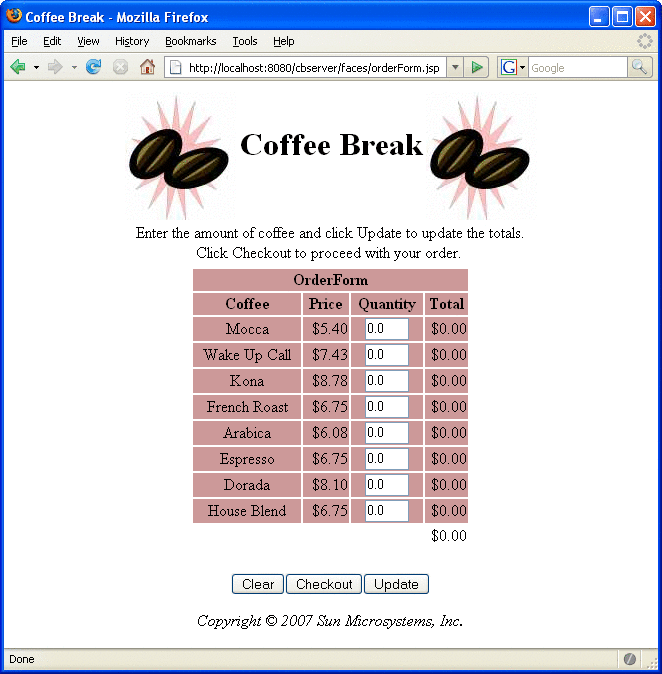
After you have gone through the application screens, you will get an order confirmation that looks like the one shown in Figure 36–3.
Figure 36–3 Order Confirmation
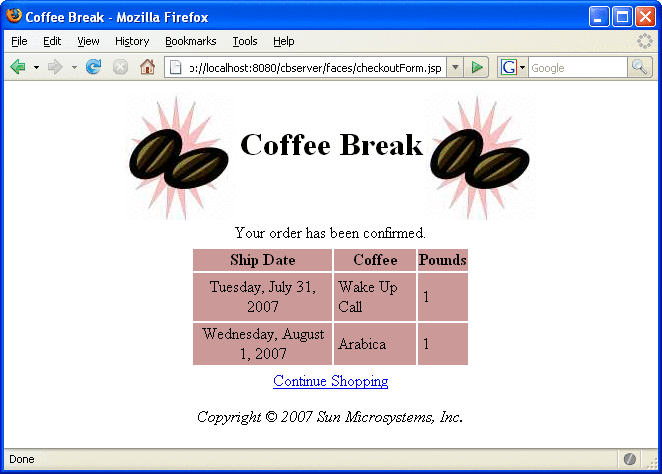
Removing the Coffee Break Application
-
Undeploy the JAX-WS service, SAAJ service, and the Coffee Break server using the Admin Console or by running ant undeploy in their respective directories.
-
Stop the Application Server.
To remove the Coffee Break application, perform the following steps:
If you want to remove the build and dist directories, run ant clean in each directory, including tut-install/javaeetutorial5/examples/coffeebreak/cb-common/.
- © 2010, Oracle Corporation and/or its affiliates
