| Skip Navigation Links | |
| Exit Print View | |

|
Sun Fire X2270 M2 Server Installation Guide for Oracle VM |
About This Documentation (PDF and HTML)
Download Server System Tools and Drivers
How to Obtain Oracle VM Software
How to Install Oracle VM Manager
Before You Begin
Refer to the System Requirements.
See Connecting to the System Console in Sun Fire X2270 M2 Server Installation Guidefor details.
BIOS messages appear on the console.
After a delay, a menu offers a selection of boot devices (see the following example).
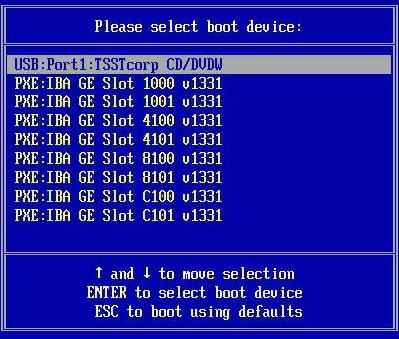
To boot from a physical CD/DVD or from an ISO image, select CD/DVD.
Control passes to the OS installation program on the media.
Oracle VM Server and OVM Agent are installed.
For additional information refer to the Oracle VM Server installation documentation at: