Chapter 6 Configuring and Managing Connection Services
Message Queue offers various connection services using a variety of transport protocols for connecting both application and administrative clients to a broker. This chapter describes how to configure and manage these services and the connections they support:
Configuring Connection Services
Broker configuration properties related to connection services are listed under Connection Properties.
Figure 6–1 shows the connection services provided by the Message Queue broker.
Figure 6–1 Message Queue Connection Services
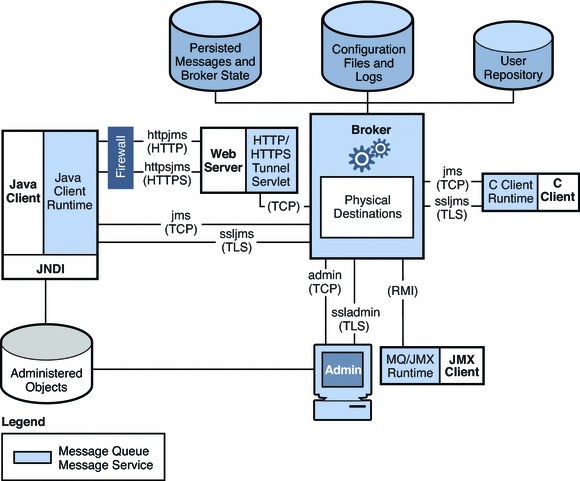
These connection services are distinguished by two characteristics, as shown in Table 6–1:
-
The service type specifies whether the service provides JMS message delivery (NORMAL) or Message Queue administration services ( ADMIN).
-
The protocol type specifies the underlying transport protocol.
|
Service Name |
Service Type | |
|---|---|---|
|
NORMAL | ||
|
NORMAL | ||
|
NORMAL | ||
|
NORMAL | ||
|
ADMIN | ||
|
ADMIN |
By setting a broker’s imq.service.activelist property, you can configure it to run any or all of these connection services. The value of this property is a list of connection services to be activated when the broker is started up; if the property is not specified explicitly, the jms and admin services will be activated by default.
Each connection service also supports specific authentication and authorization features; see Introduction to Security Services for more information.
Note –
There is also a special cluster connection service, used internally by the brokers within a broker cluster to exchange information about the cluster’s configuration and state. This service is not intended for use by clients communicating with a broker. See Chapter 10, Configuring and Managing Broker Clusters for more information about broker clusters.
Also there are two JMX connectors, jmxrmi and ssljmxrmi, that support JMX-based administration. These JMX connectors are very similar to the connection services in Table 6–1, above, and are used by JMX clients to establish a connection to the broker's MBean server. For more information, see JMX Connection Infrastructure.
Port Mapper
Each connection service is available at a particular port, specified by host name (or IP address) and port number. You can explicitly specify a static port number for a service or have the broker’s Port Mapper assign one dynamically. The Port Mapper itself resides at the broker’s primary port, which is normally located at the standard port number 7676. (If necessary, you can use the broker configuration property imq.portmapper.port to override this with a different port number.) By default, each connection service registers itself with the Port Mapper when it starts up. When a client creates a connection to the broker, the Message Queue client runtime first contacts the Port Mapper, requesting a port number for the desired connection service.
Alternatively, you can override the Port Mapper and explicitly assign a static port number to a connection service, using the imq.serviceName.protocolType. port configuration property (where serviceName and protocolType identify the specific connection service, as shown in Table 6–1). (Only the jms, ssljms, admin, and ssladmin connection services can be configured this way; the httpjms and httpsjms services use different configuration properties, described in Appendix C, HTTP/HTTPS Support). Static ports are generally used only in special situations, however, such as in making connections through a firewall (see Connecting Through a Firewall), and are not recommended for general use.
Note –
In cases where two or more hosts are available (such as when more than one network interface card is installed in a computer), you can use broker properties to specify which host the connection services should bind to. The imq.hostname property designates a single default host for all connection services; this can then be overridden, if necessary, with imq.serviceName. protocolType.hostname (for the jms, ssljms, admin, or ssladmin service) or imq.portmapper.hostname (for the Port Mapper itself).
When multiple Port Mapper requests are received concurrently, they are stored in an operating system backlog while awaiting action. The imq.portmapper.backlog property specifies the maximum number of such backlogged requests. When this limit is exceeded, any further requests will be rejected until the backlog is reduced.
Thread Pool Management
Each connection service is multithreaded, supporting multiple connections. The threads needed for these connections are maintained by the broker in a separate thread pool for each service. As threads are needed by a connection, they are added to the thread pool for the service supporting that connection.
The threading model you choose specifies whether threads are dedicated to a single connection or shared by multiple connections:
-
In the dedicated model, each connection to the broker requires two threads: one for incoming and one for outgoing messages. This limits the number of connections that can be supported, but provides higher performance.
-
In the shared model, connections are processed by a shared thread when sending or receiving messages. Because each connection does not require dedicated threads, this model increases the number of possible connections, but at the cost of lower performance because of the additional overhead needed for thread management.
The broker’s imq.serviceName. threadpool_model property specifies which of the two models to use for a given connection service. This property takes either of two string values: dedicated or shared. If you don’t set the property explicitly, dedicated is assumed by default.
You can also set the broker properties imq.serviceName. min_threads and imq.serviceName. max_threads to specify a minimum and maximum number of threads in a service’s thread pool. When the number of available threads exceeds the specified minimum threshold, Message Queue will shut down threads as they become free until the minimum is reached again, thereby saving on memory resources. Under heavy loads, the number of threads might increase until the pool’s maximum number is reached; at this point, new connections are rejected until a thread becomes available.
The shared threading model uses distributor threads to assign threads to active connections. The broker property imq.shared.connectionMonitor_limit specifies the maximum number of connections that can be monitored by a single distributor thread. The smaller the value of this property, the faster threads can be assigned to connections. The imq.ping.interval property specifies the time interval, in seconds, at which the broker will periodically test (“ping”) a connection to verify that it is still active, allowing connection failures to be detected preemptively before an attempted message transmission fails.
Managing Connection Services
Message Queue brokers support connections from both application clients and administrative clients. See Configuring Connection Services for a description of the available connection services. The Command utility provides subcommands that you can use for managing both connection services as a whole and individual services; to apply a subcommand to a particular service, use the -n option to specify one of the names listed in the “Service Name” column of Table 6–1. Subcommands are available for the following connection service management tasks:
Pausing and Resuming a Connection Service
Pausing a connection service has the following effects:
-
The broker stops accepting new client connections on the paused service. If a Message Queue client attempts to open a new connection, it will get an exception.
-
All existing connections on the paused service are kept alive, but the broker suspends all message processing on such connections until the service is resumed. (For example, if a client attempts to send a message, the send method will block until the service is resumed.)
-
The message delivery state of any messages already received by the broker is maintained. (For example, transactions are not disrupted and message delivery will resume when the service is resumed.)
The admin connection service can never be paused; to pause and resume any other service, use the subcommands imqcmd pause svc and imqcmd resume svc. The syntax of the imqcmd pause svc subcommand is as follows:
imqcmd pause svc -n serviceName
[-b hostName:portNumber]For example, the following command pauses the httpjms service running on the default broker (host localhost at port 7676):
imqcmd pause svc -n httpjms -u admin
The imqcmd resume svc subcommand resumes operation of a connection service following a pause:
imqcmd resume svc -n serviceName
[-b hostName:portNumber]Updating Connection Service Properties
You can use the imqcmd update svc subcommand to change the value of one or more of the service properties listed in Table 6–2. See Connection Properties for a description of these properties.
Table 6–2 Connection Service Properties Updated by Command Utility|
Property |
Description |
|---|---|
|
port |
Port assigned to the service to be updated (does not apply to httpjms or httpsjms) A value of 0 means the port is dynamically allocated by the Port Mapper. |
|
minThreads | |
|
maxThreads |
Maximum number of threads assigned to the service |
The imqcmd update svc subcommand has the following syntax:
imqcmd update svc -n serviceName
[-b hostName:portNumber]
-o property1=value1 [[-o property2=value2]…]For example, the following command changes the minimum number of threads assigned to the jms connection service on the default broker (host localhost at port 7676) to 20:
imqcmd update svc -o minThreads=20 -u admin
Viewing Connection Service Information
To list the connection services available on a broker, use the imqcmd list svc subcommand:
imqcmd list svc [-b hostName:portNumber]
For example, the following command lists all services on the default broker (host localhost at port 7676):
imqcmd list svc -u admin
Example 6–1 shows an example of the resulting output.
Example 6–1 Connection Services Listing
|
The imqcmd query svc subcommand displays information about a single connection service:
imqcmd query svc -n serviceName
[-b hostName:portNumber]For example, the following command displays information about the jms connection service on the default broker (host localhost at port 7676):
imqcmd query svc -n jms -u admin
Example 6–2 shows an example of the resulting output.
Example 6–2 Connection Service Information Listing
|
To display metrics information about a connection service, use the imqcmd metrics svc subcommand:
imqcmd metrics svc -n serviceName
[-b hostName:portNumber]
[-m metricType]
[-int interval]
[-msp numSamples]The -m option specifies the type of metric information to display:
-
ttl (default): Messages and packets flowing into and out of the broker by way of the specified connection service
-
rts: Rate of flow of messages and packets into and out of the broker per second by way of the specified connection service
-
cxn: Connections, virtual memory heap, and threads
The -int and -msp options specify, respectively, the interval (in seconds) at which to display the metrics and the number of samples to display in the output. The default values are 5 seconds and an unlimited number of samples.
For example, the following command displays cumulative totals for messages and packets handled by the default broker (host localhost at port 7676) by way of the jms connection service:
imqcmd metrics svc -n jms -m ttl -u admin
Example 6–3 shows an example of the resulting output.
Example 6–3 Connection Service Metrics Listing
|
For a more detailed description of the use of the Command utility to report connection service metrics, see Connection Service Metrics.
Managing Connections
The Command utility’s list cxn and query cxn subcommands display information about individual connections. The subcommand imqcmd list cxn lists all connections for a specified connection service:
imqcmd list cxn [-svn serviceName]
[-b hostName:portNumber]If no service name is specified, all connections are listed. For example, the following command lists all connections on the default broker (host localhost at port 7676):
imqcmd list cxn -u admin
Example 6–4 shows an example of the resulting output.
Example 6–4 Broker Connections Listing
|
To display detailed information about a single connection, obtain the connection identifier from imqcmd list cxn and pass it to the imqcmd query cxn subcommand:
imqcmd query cxn -n connectionID
[-b hostName:portNumber]For example, the command
imqcmd query cxn -n 421085509902214374 -u admin
produces output like that shown in Example 6–5.
Example 6–5 Connection Information Listing
|
The imqcmd destroy cxn subcommand destroys a connection:
imqcmd destroy cxn -n connectionID
[-b hostName:portNumber]For example, the command
imqcmd destroy cxn -n 421085509902214374 -u admin
destroys the connection shown in Example 6–5.
- © 2010, Oracle Corporation and/or its affiliates
