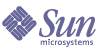
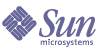
| |
| Sun Java System Identity Manager 2005Q4M3 Technical Deployment Overview | |
5
Private Labeling of Identity Manager
This chapter identifies the basic components you will need to rebrand the Identity Manager interface to match your company’s intranet or corporate style guidelines. Private labeling is the customization of the interface to meet these corporate guidelines.
Private Labeling Tasks
There are three general categories of private labeling tasks:
- Changing default header and footer content by incorporating your corporate logo, changing default text, and altering colors in both the User and Administrator interfaces.
- Changing display fonts and component colors throughout the application through the use of a style sheet located in styles\customStyle.css.
- Changing Identity Manager behavior on commonly used pages by editing the System Configuration object. These tasks, which include disabling the Forgot Your Password? button, are frequently performed by users while rebranding the product interface.
Architectural Features
Private labeling includes editing the components listed in the following table.
Style Sheets
Two style sheets affect the display characteristics of text in the product interface:
Default Text
Default text occurs throughout the product interface in the following:
Text Attributes
Display attributes include
Default Style Settings
The $WSHOME/styles/style.css file contains default style settings. Do not edit this file.
Customized File
The customStyle.css file contains customizations and is not overwritten during product upgrades. Settings defined there will override the default settings in style.css. Include all your customizations in customStyle.css.
JSP Files
Several JSP files contain the default settings for headers and footers: userFooter.jsp, userHeader.jsp, bodyEnd.jsp, and bodyStart.jsp. Do not edit these files. Instead, to preserve your customizations during product upgrade, edit only the JSPs listed in Architectural Features.
WPMessages_en.properties File
The $WSHOME/WEB-INF/lib/idmcommon.jar file contains the message catalog entries that you can extract into a WPMessages_en.properties file for editing.
Customizing Headers and Footers
Customization tasks are identical for both interfaces, although you must edit different files.
Note Avoid editing any .jsp file other than the specified files. If you must edit one, first back up the .jsp to a safe location before copying, editing, and renaming it.
Changing Header Appearance
The most typical labeling tasks involve
- Changing the image referenced in the header section of the page from the default Sun logo to corporate standards. Replace or remove images by editing customStyle.css.
- Suppressing the Identity Manager logo
- Using corporate internal look and feel guidelines, specifically borders, header, and background colors
Figure 1. Default Identity Manager bodyStart.jsp/userHeader.jsp as displayed in the browser
Changing Footer Appearance
Most typical changes can be done by editing the various files identified below.
Typical labeling tasks are described in the following table.
Figure 2. Default Identity Manager bodyEnd.jsp as displayed in the browser.
Customizing the Login Page
Typical customizations to the Login page include:
Adding a List of Quick Links
A typical customization to the user home page involves adding a custom list of links to tasks or resources that users frequently access in your environment. These quick links offer a shortcut through the product interface to frequent destinations.
To add a list of quick links
Changing the Default “Logged in as ..” Text
Extracting the WPMessages_en.properties File
To extract the WPMessages_en.properties from the $WSHOME/WEB-INF/lib/idmcommon.jar, follow one of these two procedures:
On a machine running a UNIX operating system:
On a machine running a Windows operating system:
Changing Page Title and Subtitle
To change the default Login page title and subtitle and welcome message, edit the following entries in the config/WPMessages_en.properties file:
To change this default text, follow the procedure for extracting and editing the WPMessages_en.properties file detailed in Changing the Default “Logged in as ...” Text.
Default WPMessages_en.properties Settings
UI_LOGIN_TITLE=Log In
UI_LOGIN_TITLE_TO_RESOURCE=Log In to <b>{0}</b>
UI_LOGIN_IN_PROGRESS_TITLE=Log In (In Progress)
UI_LOGIN_CHALLENGE=Enter Your {0} Password
UI_LOGIN_CHALLENGE_INFO=You are required to enter the password you logged into
[PRODUCT_NAME] with before the requested action can be completed.
UI_LOGIN_TITLE_LONG=[PRODUCT_NAME] LogIn
UI_LOGIN_WELCOME=Welcome to the Sun Java™ System [PRODUCT_NAME] system.
Enter the requested information, and then click <b>Login</b>.
UI_LOGIN_WELCOME2=Welcome to the Sun Java™ System [PRODUCT_NAME] system.
Enter your user ID and password, and then click <b>Login</b>. If you can't remember your password, click <b>Forgot Your Password?</b>
Changing Font Characteristics
Display attributes typically specify the following basic font display characteristics:
Certain components can be further defined by additional characteristics. For example, buttons can be defined with a background color, and the alignment of the text and button label.
Editing Font Characteristics
To edit, copy from styles.css and paste into customStyle.css. Then, modify the selected setting in customStyle.css.
Example
The following entry represents the default settings for each page title:
.title {
font-family: Arial, Helvetica, sans-serif;
font-size: 16pt;
font-weight: bold;
color: C;
Sample Labeling ExercisesThe following example illustrates how to suppress the Identity Manager logo and reference a custom image in the header section of the page.
Changing the Product Name
To change the product name displayed, edit the config/WPMessages_en.properties file.
- If you have not already, extract the file WPMessages_en.properties from WEB-INF/lib/idmcommon.jar to the config directory.
- Edit the value for the PRODUCT_NAME key to your project name:
PRODUCT_NAME=Flex IT
- (Optional) Append your company or division name as displayed on the home page by modifying the value of UI_HOME_TITLE
UI_HOME_TITLE=Acme [PRODUCT_NAME]
Note You may want to change more references in WPMessages_en.properties from ’Sun Java™ System’ to Acme.
- For these changes to take effect, stop and restart the server.
Replacing the Identity Manager Logo with a Custom Logo
To change the logo in the Administrator or User interfaces, copy the following snippets from styles/style.css into customStyle.css and replace the Identity Manager logo image with your .gif file:
td.admin_header_image {
background-image:url(images/Acme.gif”);
background-repeat; no-repeat;height: 54px;
width: 299px;
}
td.user_header_image {
background-image: url("../images/acme.gif");
background-repeat: no-repeat;
height: 52px;
width: 380px;
}
If you want the image to repeat across the screen, change no-repeat to repeat and increase the width to the desired length.
Note For best results, logo .gifs should be between 50 and 60 pixels high.
Changing Header and Footer Bar Colors
To change the look-and-feel of Identity Manager, edit the styles/customStyle.css file.
Copy the .header and .footer sections and set the background-color on both to an appropriate color (in this case, yellow).
.header {
background-color: #FFFF40;
}
.footer {
background-color: #FFFF40;
}
Changing Navigation Tab Colors
Copy the snippet for the navigation links across the top of the page and down the sides. Change the background-color to an appropriate color (in this case, orange).
.availablenavbutton {
text-align: left;
background-color: #FFA620;
}
Many other options can be customized following the same procedures. Text style and size, alignment, and the colors and configurations of various other objects can be modified following the same steps.
Note To see the changes without bouncing your server or browser, perform a Ctrl-refresh on a page.
Changing Identity Manager Behavior on Commonly Used Pages
To customize Identity Manager behavior on commonly used pages, you can alter settings in the System Configuration object.
Customizing with System Configuration Object
You can customize many commonly altered properties of the User or Administrator interfaces can by editing the System Configuration object. The attribute <Attribute name='ui'> and its subobjects control the product interface. Modifying the attributes under this attribute can change the behavior and of Identity Manager.
Miscellaneous Modifications: Admin Section of File
The admin section of System Configuration object file contains several attributes that are related to the Administrator Interface.
- To disable the Forgot Your Password? button on the Administrator login page, set disableForgotPassword to true.
- Setting supressHostName to true will suppress the display of the hostname for processes on the Task Details page.
<Attribute name='admin'>
<Object>
<Attribute name='disableForgotPassword'>
<Boolean>false</Boolean>
</Attribute>
<Attribute name='workflowResults'>
<Object>
<Attribute name='suppressHostName'>
<Boolean>false</Boolean>
</Attribute>
</Object>
</Attribute>
</Object>
</Attribute>
Miscellaneous Changes: User Section of the File
The user section of the System Configuration object file includes options for the User Interface.
The workflowResults attribute contains attributes for customizing the display of workflows for nonadministrative users, as indicated below:
<Attribute name='user'>
<Object>
<Attribute name='disableForgotPassword'>
<Boolean>false</Boolean>
</Attribute>
<Attribute name='workflowResults'>
<Object>
<Attribute name='anonSuppressReports'>
<Boolean>false</Boolean>
</Attribute>
<Attribute name='suppressHostName'>
<Boolean>false</Boolean>
</Attribute>
<Attribute name='suppressReports'>
<Boolean>false</Boolean>
</Attribute>
</Object>
</Attribute>
</Object>
</Attribute>