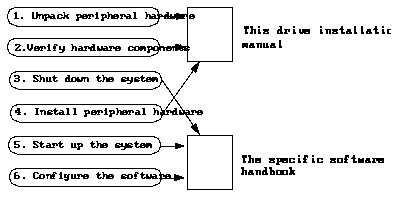
The 1.05 Gbyte Low Profile Disk Drive Installation Manual describes how to install the 1.05 Gbyte hard disk drive as a replacement or upgrade drive into various computer desktop systems or expansion units. The systems that support this drive are the following:
This book contains the following procedures for each of the listed systems:
In addition, this manual contains information on how to install your DDP to your desktop system, as well as how to remove and replace the DDP power supply and I/O assemblies.
The manual's organization calls for you to read Chapter 1, "Before You Start," for general interest information that you need to know despite the specific Sun desktop system you have. You should then turn to the particular chapter that covers your specific desktop system (Chapters 2 through 5). You can also turn to the appendices for further information, as well as the Index, the Table of Contents, the List of Figures, and the List of Tables to locate the information you are seeking.
Turn to the "Task Map for Installing the Drive" section for an overview of the installation procedures. Before you unpack the drive, read the "Safety Agency Compliance" section at the end of this Preface.
This manual was written for any Sun(TM) customer or Sun service provider who has some computer hardware experience and is qualified to install disk drives. The manual can help nontechnical users to connect the Desktop Disk Pack to their desktop system. The manual also contains service information on how to remove and replace various components within the DDP, but you should be experienced with these functions before attempting to perform the procedures.
After the hardware connections are made, a system administrator or someone familiar with disk drive software configuration should perform the necessary software steps (such as setting up and mounting file systems). Refer to the software handbooks, described below, that are shipped with each disk drive.
This manual contains only some specific software commands and procedures, and some generic software examples. For more extensive software tasks, you need to refer to the appropriate software handbook that was shipped with your new hardware (listed below). The type of information that you may need to know that can be found in the handbooks includes:
Depending upon which operating systems you are using in your system, you can find descriptions of commands and procedures in the following documents:
The diagram below outlines the tasks you must complete to install a new peripheral. Each numbered item in the diagram represents a procedure and the arrows point to the particular manual where these procedures are described.
Some tasks, such as shutting down the system, are composed of several commands. If all of these commands are not performed, your system will not be configured correctly. Be sure to perform the procedures as described in your software handbook.
After you perform these tasks, you will be ready to use the new peripheral with your system.
This manual uses a number of typographical conventions, described below:
Table P-1 Typographic Conventions
---------------------------------------------------------------------------------------------------------------------------------------------
Typeface or Meaning Example Symbol ---------------------------------------------------------------------------------------------------------------------------------------------
AaBbCc123 The names of commands, files, Edit your.login file.
and directories; on-screen
computer output Use ls -a to list all files.
system% You have mail.
AaBbCc123 What you type, contrasted with system% su
on-screen computer output
password:
AaBbCc123 Command-line placeholder: To delete a file, type rm filename.
replace with a real name or
value
AaBbCc123 Book titles, new words or terms, Read Chapter 6 in User's Guide.
or words to be emphasized These are called class options.
You must be root to do this.
Code samples are included in boxes and may display the following:
% UNIX C shell prompt system%
$ UNIX Bourne and Korn shell system$
prompt
# Superuser prompt, all shells system#
---------------------------------------------------------------------------------------------------------------------------------------------
Before beginning any procedure, read the instructions and cautions in this section. They explain how to work safely with the internal components on your system. The equivalent information, translated into French, German, and Spanish, can be found in Appendix A.
For your protection, observe the following safety precautions when setting up your equipment:
The following symbols, which appear in this book, mean:
Caution - Risk of personal injury and equipment damage. Follow the instructions.
Off - The principal on/off switch is in the off position.
Do not make mechanical or electrical modifications to the equipment. Sun Microsystems, Inc. is not responsible for regulatory compliance of a modified Sun product.
Caution - To ensure reliable operation of your Sun product and to protect it from overheating, openings in the equipment must not be blocked or covered. A Sun product should never be placed near a radiator or heat register.
Caution - It is not safe to operate Sun products without the top cover in place. Failure to take this precaution may result in personal injury and system damage.
