Loading Files from the Merging Window
To load files in Merging, choose File > Open or click the Open button. The Open Files dialog box (see Figure 13-1) is displayed.
Figure 13-1 Open Files Dialog Box
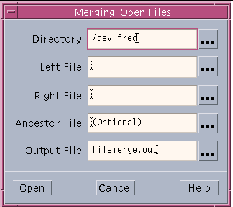
|
Directory text box |
Shows the current working directory whenever you start Merging from Sun WorkShop or from the command line with no arguments. You can edit this field. Merging interprets the file names you specify in the window as relative to the current working directory. Therefore, you can use such constructs as subdir/filename to specify a file in a subdirectory and ../filename to specify a file in a parent directory. Any file name you specify that begins with a "/" character is interpreted as an absolute path name, not as relative to the current working directory |
|
Left File text box |
Lets you specify the file to appear in the left text pane, also considered the child pane. |
|
Right File text box |
Lets you specify the file to appear in the right text pane, also considered the parent pane. |
|
Ancestor File text box |
Lets you specify the name of an ancestor file. If you type a file name in this text box, Merging compares the file to the files to be merged and identifies lines in those files that differ from the ancestor. The automerged file is based on the ancestor file, but the ancestor file itself is not displayed in any Merging window. If you do not type an ancestor file name, Merging compares only the left and right files and derives the output file from them. Automerging is not possible without an ancestor file. |
|
Output File text box |
Lets you specify the name for the merged output file. Merging uses the name filemerge.out unless you specify a different name, and stores the file in the current working directory. |
|
Open button |
Loads the files you have specified in the text boxes. |
In a loaded Merging window the names of the left file, right file, and output file are displayed above the appropriate text panes. The name of the ancestor file (for a three-way diff only) is displayed in the window header.
- © 2010, Oracle Corporation and/or its affiliates
