Chapter 7 General TAS Issues
Make a note of the issues below as they apply to your network and keep them in mind when you configure TAS. For up-to-date information about issues with TAS 5.2, access the following Syntax URL: http://www.syntax.com/support/guest/docs/tedoc.htm.
Windows 98 Authentication Error
Windows 98 users will experience an authentication error if they attempt to browse a TAS server for shared volumes, or attempt to connect to a TAS volume. This error is caused by differing approaches to security in Windows 98 and in TAS.
By default, Windows 98 uses secure authentication and encrypted passwords. By default TAS uses unencrypted, plain-text, passwords.
There are two ways to resolve this authentication problem: Change Windows 98 default authentication to accept plain-text passwords, or enable TAS secure authentication. Follow the procedure below to enable plain-text Windows 98 passwords. Refer to the TAS Administration Guide, Troubleshooting chapter, Error Conditions and Solutions section, to enable secure authentication within TAS.
Note -
A plain-text password provides significantly less security than an encrypted password. As it travels between client and server, a plain-text password can be viewed by anyone using a network monitoring program. If you require a high degree of security, consider enabling TAS secure authentication.
To change default Windows 98 authentication to Password Authentication Protocol (PAP) using plain-text passwords:
-
Insert the Windows 98 CD into the PC's CD-ROM drive.
-
Open the Start menu and click Run.
-
Enter the following in the Run dialog: drive:\tools\mtsutil. Where drive is the drive letter of the CD-ROM drive.
-
Click OK.
-
In the list of items that appears, right-click the Ptxt_on.inf file, and click Install.
-
Once installation is complete, restart the PC. Plain-text passwords are now enabled in Windows 98.
Passwords
The tnpasswd utility changes the TAS encrypted password before attempting to change the UNIX password. If it fails to change the UNIX password, you cannot use tnpasswd to resynchronize passwords. To synchronize the TAS and UNIX passwords, run the UNIX password program and provide it with the same password you use to change the TAS password.
Windows Clients
If your network includes Windows NT and Windows 95 clients, set the Use Client Specified File Time Stamps attribute to on in the initial setup wizard or set the clienttime attribute to on when you configure from the UNIX command line, for all LM-NT-OS/2 file services you create. (Refer to TAS Administration Manual, which you can access by clicking Documentation in the TotalAdmin menu frame of TNAS.) This setting enables icons for connected file services to display correctly.
LM-NT-OS/2 Services
Enumeration of the shares and printers of LM-NT-OS/2 file services from Windows NT 3.51 does not work without Service Pack 5 or later.
Documentation
For slower-loading browsers, HTML documentation text may appear garbled at first. Click your browser's Refresh or Reload button to correct this. If you use Internet Explorer 3.0, some links may not work, and you may need to click Refresh or Reload to load an entire document.
"case-preserving-link" Attribute
The case-preserving-link attribute of TAS 5.0 and 5.1 no longer exists in TAS 5.2. If you had it set to on, tnconvert ignores the value of the filename-case attribute in the volume's old configuration and sets the value to preserve in the new configuration.
"no-login" Attribute
TAS 5.2 does not support the no-login attribute for file services. The tnconvert command replaces it using the login-control attribute in the new configuration. This way, the form no-login <list of user names> changes to login-control deny <list of user names>.
Connecting to TNAS and Accessing Documentation
To access documentation containing instructions for initial setup and administration of TAS, you need to access TotalNET Administrative Suite (TNAS), a task-oriented graphic administration and configuration interface for TotalNET product administration, licensing, and system administration. Access TNAS and the TAS HTML documentation from any web browser with support for tables, forms, Java, and JavaScript. Supported web browsers include Netscape Navigator 3.0 or higher and Microsoft Internet Explorer 3.0.1 or higher.
You can also access documentation at the following URL:http://www.syntax.com/support/guest/docs/tedoc.htm.
Connection Steps
Follow these steps to connect to TNAS:
-
Using an appropriate web browser, connect to TNAS by entering the URL below. The host variable represents the name of the UNIX server on which TAS resides, and nnnn represents the TNAS port number, 7777 by default. To assign a port number of your choice, follow the instructions for changing the TNAS port number in Chapter 2 of TAS Administration Manual, which you can access by clicking Documentation in the TotalAdmin menu frame of TNAS.
http://host:nnnn
The TotalNET Advanced Server v5.2 screen appears, along with a TNAS icon and a TAS icon for checking status:
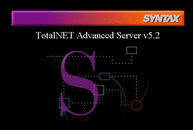
-
Click on the center of the screen or the TNAS icon:

The TNAS login window appears:

-
Log in as root with your root password.
The following screen appears:
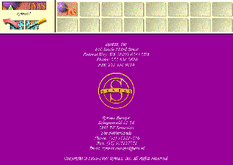
-
Click on the TAS sphere icon:

The TotalAdmin menu frame appears:

-
If you installed, rather than upgraded to TAS 5.2, click Initial Setup to begin initial setup of TAS. For instructions on performing initial setup and other TAS configuration and administration tasks, click Documentation.
To continue using the TNAS graphic interface for TAS setup and configuration, click TAS Administration Manual and follow the instructions in Chapter 3: Initial Setup Steps. To use the UNIX command line, click Reference Manual and follow the instructions in Chapter 2: Initial Setup Steps or use the manual pages for the TAS commands.
- © 2010, Oracle Corporation and/or its affiliates
