Mounting Network Printers on Print Clients
On Windows 95, Solstice NFS Client supports both the PCNFSD and LPR print protocols. Mount network printers using the Add Printer Wizard and specifying the print protocol in the printer's path name.
On Windows NT, Solstice NFS Client provides support for the PCNFSD print protocol; Microsoft Windows NT provides support for the LPR print protocol. In both cases, you need to add a local printer port for mounting the network printer using the Add Printer Wizard.
Specifying Which Print Protocols to Use
You can add a printer to the Solstice network environment using the Add Printer Wizard. When you start the process from the wizard, you can specify which print protocol to use as in the following example:
lpr://servername/queuename
Here, lpr is the print protocol, servername is the server name, and queuename is the printer name. For the PCNFSD protocol, use this syntax:
pcnfs://servername/queuename
To Mount a Network Printer on Windows 95
-
Click the Start button, point to Settings, and then click Printers.
-
Double-click Add Printer to start the Windows 95 Add Printer Wizard.
-
When prompted, select To Add A Network Printer.
-
In the path name of the network printer, add the print protocol to the beginning of the printer name, using the following syntax:
-
LPR print protocol: lpr://servername/queuename. For example, to add a network printer with a queue name dopey_laser connected to a print server named dopey, enter this path name: lpr://dopey/dopey_laser.
-
PCNFSD print protocol: pcnfs://servername/queuename. For example, to add a network printer with a queue name dopey_laser connected to a print server named dopey, enter this path name: pcnfs://dopey/dopey_laser.
Figure 5-2 Add Printer Wizard Dialog Box
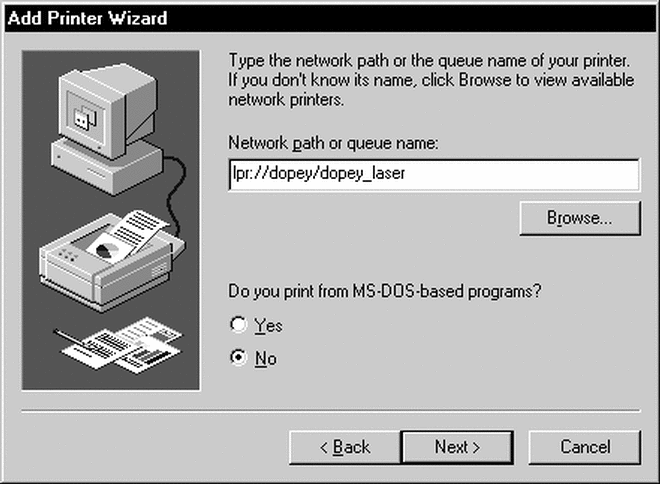
-
-
Complete the remaining Wizard questions as required.
To Mount Network Printers on Windows NT
Before you begin this procedure, you must know the names of the server and the printer queue. If you need to find a PCNFSD printer, see "To Browse for Printers on Windows NT". Also, you must have added the Solstice NFS Client service to your network environment.
-
Click the Start button, point to Settings, and then click Printers.
-
Double-click the Add Printer icon.
-
Click Network Printer and click Next.
The Connect to Printer dialog box opens. If the option Expand By Default is checked, a list of available NFS print servers that run the rpc.pcnfsd daemon is displayed. If the option Expand By Default is not checked, double-click Solstice NFS Client, and then double-click NFS Servers to reveal the NFS print servers.
-
Double-click an NFS print server to reveal its available printers.
-
Continue as follows:
-
To mount a PCNFSD printer.
Click the printer you want to mount and click OK. The software automatically completes the printer's path name in the Printers field, using the syntax pcnfsd://server_name/printer_queue_name.
-
Do NOT select a printer from the list, but type its path name in the Printers field, using the syntax lpr://server_name/printer_queue_name.
-
-
Click OK to dismiss the informational message that appears.
-
Select the manufacturer and printer model from the lists and click OK.
-
(Optional) Set the printer as the default printer and click Next.
-
Click Finish.
Alternative Syntax for Specifying the Printer's Path Name
You can specify the printer path name in a number of ways. For example, to add a printer that has the queue name hornbeam and is attached to a server called melody, you can specify the port as follows:
-
melody:hornbeam
-
pcnfsd:\\melody\hornbeam
-
pcnfs:\\melody\hornbeam
-
pcnfsd://melody/hornbeam
-
pcnfs://melody/hornbeam
-
\\melody\hornbeam
-
//melody/hornbeam
-
123.456.78.90:hornbeam (where 123.456.78.90 is the IP address of the server melody)
To Delete Printer Ports on Windows NT
-
Click the Start button, point to Settings, and then click Printers.
-
On the File menu, click Server Properties.
-
Select the PCNFSD or LPR port to be deleted and then click Delete Port.
-
Click OK in the warning message box.
-
Click OK again.
Mounting Shared PC Printers in a UNIX Environment
Individual UNIX users with superuser privileges can mount PC printers that are shared on Windows 95 computers running LPD Print Server, or are shared using the sharing capabilities of the Add Printer Wizard on Windows NT.
To Mount a Shared PC Printer from a UNIX Workstation
-
From a command window, enter the command su to become superuser.
-
At the superuser system prompt, enter admintool&.
The Administration Manager starts.
-
Click Host Manager, and then click the appropriate name service to verify that the Windows computer is listed in the hosts list.
-
Close the Host Manager dialog when finished.
-
Click Printer Manager to open the Printer Manager dialog.
-
Click Edit, click Add Printer, and then click Add Access To Remote Printer.
-
Complete the Add Access To Remote Printer dialog as follows:
-
In Printer Name, enter the queue name of the shared PC printer, for example, dopey1_laser.
-
In Printer Server, enter the name of the Windows computer to which the printer is connected, for example, dopey1.
-
In Comment, add some text that identifies the printer to the users, for example, Laser in Jackie's office.
-
For Printer OS Server, click BSD.
-
(Optional) Set the printer as the system default printer.
-
Click Add and close the Access to Remote Printer dialog.
-
-
Quit the Administration tool, press Ctrl+D to exit superuser.
- © 2010, Oracle Corporation and/or its affiliates
