Using the Automatic Configuration Feature
The Automatic Configuration feature simplifies the SunVTS configuration steps by automatically assigning a predetermined set of test options. This feature provides the following benefits:
-
Consistent testing--as you test the system from time to time, you know that the same test options are applied. You also get diagnostic consistency when you test multiple systems of the same platform type.
-
Reliable testing--provides assurance that any errors that you might encounter are not due to incorrectly set test options.
-
Simplified configuration--there are many options for the numerous SunVTS tests. The Automatic Configuration feature takes the guesswork out of assigning these options.
-
Time Saving--You can select the Automatic Configuration feature without manually setting the options and start testing right away.
To Use the Automatic Configuration Feature
-
Prepare any "intervention" devices and select the Intervention checkbox.
-
Select Auto Config from the Select Test Mode panel.
The Automatic Configuration dialog box is displayed (Figure 4-10).
-
Select one of the following choices from the Automatic Configuration dialog box:
-
Comprehensive--sets all the test options for thorough testing. All applicable functional tests are enabled. The test session validates the full functionality of the system and provides you with assurance that the system is hardware fault free.
-
Confidence--sets all the test options such that there is limited functional test coverage as compared to the Comprehensive level of coverage. The Confidence level testing verifies the main functionality of the system in a shorter amount of time.
Figure 4-10 Automatic Configuration Dialog Box
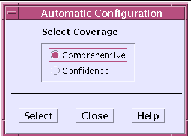
Note -The Help button displays a dialog box with Auto Configuration information and instructions.
-
-
Click on Select in the dialog box.
SunVTS applies the predefined options and is ready to test selected devices.
-
(Optional) Select or deselect the devices that you want to test in the System Map.
This step is optional. For full system testing, use the devices that are selected by the Automatic Configuration feature.
-
Click the Start button in the SunVTS main window.
The test session runs with the predetermined set of options based on the level of coverage (comprehensive or confidence) that you selected. The AC Coverage (Confidence or Comprehensive) is displayed in the Status panel.
- © 2010, Oracle Corporation and/or its affiliates
