Chapter 6 Bidirectional Parallel Port Printer Test (bpptest)
bpptest verifies the functionality of the bidirectional parallel port. SBus printer cards have two printer ports: one for any SPARCprinter(TM) device and one for a parallel port printer.
The bpptest verifies that your SBus card and its parallel port are working properly by attempting to transfer a data pattern from the SBus card to the printer.
Two indications show that the card and printer are functioning properly: First, you can see from the SunVTS Status window that bpptest made a successful pass, and second, that the pattern transmitted to the printer printed correctly.
If the bpptest passes successfully, you know that the SBus DMA circuitry, the printer, and the device driver are functioning properly.
Note -
Large PostScriptTM files or raster files may require that the printer has 2 Mbytes or more of memory. Otherwise, the printout may appear on two different sheets of paper.
bpptest Hardware and Software Requirements
The SBus printer card and device drivers must be installed to run bpptest. A printer must be connected to the SPARCprinter or bidirectional parallel port, and be powered-up. If both a SPARCprinter and a parallel port printer are connected to the SBus card, you can test both devices at the same time.
Note -
For a SPARCstation 10, SPARCstation LX, or SPARCclassicTM system, you can connect a printer directly to the onboard parallel port to run bpptest.
If you are testing the SPARCprinter port, be sure the magnets on the SPARCprinter paper tray are set to the correct paper size. For more information, see the SPARCprinter Installation and User's Guide and the label on the paper tray.
bpptest Options
To reach the dialog box below, right-click on the test name in the System Map and select Test Parameter Options. If you do not see this test in the System Map, you might need to expand the collapsed groups, or your system may not include the device appropriate to this test. Refer to the SunVTS User's Guide for more details.
Figure 6-1 bpptest Test Parameter Options Dialog Box
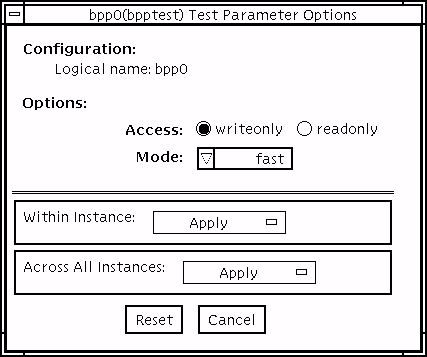 Table 6-1 bpptest Options
Table 6-1 bpptest Options
bpptest Test Modes
This test supports Connection and Functional test modes.
Table 6-2 bpptest Test Modes|
Test Mode |
Supported? |
Description |
|---|---|---|
|
Connection |
Yes |
In this mode, bpptest verifies that a bidirectional parallel port is configured on the system. The success of the bpptest in this mode indicates that the bidirectional parallel port hardware and the software driver are installed on the system. |
|
Functional (Offline) |
Yes |
The testing done in this mode registers a failure if the port is found busy. This is because SunVTS tests make the assumption that all the resources will be available for testing in the Functional test and therefore the unavailability of the device is interpreted as an indication of a fault condition. |
bpptest Command-Line Syntax
/opt/SUNWvts/bin/bpptest standard_arguments -o dev=device_name,access=writeonly|readonly,mode=mode
Table 6-3 bpptest Command-Line Syntax
Note -
64-bit tests are located in the sparcv9 subdirectory: /opt/SUNWvts/bin/sparcv9/testname. If a test is not present in this directory, then it may only be available as a 32-bit test. For more information refer to "32-Bit and 64-Bit Tests".
- © 2010, Oracle Corporation and/or its affiliates
