Chapter 30 Expert3D Frame Buffer Test (ifbtest)
ifbtest verifies the functionality of the Expert3D frame buffer.
ifbtest can detect and adapt to many video modes of the Expert3D frame buffer. All tests can run at a resolution of 1024x768 or higher.
You can interrupt ifbtest using Control-C. Turn off all other keyboard input if OPEN LOOK is running on the unit being tested.
Test accuracy is checked using direct image comparison against compressed images. Failed pixel locations are printed as error messages.
Do not run any other application or screen saver program that uses the Expert3D accelerator port while running ifbtest. This combination causes SunVTS to return incorrect errors.
ifbtest Test Requirements
Disable all screen savers before testing any graphics device. To disable the Solaris screen saver, type the following at a UNIX prompt:
|
# xset s off |
The display resolution must be 1024x768 or higher (the standard resolution). To change resolution, go to a UNIX prompt and type:
|
# fbconfig -res 1280x1024x76 |
Note -
Do not run Open Windows across multiple monitors while running ifbtest. The test will return errors.
Preparation for ifbtest
You should complete a few steps in advance to ensure that ifbtest runs as smoothly as possible.
If you are running ifbtest in a window system (such as CDE or OPEN LOOK):
-
Turn off Power Management if it is enabled.
-
Make sure that no other program is running that might modify the screen during the test.
-
Make sure you have permission to lock the X server. ifbtest is designed to lock the X server during testing to prevent screen changes.
-
The CDE login window should not be displayed during testing.
-
Check that the window system is only running on one Expert3D frame buffer.
If you are not running ifbtest in a window system:
-
Turn off Power Management if it is enabled.
-
Make sure that no other program is running that might modify the screen during the test.
-
Make sure the Expert3D frame buffer being tested is not the console device. Console messages may modify the screen.
ifbtest Options
To reach the dialog box below, right-click on the test name in the System Map and select Test Parameter Options. If you do not see this test in the System Map, you might need to expand the collapsed groups, or your system may not include the device appropriate to this test. Refer to the SunVTS User's Guide for more details.
By default, all ifbtest options are enabled.
Figure 30-1 ifbtest Test Parameter Options Dialog Box
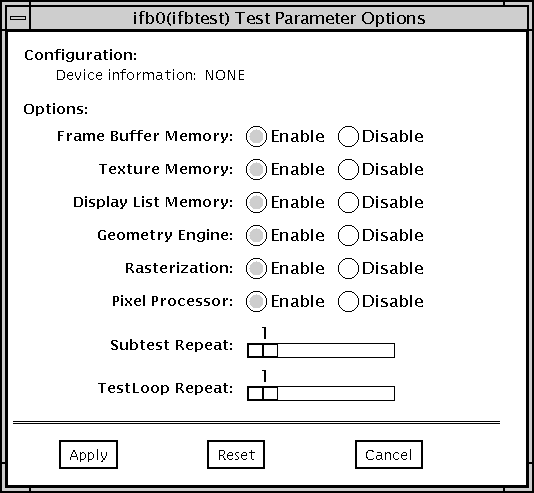
Table 30-1 ifbtest Options
ifbtest Test Modes
Due to the nature of graphic tests, reading data from, or writing data to the frame buffer during graphic tests will disturb user operation. For this reason, ifbtest is only available in Offline Functional test mode.
Table 30-2 ifbtest Test Modes|
Test Mode |
Supported? |
Description |
|---|---|---|
|
Connection |
No |
Not supported. |
|
Functional (Offline) |
Yes |
Runs the full set of tests. |
ifbtest Command-Line Syntax
/opt/SUNWvts/bin/ifbtest standard_arguments -o dev=device_name, fbmem=E(nable)/D(isable),texmem=E/D,dlmem=E/D,geomeng=E/D, rasterization=E/D,pixelproc=E/D,subtest_repeat=number, test_repeat=number
Table 30-3 ifbtest Command-Line Syntax|
Argument |
Description |
|---|---|
|
dev=device_name |
device_name is the relative path name of the device being tested with respect to /dev/fbs. There is no default. |
|
fbmem=E/D |
Enables or disables the frame buffer memory test. |
|
texmem=E/D |
Enables or disables the texture memory test. |
|
dlmem=E/D |
Enables or disables the display list memory test. |
|
geomeng=E/D |
Enables or disables the geometry engine test. |
|
rasterization=E/D |
Enables or disables the rasterization test. |
| pixelproc=E/D |
Enables or disables the pixel processing test. |
|
subtest_repeat=number |
Defines the number of times to repeat each subtest. The default is 1. |
|
test_repeat=number |
Defines the number of times to repeat a test loop before passing. The default is 1. |
Note -
64-bit tests are located in the sparcv9 subdirectory: /opt/SUNWvts/bin/sparcv9/testname. If the test is not present in this directory, then it may only be available as a 32-bit test. For more information refer to "32-Bit and 64-Bit Tests".
- © 2010, Oracle Corporation and/or its affiliates
