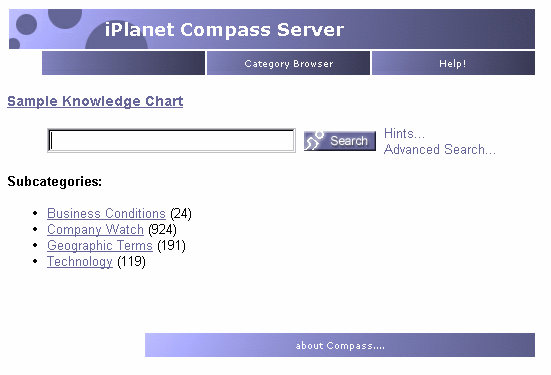About Searching
Contents:
Search Introduction
The iPlanet Compass Server contains an index of documents or other resources
on the network. In most cases, those items are web-pages, word-processing
files, text files, and websites. What information the index contains is
controlled by the server administrator.
Part of iPlanet Compass Server is a Verity
search engine that lets you search for documents. To search for documents,
you go to the The Search Page and type one or
more keywords describing the information you wish to locate in the search
box. Then you click the Search button. For example, if you want to find
a white paper on Internet technology, you can search for documents containing
the word Internet.
To find documents indexed in the iPlanet Compass Server, you can do
any of the following:
-
Search the entire iPlanet Compass Server. To search for documents,
type some keywords in the box and click the Search button. This displays
a list of documents that match your search criteria.
-
Search within categories. In cases where neither a global search
nor browsing categories locates what you want, or if the desired category
contains too many documents, you can perform a search within that category.
-
Browse categories. The documents indexed
in the iPlanet Compass Server are normally assigned to various categories
and subcategories, and you can often use those to locate documents without
searching.
For more information on determining when to browse and when to search,
see When Should I Browse and When
Should I Search?.
When you search or browse, you see lists of documents that display information
about each document. This information might include:
-
The title of the document
-
The name of the person who wrote or created the document
-
The date when the document was last updated
-
Document keywords
-
The subject under which the document is categorized
-
The document's URL (web address)
Your system administrator determines what information is displayed about
each document.
There are two classes or levels of search:
The Search Page
The first thing you see when you access the iPlanet Compass Server is
the Search page.
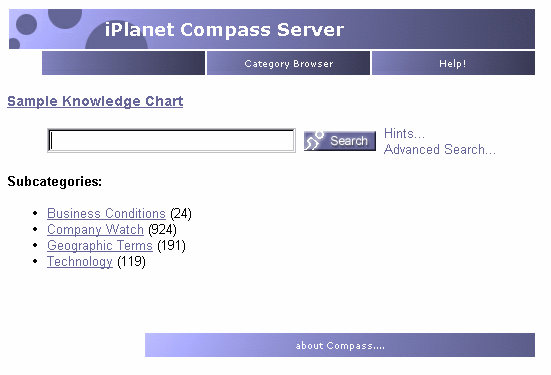
By default, the Search page is divided into three sections:
Note that your system administrator can add or remove Search page features,
so your Search page may not look exactly like the one shown above.
Header and Toolbar
At the top of the Search page is the toolbar. By default, the toolbar contains:
-
Category Browser. A tool you can use to navigate
through your site's categories.
-
Help (this online user's guide)
(Your site administrator may have added or removed some tools.)
Navigation and Query
Below the toolbar is the Search page's navigation and query section, which
consists of:
-
The name of your current category or subcategory. In the example shown
above, the current category is Sample Knowledge Chart which is this site's
top-level category. (When you first use iPlanet Compass Server, you start
at your site's top-level category.)
-
The search box where you enter the word or phrase you want to search for
and the Search button you click when you have entered what you want to
search for.
-
Links to the search hints page and the Advanced
Search Page.
-
The buttons you click to tell iPlanet Compass Server where to search.
You can choose "Search in all categories" which will search all of the
documents on your network regardless of category, or "Search in current
category" which limits the search to your current category subcategory
and all of its subcategories.
-
The names of subcategories (if any) that you can go to by clicking the
subcategory name. The number of further subcategories immediately below
each named subcategory is shown in parentheses next to the subcategory
name. For example, "Business Conditions (76)" indicates that there are
76 further subcategories (not 76 documents) immediately under Business
Conditions.
Document List
Below the list of subcategories are the names and descriptions of all the
documents in the current category or all the documents found by your last
search. (See Document Lists for more information.)
|
© Copyright © 2001 Sun Microsystems, Inc. Some preexisting portions Copyright
© 2001 Netscape Communications Corp. All rights reserved.
|