Part 9: Importing an iPlanet Application Builder Project
The steps for importing an iPlanet Application Builder project include:
- Prepare an iPlanet Application Builder project for importation.
Before importing the iPlanet Application Builder project, be sure
to uncheck the filtering option "Do not include source code files" in the iPlanet
Application Builder interface. When importing, you need to include the source files
so the project will compile and run properly.
- Mount a directory to locate the imported iAB Web module project.
Give the mounted directory the same name as the imported web module name.
The iPlanet Application Builder CDX Tutorial web module is named cdx
so the name of the directory to be mounted is also named cdx.
- If the application you are importing contains an EJB module, mount a separate
directory to locate the EJB module of the imported iAB project.
Give the mounted directory the same name as the imported EJB module name.
The iPlanet Application Builder CDX Tutorial EJB module is named cdxEjb
so the name of the directory to be mounted is also named cdxEjb.
- If the application you are importing was registered with the iPlanet Application
Server as a J2EE application, you must unregister it.
- Import the iPlanet Application Builder J2EE web/EJB module.
To prepare an iPlanet Application Builder project for importation:
- Open the CDX project in the iPlanet Application Builder tool.
- From the Project menu, select Package as EAR.
The Package as EAR dialog appears.
- Uncheck the filetring option "Do not include source code files".
You need to include the source files so the project will compile and run
properly in the Forte for Java interface.
To mount a directory:
- From the toolbar File menu, select Mount Filesystem.
The Mount Filesystem dialog appears.
- If not selected, select the Mount Local Directory radio button.
- In the Directory field, enter a directory name or
select the Browse... button to navigate to the desired directory.
In this example the mounted directory is named cdx for the web module
and cdxEjb for the EJB module.
- Select OK.
A new module is mounted.
To unregister the iPlanet Application Builder project:
Use the DeployTool command line interface iasdeploy removeapp
command to remove the deployed J2EE EAR file from the application server instance.
The removal process deletes all associated entries from the iPlanet Application Server
registry and related files from the deployment area of the application server instance.
To unregister the iAB project EAR file:
- At a command tool prompt type:
iasdeploy removeapp [-host <hostname> -port <portnumber>] [-user <username> -password <password>] <EAR file>
For example, to remove the iAB tutorial cdx.ear file, the command would be:
iasdeploy removeapp [-host pc54143 -port 10817] [-user admin -password iplanet] cdx.ear
Where:
pc54143 is the hostname
10817 is the port number
admin is the username
iplanet is the password
cdx.ear is the ear file to be removed
To import an iPlanet Application Server Web Module:
For purposes of this example, you will be importing the iPlanet Application Builder
sample CDX tutorial project.
- Select the newly mounted web module directory (cdx).
- Right click and select Tools -> Import J2EE Modules from iAB Project...
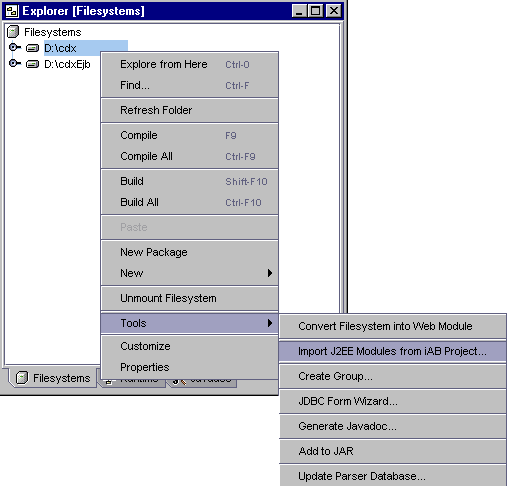
The Select iAB Project root directory dialog appears.
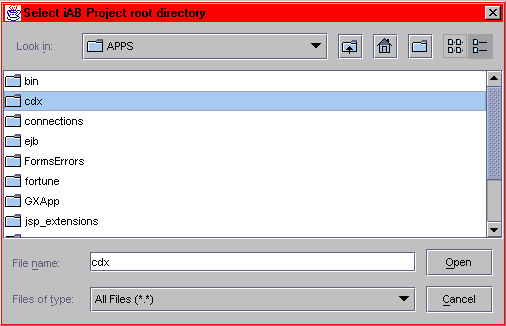
- Navigate to the location of the iPlanet Application Builder sample CDX tutorial.
By default it is located in iplanet/iAS6/ias/APPS/cdx.
- Select the cdx directory and select Open.
The Select root for imported web module dialog appears:
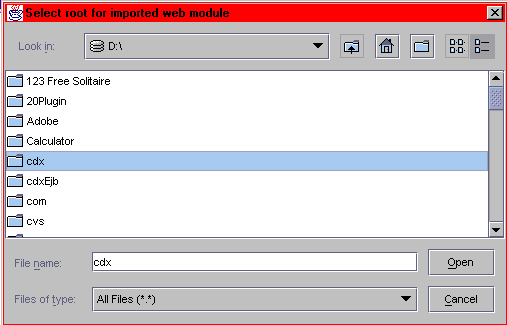
Navigate to the cdx directory you mounted earlier.
- Select the cdx directory and select Open.
You may be prompted with the following dialog to inform you that the web module view is
being modified:
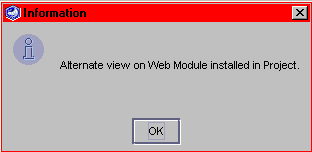
- Select OK to dismiss the dialog.
If you have an associated EJB module, you are prompted to identify the root imported
EJB(s).
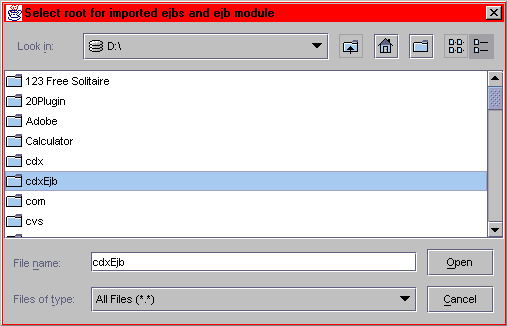
- Select the cdxEjb directory you mounted earlier to locate the imported EJB module.
Notice, in the Explorer, the cdx web module directory is populated with the imported
iPlanet Application Builder CDX web module tutorial files. Likewise, the cdxEjb directory
is populated with the iPlanet Application Builder CDX EJB module tutorial files.
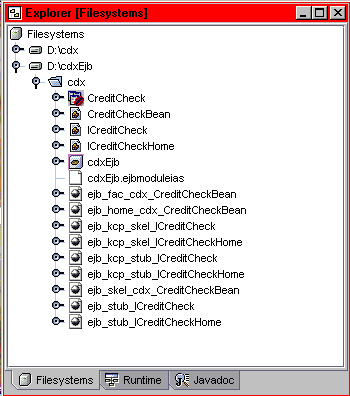
- Open the cdx subnode under the cdxEjb node and select the
 EJB module node.
EJB module node.
- Right click to display the context menu and select Properties.
The cdxEjb Properties dialog appears.
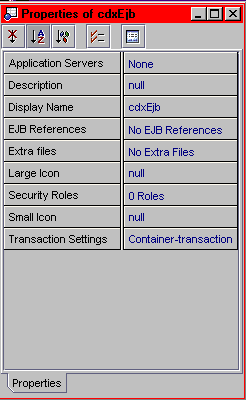
- Select the Application Servers field to display the
 button and select it.
button and select it.
The Property Editor appears:

- Select the iPlanet Application Server checkbox and select OK.
You are now ready to deploy the cdxEjb module to the iPlanet Application Server. You
must deploy the EJB module before you execute the Web module in order to enable the
web module to call the EJB. See the online help for more detailed instructions on
debugging, deploying, and executing an EJB module.
You can also deploy and execute the web module. But, first you must select "
Switch Web Execution to iPlanet Application Server" from the Tools menu. This ensures
the web module execution is against the iPlanet Server. You can then execute the
web module by selecting Execute from the Build menu. See the online help for more
detailed instructions on debugging, deploying, and executing a web module.
Legal Notices
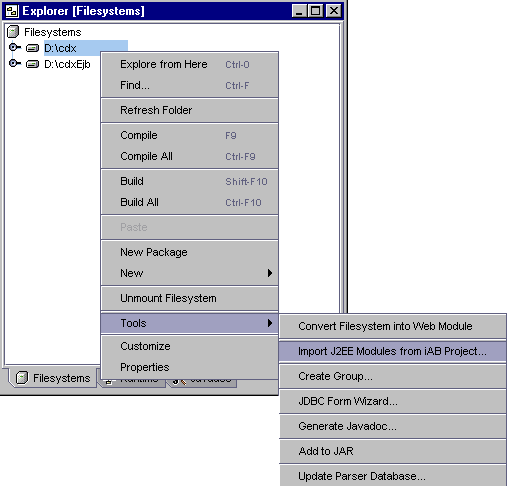
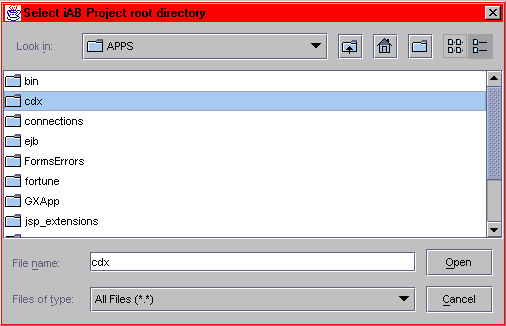
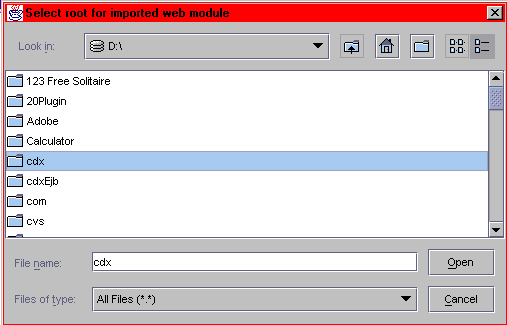
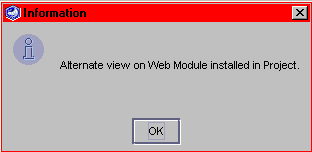
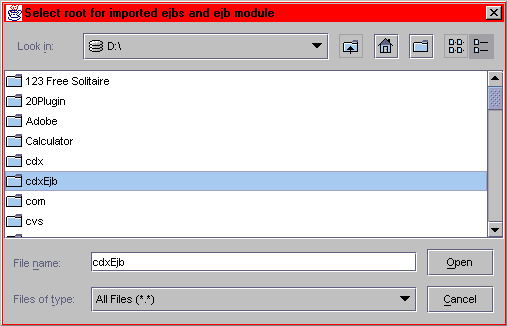
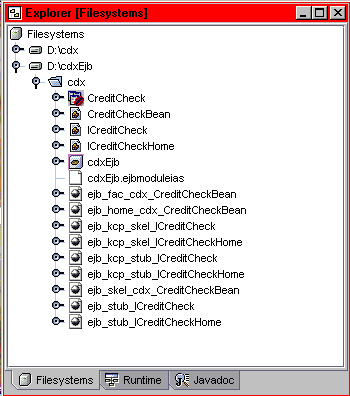
 EJB module node.
EJB module node.
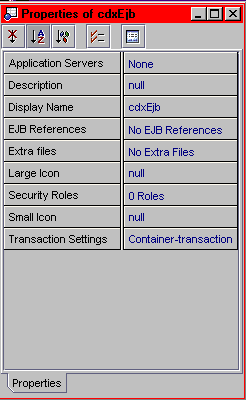
 button and select it.
button and select it.
