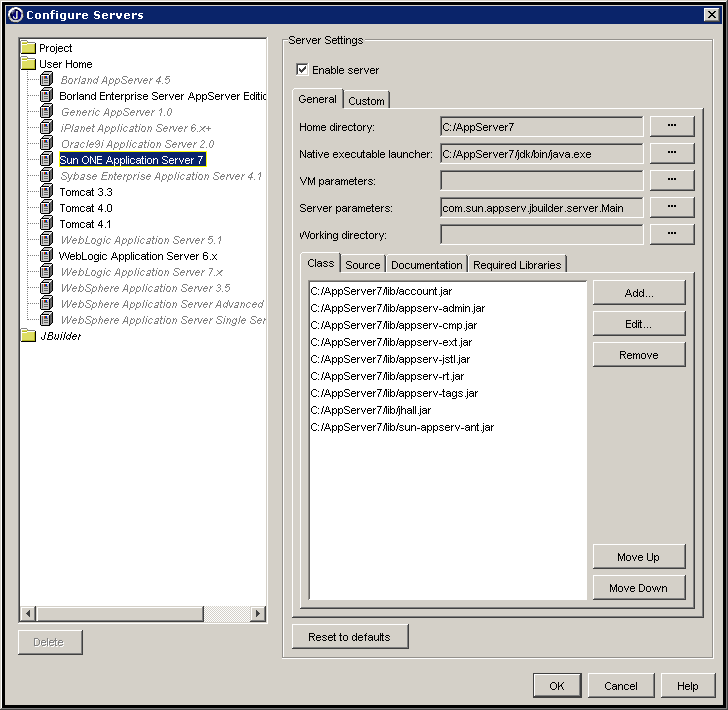
To configure JBuilder 8 with Sun ONE Application Server 7.0, copy the appsrvSUNJB8.jar to the JBUILDER_HOME\lib\ext directory and appsrvSUNJB8Help.jar to the JBUILDER_HOME\doc directory. Start JBuilder 8 and from the JBuilder menu bar click Tools -> Configure Servers. Select Sun ONE Application Server 7 from the left pane of the Configure Servers dialog box.. Click the Enable Server checkbox in the Server Settings panel on the right hand side of the dialog. Enter the pathname of the Sun ONE Application Server 7 installation directory in the Home directory property. This directory can be on a local or mapped drive. No other properties need values specified.
See Figure 1 for details.
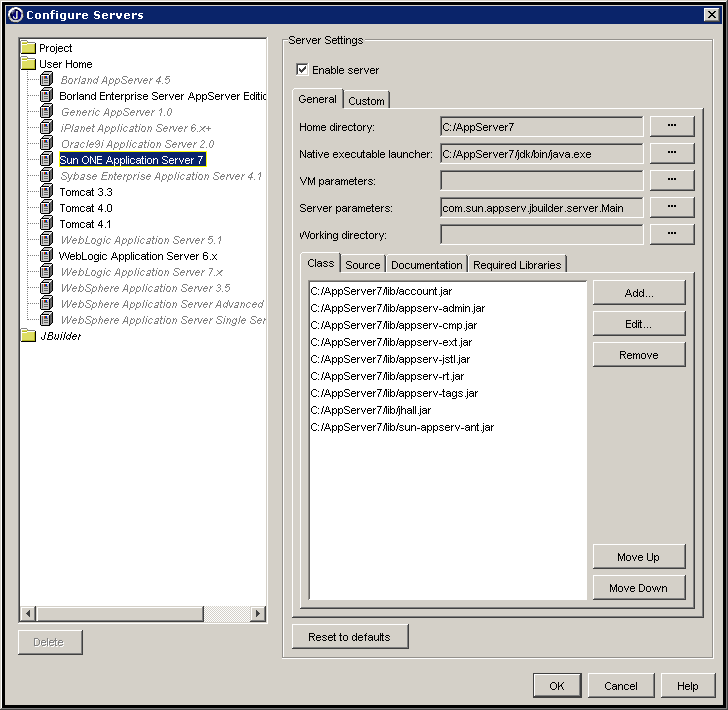
Figure 1: Configure Servers window showing parameters for Sun ONE Application Server integration
The plugin support multiple deployment targets. These targets are configured on the Custom tab of the Server Settings panel in the dialog. See Figure 2 for details.
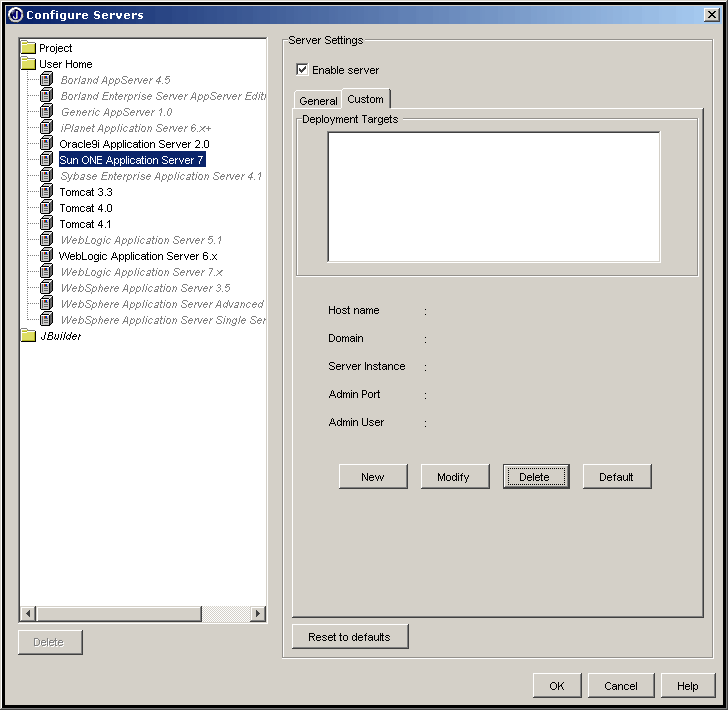
Figure 2: Configure Servers window showing Custom parameters for Sun ONE Application Server 7 integration
Under the Deployment Targets, click New. In this dialog box enter the server host name (which may be local or remote), domain name, Server Instance name, Admin port, Admin Username and Admin password. Please see Figure 3 for details.
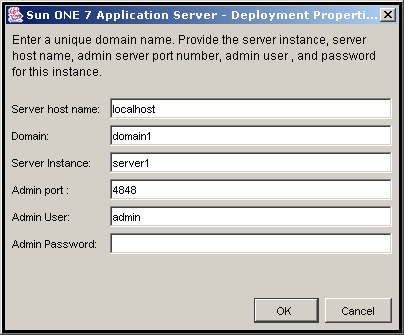
Figure 3: New Sun ONE Server Instance being created inside JBuilder
Note: If the server instance being configured is on a remote machine, the hostname or IP address of the remote machine should be entered in the Server Host Name field instead of localhost.
Click OK. You will see the entry of the newly created Sun ONE Server Instance. See Figure 4 for details
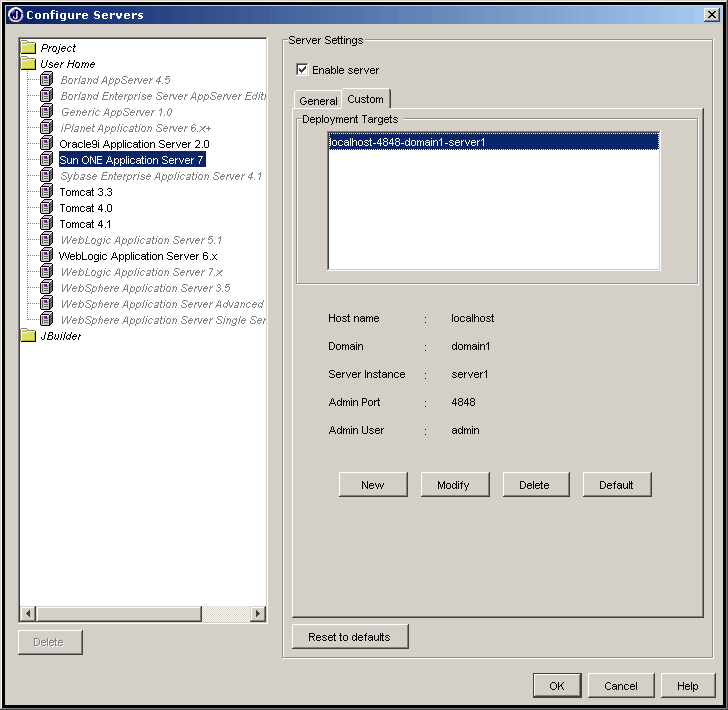
Figure 4: Sun ONE Server Instances that are configured inside JBuilder.
Note: To use any Sun ONE server instance as the default server instance, select it and click the Default button. (This server instance will then be set as the default target for deploying, undeploying and redeploying an archive or listing deployments. If the user right-clicks on an application and selects Run, the application is deployed on the default server instance and the default server instance is started. If there is no default server instance specified by the user, the first registered server is used as the default server for all purposes.) Similarly, in order to edit or delete a Sun ONE server instance, select it and click Modify or Delete.
Note: The user can modify username and password only.