 How to Specify Your Web Proxy (Web Browser)
How to Specify Your Web Proxy (Web Browser)
If your system connects to the Internet through a web proxy, you must provide information about the web proxy to Patch Manager.
-
Access the Patch Manager browser interface.
See How to Access the Sun Patch Manager Browser Interface (Web Browser).
-
Obtain the host name and the port of the web proxy from your network administrator.
For example, the web proxy might be called my-webproxy and the port 2010.
-
Click the Administration tab to access the Patch Management Configuration page.
-
Go to the Web Proxy section.
-
Specify the host name of your web proxy in the Web Proxy Host Name field.
-
Specify the port number used by your web proxy in the Web Proxy Port Number field.
-
(Optional) If the web proxy requires authentication, supply the user name and password.
Obtain this information from your network administrator.
-
Click Save.
Example 6–1 Specifying Your Web Proxy
This example shows how to specify the web proxy used by a system. The web proxy is called my-webproxy and it uses port 2010. This example also shows how to specify the name of the user who authenticates to the web proxy. The user name is proxyusr. Also specify the password for the proxyusr user. Note that the user and password are optional.
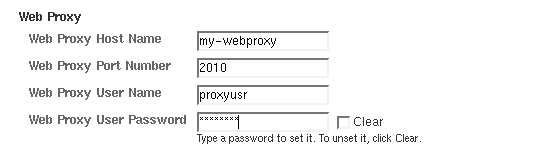
- © 2010, Oracle Corporation and/or its affiliates
