To Create a Recurring Appointment
Perform the following steps:
-
Create an appointment as described in To Create a Standalone Appointment.
-
In the Appointment window, click on the Recurrence tab to display the Recurrence tabbed section. The following table describes the elements in the Recurrence tabbed section:
Element
Description
Basics
Displays the date, start time, and end time of the appointment.
Recurrence Rule
Select one of the following options:
-
No recurrence: Select this option to schedule one appointment only.
-
Simple recurrence: Select this option to use predefined settings to schedule a series of appointments.
-
Custom recurrence: If this option is selected, the appointment contains recurrences that you cannot edit in
Email and Calendar.
Every
Use this spin box to specify the number of time units between each appointment in the series.
day(s)
Select one of the following time-unit types from the drop-down list:
-
day(s)
-
week(s)
-
month(s)
-
year(s)
forever
Select one of the following options from the drop-down list, to specify when the series of appointments ends:
-
forever: Select this option to specify that the series of appointments continues indefinitely.
-
for: Select this option to display the occurrences spin box. Use the spin box to specify the number of appointments in the series.
-
until: Select this option to display a drop-down combination box. Use the drop-down combination box to specify the date of the last appointment in the series.
Exceptions
Use this drop-down combination box to specify the dates in the series when you do not want to schedule an appointment.
Add
Click Add to add the specified date to the list of exceptions.
Modify
Click Modify to make the specified changes to the selected date in the list of exceptions.
Remove
Click Remove to remove the selected date from the list of exceptions.
Preview
The Preview section displays all of the dates in the current month. The current date is outlined in red. Dates on which an appointment is scheduled in the current series are displayed in bold. Figure 6–2 shows a typical Preview section.
Click on the left arrow, to the left of the month name in the Preview section, to display the previous month. Click on the left arrow several times to scroll back through several months.
Click on the right arrow, to the right of the month name in the Preview section, to display the next month. Click on the right arrow several times to scroll forward through several months.
-
-
Choose File -> Save and Close.
Email and Calendarsaves the series of appointments and then closes the Appointment window.
Figure 6–2 Typical Preview Section
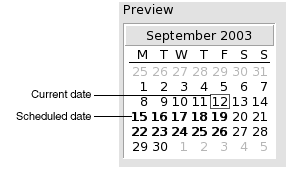
- © 2010, Oracle Corporation and/or its affiliates
