Access the N1 System Manager
Once you finish installing the N1 System Manager software, you can access the N1 System Manager as described in Accessing the N1 System Manager Through the Command Line in Sun N1 System Manager 1.3 Discovery and Administration Guide. Both a command line and browser interface are provided. The browser interface also has an integrated command line.
The following figure provides a quick reference overview of the browser interface.
Figure 2–2 N1 System Manager Browser Interface Highlights
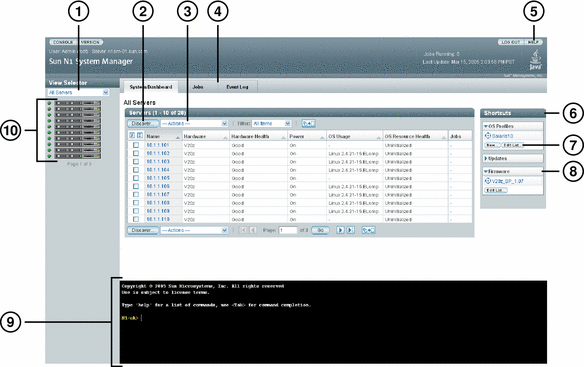
-
Use the View Selector menu to change between viewing all of the managed servers, the servers by health state, or the servers by group in the N1 System Manager.
-
Click the Discover button to launch a wizard that enables you to add servers to the N1 System Manager. Click the System Dashboard tab to view all discovered servers in the All Servers table.
-
Use the Actions menu to perform operations on managed servers selected in the table, such as loading (installing) software, enabling monitoring, and managing power.
-
Click the Jobs or Event Log tabs to see a listing of jobs or events in the N1 System Manager, respectively. The Jobs tab enables you to track the status of the operations and commands being performed on the system.
-
Click the Help button to launch a searchable help system that includes instructions for browser interface tasks and command line tasks, as well as the N1 System Manager glossary.
-
Drag-and-drop the software icons onto a server or server group in the table to begin the installation.
-
Click the Edit List button to change the list of software icons that appear in the Task Shortcuts pane.
-
Click the arrows to expand or collapse the Task Shortcut lists.
-
Use the command line pane to issue commands provided by the n1sh shell. Use this integrated shell to issue commands or to view the command output of operations initiated from the Actions menu or wizards.
-
To display help for a command in the command line pane, type help command where command is the command for which you want more information.
-
To display completion information for a command, type the command in the command line pane and press the Tab key. For example:
N1-ok> create os [press the Tab key] Potential matches (create os): os Create (copy) an OS distribution osprofile Create or copy an OS profile N1-ok>
-
-
Use the server icons to view power status and running jobs. Click a server icon to view the Server Details page.
See Access the N1 System Manager for more details on accessing the N1 System Manager.
- © 2010, Oracle Corporation and/or its affiliates
