Chapter 2 Sun N1 System Manager System and Network Preparation
This chapter provides the Sun N1 System Manager hardware and software requirements, reference architectures, and procedures for preparing your N1 System Manager components.
The tasks provided in this chapter can be performed in parallel with the Microsoft Windows Remote Installation Services (RIS) server setup and with the management server preparation as described in the following sections:
Note –
Do not run discovery or use the N1 System Manager system until all manageable servers have been configured as described in the following sections.
This chapter discusses the following topics:
Sun N1 System Manager Hardware and OS Requirements
The information in this section will help you determine what operating system, hardware, and storage resources must be allocated or acquired to implement the N1 System Manager system.
This section discusses the following topics:
Management Server Requirements
N1 System Manager management server hardware and operating software minimum requirements are listed in the following table. See Table 2–9 for specific management server sizing information based on the number of servers that are to be managed.
Dedicate the N1 System Manager management server only to the N1 System Manager software. Do not install other applications on the management server. The management server must not be managed by any system management software such as N1 System Manager, Sun Management Center, Sun Control Station, or any other management system.
Table 2–1 Management Server Disk Space and RAM Requirements
|
Disk Space |
RAM |
|---|---|
|
72 Gbytes minimum for all management servers |
4 Gbytes minimum for all management servers |
Table 2–2 SPARC-based Management Server Supported Hardware and Operating Systems
|
Type |
Operating System |
|---|---|
|
NetraTM 240, 440 |
Solaris Version 10, 64 bit Solaris Version 10 Update 1, 64 bit |
|
Sun FireTM T1000, T2000 |
Solaris Version 10 HW2, 64 bit Solaris Version 10 Update 1, 64 bit |
|
Sun FireTM V210, V240, V440 |
Solaris Version 10, 64 bit Solaris Version 10 Update 1, 64 bit |
|
Sun FireTM V490 |
Solaris Version 10, 64 bit Solaris Version 10 Update 1, 64 bit |
Table 2–3 X86 and X64–based Management Server Supported Hardware and Operating Systems
|
Type |
Operating System |
|---|---|
|
Sun Fire X2100 |
Solaris x64 Version 10 HW1, 64 bit Solaris x64 Version 10 Update 1, 64 bit Red Hat Enterprise Linux 3.0 AS Update 6, 32–bit and 64–bit Red Hat Enterprise Linux 4.0 AS Update 2, 32–bit and 64–bit |
|
Sun Fire X4100 and X4200 |
Solaris x64 Version 10 HW1, 64 bit Solaris x64 Version 10 Update 1, 64 bit Red Hat Enterprise Linux 3.0 AS Update 5, 32–bit and 64–bit Red Hat Enterprise Linux 4.0 AS Update 1, 64–bit |
|
Sun Fire V20z and V40z |
Solaris x64 Version 10 HW1, 64 bit Solaris x64 Version 10 Update 1, 64 bit Red Hat Enterprise Linux 3.0 AS Updates 2 through 4, 32-bit and 64-bit, single core only Red Hat Enterprise Linux 3.0 AS Update 5, 32-bit and 64-bit Red Hat Enterprise Linux 4.0 AS Update 1, 32-bit and 64-bit |
A minimum of 3.0 Gbytes should be allocated for each OS distribution you plan to provision.
-
On a Solaris-based management server, OS distributions are stored as follows:
-
Linux OS distributions are stored in /var/opt/SUNWscs/share/allstart
-
Solaris OS distributions are stored in /var/js
-
-
On a Linux-based management server, OS distributions are stored as follows:
-
Linux OS distributions are stored in /var/opt/sun/scs/share/allstart/
-
Solaris OS distributions are stored in /var/opt/sun/scs/share/allstart/jumpstart/
-
Note –
If the server you have chosen for the management server has only two network interfaces, consider installing a third 10/100 or 10/100/1000 NIC in the N1 System Manager. A third NIC enables you to assign the management, provisioning, and data networks to separate network interfaces, and simplifies administrative tasks. The example diagrams and configurations in this document assume that an additional NIC has been installed in the management server.
Manageable Server Requirements
N1 System Manager manageable server hardware and operating software requirements are listed in the following tables.
Table 2–4 Manageable Server Disk Space and RAM Requirements|
Disk Space |
RAM |
|---|---|
|
12 Gbytes minimum for all manageable servers |
512 Mbytes minimum, 1 Gbyte recommended for all manageable servers |
Table 2–5 SPARC-Based Manageable Server Supported Hardware and Operating Systems
|
Type |
Provisionable OS |
|---|---|
|
Sun NetraTM 240 and 440 |
Solaris 10 GA and later Solaris 9 Update 7 and Update 8 |
|
Sun FireTM V210, V240, and V440 |
Solaris 10 GA and later Solaris 9 Update 7 and Update 8 |
|
Sun FireTM V490 |
Solaris 9 9/05 Solaris 10 3/05 |
|
Sun FireTM V890 |
Solaris 9 9/05 Solaris 10 3/05 |
|
Sun Fire T1000 and T2000 |
Solaris 10 HW2 and later |
Table 2–6 X86 and X64 Based Manageable Server Supported Hardware and Operating Systems
|
Type |
Provisionable OS |
|---|---|
|
Sun Fire V20z and V40z |
Solaris x64 Version 10 HW1, 64 bit Solaris x64 Version 10 Update 1, 64 bit Red Hat Enterprise Linux 3.0 WS, ES, and AS, Updates 1 through 4, 32-bit and 64-bit, single core only Red Hat Enterprise Linux 3.0 WS, ES, and AS, Updates 5 through 6, 32-bit and 64-bit Red Hat Enterprise Linux 4.0 WS, ES, and AS, 32-bit, single core only Red Hat Enterprise Linux 4.0 WS, ES, and AS, update 1, 32-bit and 64 bit SUSE Linux Enterprise Server 9 SP1 and SP2, 64–bit SUSE Linux Enterprise Server 9 4/05 HW, 9/05, and 9/05 HW, 32 bit MS Windows 2003 SE, 2003 EE, 2003 WE 32-bit only Windows 2003 SE, 2003 EE 64-bit only Windows 2000S, 2000AS 32-bit only |
|
Sun Fire X2100 with the 8081A IPMI 1.5 Remote Management Card: Part Number: 371-0743 |
Solaris x64 Version 10 HW1. 64 bit Solaris x64 Version 10 Update 1, 64 bit Red Hat Enterprise Linux 3.0 WS, ES, and AS Update 6 or greater, 32–bit and 64–bit Red Hat Enterprise Linux 4.0 WS, ES, and AS Update 2, 32–bit and 64–bit SUSE Linux Professional 9.2 and 9.3, 64–bit Windows 2003 SE, 2003 EE 64-bit Windows 2003 SE, 2003 EE, SP1 32-bit |
|
Sun Fire X4100 and X4200 |
Solaris x64 Version 10 HW1, 64 bit Solaris x64 Version 10 Update 1, 64 bit Red Hat Enterprise Linux 3.0 WS, ES, and AS, Update 5 and Update 6, 32–bit and 64–bit Red Hat Enterprise Linux 4.0 WS, ES, and AS Update 1 and Update 2, 64–bit SUSE Linux Enterprise Server 9 SP1 through SP3, 64 bit Windows 2003 SE, 2003 EE 64-bit Windows 2003 SE, 2003 EE, SP1 32-bit |
Note –
OS discovery, OS monitoring, and software update management are not supported for managed servers running the Windows operating system. For further information about OS discovery, see Chapter 4, Discovering Manageable Servers, in Sun N1 System Manager 1.3 Discovery and Administration Guide. For further information about OS monitoring, see Chapter 6, Monitoring Servers and Server Groups, in Sun N1 System Manager 1.3 Discovery and Administration Guide.
Manageable Server Firmware Requirements
The following tables list the supported manageable server firmware versions by machine type. Refer to each server's hardware documentation for firmware verification and upgrade procedures.
Note –
You can also verify a managed server's firmware version as described in To List the Firmware Updates Installed on a Managed Server in Sun N1 System Manager 1.3 Operating System Provisioning Guide. This requires that Sun N1 System Manager 1.3 has been installed and configured, and the server has been discovered.
Table 2–7 SPARC-based Manageable Server Firmware Requirements
|
Provisionable Server |
Management Port |
Minimum |
Best Practice |
|---|---|---|---|
|
Netra 240 and 440 |
ALOM |
1.4 |
1.5.3 |
|
Sun Fire T1000 |
ALOM |
6.1.0 |
6.1.1 |
|
Sun Fire T2000 |
ALOM |
6.0.1 |
6.1.1 |
|
Sun Fire V210, V240, and V440 |
ALOM |
1.4 |
1.5.3 |
|
Sun Fire V490 and V890 |
RSC |
RSC 2.2.3 |
RSC 2.2.3 |
|
Sun Fire V490 and V890 RSCboot |
2.2.2 |
2.2.2 |
|
|
Sun Fire V490 and V890 Open Boot Prom (OBP) |
4.18.6 |
4.18.6 |
Table 2–8 x86-based Manageable Server Firmware Requirements
|
Provisionable Server |
Management Port |
Minimum |
Best Practice |
|---|---|---|---|
|
Sun Fire V20z and V40z |
SP |
Service Processor: 2.1.0.5 |
Service Processor: 2.4.0.8 |
|
Sun Fire V20z BIOS |
1.33.5.2 |
1.34.6.2 |
|
|
Sun Fire V40z BIOS |
1.27.4 |
2.34.6.2 |
|
|
Sun Fire X2100 |
SP |
4.0.9 |
4.11 |
|
Sun Fire X2100 BIOS |
1.0.0 |
1.0.9 |
|
|
Sun Fire X4100 and X4200 |
ILOM |
1.0.0 |
1.1 |
|
Sun Fire X4100 and X4200 BIOS |
0ABGA022 |
0ABGA031 |
|
|
Sun Fire X4100 and X4200 SP |
6464 |
9306 |
Managed Server Limitations
This section lists managed server hardware and network configuration limitations.
-
If your N1 System Manager provides only a management network or only a provisioning network, then the N1 System Manager operates in a restricted mode when installed. N1 System Manager provides two default security roles with specific privileges assigned for the restricted mode of operation. For further information, see:
-
Sun Fire V20z
If the V20z BIOS version is less than 1.33.5.2, then OS deployment will fail for a V20z that was discovered using OS type. Discovery cannot determine the server and platform type when the V20z BIOS version is less than 1.33.5.2.
-
The N1 System Manager serial console and firmware update features are not available for the V490 and V890 servers.
-
-
The X2100 BIOS version 1.0.7 does not allow OS provisioning.
-
The N1 System Manager serial console and firmware update features are not available for the X2100 server.
-
Microsoft Windows Image Server Requirements
If you plan to provision a Windows operating system to one or more managed servers, you must install and configure a Windows Remote Installation Services (RIS) server. The Windows RIS server must be running one of the following operating systems:
-
Windows 2003 Server Enterprise edition with Service Pack 1 (32-bit edition only)
-
Windows 2003 Server Standard edition with Service Pack 1 (32-bit edition only)
For information about installing and configuring a Windows RIS server, see Setting Up a Windows Remote Installation Services Server.
Recommended Switch Configuration
You can use a single VLAN-programmable switch to provide the management, provisioning, and data network infrastructure. However, for ease of management, you should install one VLAN-programmable switch for the management network, and a second VLAN-programmable switch for the provisioning and data network. Each management, provisioning, and data network should be assigned to separate subnets and VLANs.
Note –
In order to support firmware updates for the Sun Fire V20z and V40z servers, the management network switch should be configured to auto-negotiate link speed.
Ethernet connectivity recommendations
-
The management network should be a 10/100 connection.
-
The provisioning and data networks should be a 10/100/1000 (1 Gbyte) connection.
Considerations:
-
The management network should be on a private subnet to ensure security.
-
The provisioning network should be on a private subnet to ensure security.
-
The data network should be on a public subnet accessible by the management server, manageable servers, and the corporate network.
Due to the use of the DHCP protocol and the bandwidth requirements for OS provisioning, you might need to isolate the data network from the provisioning network.
-
OS provisioning of Linux might fail if a delay occurs in the transmission of data between the management server and the manageable server. A long delay can result if the spanning tree option is enabled for the switch port connected to the manageable server port used for provisioning. To address this issue, you can disable the spanning tree option for the switch or for the switch ports connected to the manageable servers. Refer to your switch documentation for instructions about how to disable the spanning tree feature on your switch.
Sun N1 System Manager Connection Information
This section provides the connectivity requirements for the Sun N1 System Manager servers.
Management Server Connections
A SPARC or x86 based server can be used as the management server. Each server provides at least one 10/100/1000 (1-Gbit) network interface port, but adding additional Gbit network interface cards to the management server increases ease of management and physical separation of the corporate and provisioning networks. If you do not install additional NICs in your management server, you can configure your network to route the corporate and provisioning networks through a single 1-Gbit port as illustrated by the diagrams in Reference Configurations.
Each server also provides one or two system management ports depending on server architecture, labeled Net Mgmt (Network Management), ALOM (Advanced Lights Out Manager port), ILOM (Integrated Lights Out Manager port) on single management port manageable servers, and labeled SP0 and SP1 (Service Processor 1 and 2) on dual management port manageable servers. The management server requires only a single management port to provide connectivity with the corporate network. In this document, the management port is always shown as MGMT.
Note –
Depending on the system architecture and the operating system installed, the operating system refers to the Ethernet ports by different names. For example, the first Ethernet port on a machine is referred to as ETH0, HME0, or BGE0 depending on the operating system. This document refers to the lowest order Ethernet port on a machine as ETH0, the next port as ETH1 and so on regardless of architecture and operating system.
The following illustration provides the logical diagram for a management server with three 1-Gbyte NICs, and is used in subsequent sections to illustrate the reference architecture diagrams.
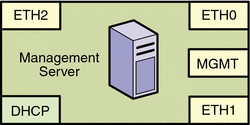
|
Manageable Server Connections
A SPARC or x86–based server can be used as a manageable server as described in Management Server Requirements. Each server provides one or two 10/100/1000 network interface ports. Each server also provides one or two system management ports depending on server architecture, labeled ALOM or ILOM on single management port manageable servers, and labeled SP0 and SP1 on dual management port manageable servers. In this document, the management port is always shown as MGMT.
The following illustration provides the logical diagram for a manageable server with two 1-Gbyte NICs, and is used in subsequent sections to illustrate the reference architecture diagrams.
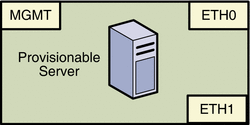
|
Reference Configurations
This section provides reference configuration diagrams and connectivity information that will assist you in designing and connecting your N1 System Manager equipment.
Other configurations are possible, such as using separate switches for each network. You can implement your network using any combination of VLANs and switches. Each network, whether management, provisioning or data, should be assigned to separate VLANs.
Note –
In each of the following reference configurations, corporate access is shown as a connection to the management server. Alternatively, corporate access to the N1 System Manager can be provided through a switch instead of the management server.
Separate Management, Provisioning, and Data Networks
This section provides reference configuration diagrams and connectivity information that will assist you in designing and connecting your N1 System Manager equipment.
Figure 2–1 Separate Management, Provisioning, and Data Networks
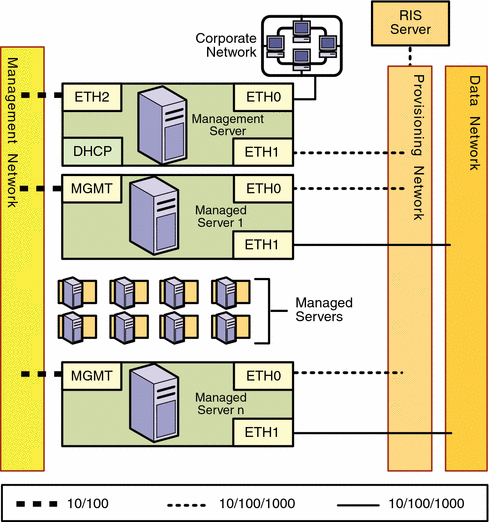
When designing a network, keep the following information in mind:
-
Configuring separate management, provisioning, and data networks is the best practice
-
Separate networks provide the highest security and the lowest number of points of failure
-
The data center DHCP service can be used to assign IP addresses to managed servers
Note –The management server DHCP service does not provide DHCP services for the data network. If you plan to dynamically configure IP services on the data network, you must provide an external DHCP server for the data network. You must not have another DHCP server on the same provisioning network.
-
You might need to install additional NICs in the management server and some manageable servers to support this configuration
The following list summarizes the connectivity requirements for the separate management, provisioning, and data networks configuration.
-
Management Server
The management server should provide connectivity to the management network, provisioning network, and corporate network as follows:
-
ETH0 connects the management server to the corporate network to provide external access to the management server. The management server ETH0 IP address, netmask, and gateway should be configured to meet your corporate environment connectivity requirements.
-
ETH1 connects the management server to the provisioning network and should be on the same network as the ETH0 connections of the manageable servers. . No devices other than the management server and the manageable servers should reside on the provisioning network. ETH1 should be a 1-Gbit NIC interface.
-
ETH2 connects the management server to the management network and should be on the same network as the management port connections of the manageable servers. The management server ETH2 IP address, netmask, and gateway should be configured to enable connectivity to the manageable server's management port IP addresses. ETH2 should be a 100-megabit NIC interface.
-
The management server DHCP service allocates IP addresses to the manageable servers for loading operating systems.
-
-
Manageable Servers
Each manageable server should provide connectivity to the management network, provisioning network, and data network as follows:
-
The management port connects the manageable server to the management network and should be on the same network as the ETH2 connection of the management server. The management port should be a 100-megabit connection.
-
ETH0 connects the manageable server to the provisioning network and must be on the same network as the ETH1 connection of the management server. ETH0 should be a 1-Gbyte connection.
-
ETH1 connects the manageable server to the data network through the switch to provide external corporate network access to the manageable server. ETH1 should be a 1-Gbyte connection.
-
-
The RIS server is required only if you plan to provision Microsoft Windows. The RIS server should be connected to the provisioning network using a 1–Gbyte connection.
Combined Management and Provisioning Network, and a Separate Data Network
Figure 2–2 Combined Management and Provisioning Networks, and a Separate Data Network
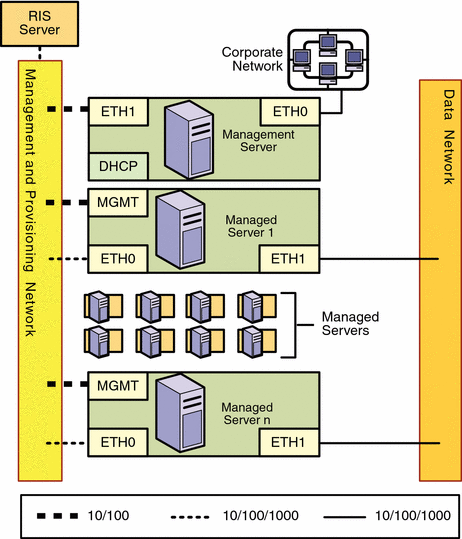
For this configuration:
-
An additional NIC does not need to be installed on the management server
-
The combined management and provisioning network reduces system and network security
-
The data center DHCP service can be used to assign IP addresses to provisioned servers
Note –The management server DHCP service does not provide DHCP services for the data network. If you plan to dynamically configure IP services on the data network, you must provide an external DHCP server for the data network. You must not have another DHCP server on the management and provisioning network.
The statically-assigned management IP addresses and the dynamically assigned IP addresses used during OS provisioning are part of the same network. The N1 System Manager does not manage IP addresses. You must ensure that the IP addresses used during provisioning do not conflict with the management network IP addresses.
The following list summarizes the connectivity requirements for the combined management and provisioning network and the separate data network configuration.
-
Management Server
The management server should provide connectivity to the management and provisioning network as follows:
-
ETH0 connects the management server to the corporate network to provide external access to the management server. The management server ETH0 IP address, netmask, and gateway should be configured to meet your corporate environment connectivity requirements.
-
ETH1 connects the management server to the management and provisioning network and should be on the same network as the MGMT and ETH0 connections of the manageable servers. No devices other than the management server and the manageable servers should reside on the management and provisioning network. The management server ETH1 IP address, netmask, and gateway should be configured to enable connectivity to the manageable server's management port IP addresses. ETH1 should be a 1-Gbit NIC interface.
-
The management server DHCP service allocates IP addresses to the manageable servers for loading operating systems.
-
-
RIS Server
The RIS server connects to the provisioning network. The connection must be from the first (lowest order) Ethernet port on the RIS server, and should be a 1–Gbit interface.
-
Manageable Servers
Each manageable server should provide connectivity to the management and provisioning network and the separate data network as follows:
-
The management port connects the manageable server to the management and provisioning network and should be on the same network as the ETH1 connection of the management server. The management port should be a 100-megabit connection.
-
ETH0 connects the manageable server to the management and provisioning network and must be on the same network as the ETH1 connection of the management server. ETH0 should be a 1-Gbyte connection.
-
ETH1 connects the manageable server to the data network through the switch to provide external corporate network access to the manageable server. ETH1 should be a 1-Gbyte connection.
-
-
The RIS server is required only if you plan to provision Microsoft Windows. The RIS server should be connected to the management and provisioning network using a 1–Gbyte connection.
Combined Provisioning and Data Network, and a Separate Management Network
Figure 2–3 Combined Provisioning and Data Network, and a Separate Management Network
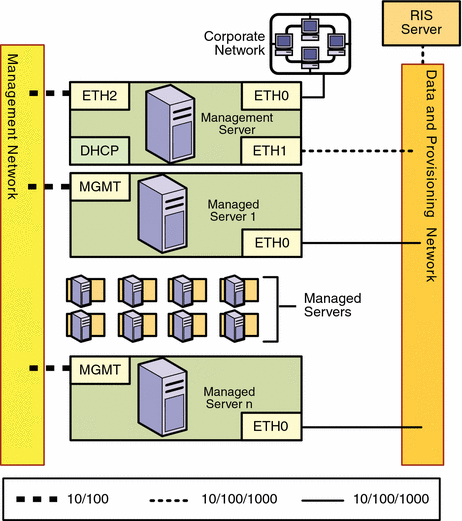
For this configuration:
-
The combined provisioning and data network reduces system and network security
-
The data network must use the N1 System Manager DHCP service
The N1 System Manager DHCP service must be the only DHCP service on the data network.
The following list summarizes the connectivity requirements for the combined data and provisioning network and the separate management network configuration.
-
Management Server
The management server should provide connectivity to the provisioning and data network and to the separate management network as follows:
-
ETH0 connects the management server to the corporate network to provide external access to the management server. The management server ETH0 IP address, netmask, and gateway should be configured to meet your corporate environment connectivity requirements.
-
ETH1 connects the management server to the provisioning and data network and should be on the same network as the ETH0 connections of the manageable servers. No devices other than the management server and the manageable servers should reside on the data and provisioning network. ETH1 should be a 1–Gbit NIC interface.
-
ETH2 connects the management server to the management network and should be on the same network as the management port connections of the manageable servers. The management server ETH2 IP address, netmask, and gateway should be configured to enable connectivity to the manageable server's management port IP addresses. ETH2 should be a 100-megabit NIC interface.
-
The management server DHCP service allocates IP addresses to the manageable servers for loading operating systems.
-
-
RIS Server
The RIS server connects to the provisioning network. The connection must be from the first (lowest order) Ethernet port on the RIS server, and should be a 1–Gbit interface.
-
Manageable Servers
Each manageable server should provide connectivity to the management network and to the combined data and provisioning network as follows:
-
The management port connects the manageable server to the management network and should be on the same network as the ETH2 connection of the management server. The management port should be a 100-megabit connection.
-
ETH0 connects the manageable server to the data and provisioning network to enable deployment of an operating system to the manageable server, and to provide external corporate network access to the manageable server. The manageable server ETH0 connection must be on the same network as the ETH1 connection of the management server. ETH0 should be a 1-Gbyte connection.
-
-
The RIS server is required only if you plan to provision Microsoft Windows. The RIS server should be connected to the data and provisioning network using a 1–Gbyte connection.
Combined Provisioning, Data, and Management Network
Figure 2–4 Combined Provisioning , Data, and Management Network
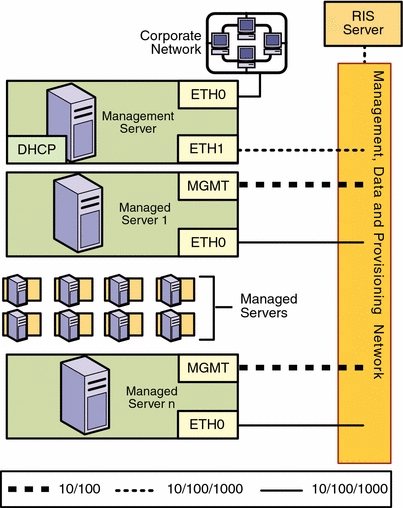
For this configuration:
-
An additional NIC does not need to be installed on the management server
-
The combined management, provisioning, and data networks greatly reduces system and network security
-
The data network must use the N1 System Manager DHCP service
The N1 System Manager DHCP service must be the only DHCP service on the data network.
The following list summarizes the connectivity requirements for the combined management, provisioning, and data networks configuration.
-
Management Server
The management server should provide connectivity to the combined management, provisioning, and data network and to the corporate network as follows.
-
ETH0 connects the management server to the corporate network to provide external access to the management server. The management server ETH0 IP address, netmask, and gateway should be configured to meet your corporate environment connectivity requirements.
-
ETH1 connects the management server to the combined management, provisioning, and data network and should be on the same network as the MGMT and ETH0 connections of the manageable servers. No devices other than the management server and the manageable servers should reside on the combined network. ETH1 should be a 1-Gbit NIC interface.
-
The management server DHCP service allocates IP addresses to the manageable servers for loading operating systems.
-
-
RIS Server
The RIS server connects to the provisioning network. The connection must be from the first (lowest order) Ethernet port on the RIS server, and should be a 1–Gbit interface.
-
Manageable Servers
Each manageable server should provide connectivity to the management network, provisioning network and data network as follows:
-
The management port connects the manageable server to the management, provisioning, and data network and should be on the same network as the ETH1 connection of the management server. The management port should be a 100-megabit connection.
-
ETH0 connects the manageable server to the management, provisioning, and data network, and must be on the same network as the ETH1 connection of the management server. ETH0 also connects the manageable server to the data network through the switch to provide external corporate network access to the manageable server. ETH0 should be a 1-Gbyte connection.
-
-
The RIS server is required only if you plan to provision Microsoft Windows. The RIS server should be connected to the management, provisioning, and data network using a 1–Gbyte connection.
Restricted Mode: Management Network Only
Figure 2–5 Restricted Mode: Management Network Only
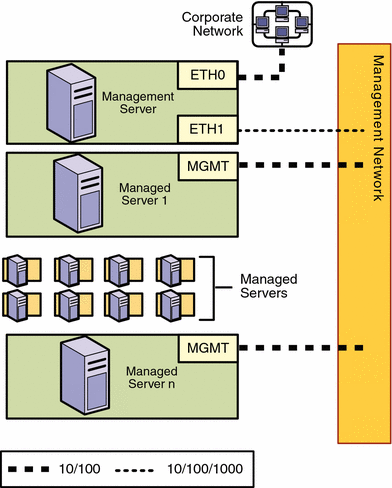
For this configuration:
-
An additional NIC does not need to be installed on the management server.
-
N1 System Manager provides two default security roles with specific privileges assigned for the restricted mode of operation. For more information, see Managing Roles in Sun N1 System Manager 1.3 Discovery and Administration Guide and Restricted Mode Capabilities in Sun N1 System Manager 1.3 Discovery and Administration Guide.
-
Management Server
ETH1 connects the management server to the management network and should be on the same network as the MGMT connections of the manageable servers. The management server ETH1 IP address, netmask, and gateway should be configured to enable connectivity to the manageable servers management port IP addresses. No devices other than the management server and the manageable servers should reside on the provisioning network. ETH1 should be a 1-Gbit NIC interface.
-
Manageable Servers
Each manageable server should provide connectivity to the management network as follows:
The management port connects the manageable server to the management network and should be on the same network as the ETH1 connection of the management server. The management port should be a 100 megabit NIC connection.
Restricted Mode: Provisioning Network Only
Figure 2–6 Restricted Mode: Provisioning Network Only
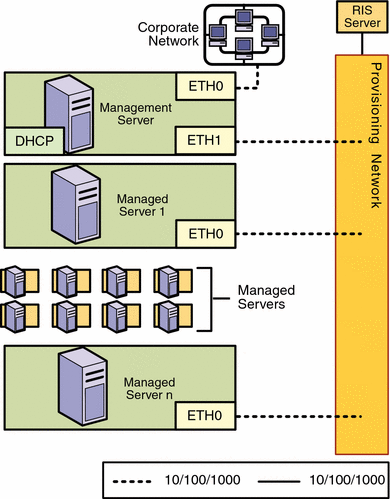
For this configuration:
-
An additional NIC does not need to be installed on the management server.
-
N1 System Manager provides two default security roles with specific privileges assigned for the restricted mode of operation. For more information, see Managing Roles in Sun N1 System Manager 1.3 Discovery and Administration Guide and Restricted Mode Capabilities in Sun N1 System Manager 1.3 Discovery and Administration Guide.
The following list summarizes the connectivity requirements for the management network only configuration.
-
Management Server
-
ETH0 connects the management server to the corporate network to provide external access to the management server. The management server ETH0 IP address, netmask, and gateway should be configured to meet your corporate environment connectivity requirements.
-
ETH1 connects the management server to the provisioning network and should be on the same network as the ETH0 connections of the manageable servers. No devices other than the management server and the manageable servers should reside on the provisioning network. ETH1 should be a 1-Gbit NIC interface.
-
The management server DHCP service allocates IP addresses to the manageable servers for loading operating systems.
-
-
RIS Server
The RIS server connects to the provisioning network. The connection must be from the first (lowest order) Ethernet port on the RIS server, and should be a 1–Gbit interface.
-
Manageable Servers
Each manageable server should provide connectivity to the provisioning network as follows:
ETH0 connects the manageable server to the provisioning network, and must be on the same network as the ETH1 connection of the management server.
ETH0 should be a 1-Gbyte connection.
-
The RIS server is required only if you plan to provision Microsoft Windows. The RIS server should be connected to the management, provisioning, and data network using a 1–Gbyte connection.
Site Planning
This section provides guidelines for determining your management server and switch needs. The following topics are discussed:
Management Server Considerations
Hard drive capacity and the number of manageable servers to be managed are the primary considerations for your management server.
-
Hard drive capacity is affected by two factors: the number of OS distributions that are to be provisioned, and the log files generated by N1 System Manager. OS distributions are stored in the/var file hierarchy on the management server. Allocate 3 Gbytes for each OS distribution and its associated profiles and scripts.
Sufficient disk space should also be allocated for the N1 System Manager event logs. Log file size depends on how you set up event monitoring and the amount of detail chosen for each log. The n1smconfig utility is used to configure logging during initial N1 System Manager configuration, and can subsequently be used after the system is in production to reconfigure logging. For further information, see Chapter 6, Monitoring Servers and Server Groups, in Sun N1 System Manager 1.3 Discovery and Administration Guide.
-
System processing is affected by three major factors: The number of managed servers being managed, the types of monitoring being performed on the managed servers, and the number of jobs running on the management server.
The following table provides sizing guidelines for the management server.
Table 2–9 Management Server Hardware Sizing Guidelines|
Small scale deployment: 1 to 128 managed servers |
||
|
Total number of processors |
1 or more single-core AMD Opteron processors 1 or more 1x1 Ghz Ultra SPARC IIIi minimum |
|
|
Total memory |
4 Gbytes minimum |
|
|
Total file system space |
72 Gbytes minimum |
|
|
Media |
1 DVD ROM drive |
|
|
Qualified Models |
Sun Fire V20z, V40z, X2100, X4100, X4200, V210, V240, V440, V490, and T1000 |
|
|
Sample Configuration |
Sun Fire V20z Single Processor (single-core) Opteron processor, 4 GB RAM, 1x72 GB HDD, DVD ROM Drive |
|
|
Medium scale deployment: 129 to 256 managed servers |
||
|
Total number of processors |
2 or more single-core AMD Opteron processors, or 1 or more dual-core AMD Opteron processors 2 or more 1x1 Ghz Ultra SPARC IIIi minimum |
|
|
Total memory |
8 Gbytes minimum |
|
|
Total file system space |
144 Gbytes minimum |
|
|
Media |
1 DVD ROM drive |
|
|
Qualified Models |
Sun Fire V20z, V40z, X4100, X4200, V210, V240, V280, V440, V490, and T2000 |
|
|
Sample Configuration |
Sun Fire V40z Dual Processor (dual-core), 8 GB RAM, 1x146 GB HDD, DVD ROM Drive |
|
|
Large scale deployment: 257 to 512 managed servers |
||
|
Total number of processors |
4 single-core AMD Opteron processors, or 2 or more dual-core AMD Opteron processors 4 1x1 Ghz Ultra SPARC IIIi minimum |
|
|
Total memory |
16 Gbytes minimum |
|
|
Total file system space |
300 Gbytes minimum |
|
|
Media |
1 DVD ROM drive |
|
|
Qualified Models |
Sun Fire V40z, V490, X4100, X4200, V440, and T2000 |
|
|
Sample Configuration |
Sun Fire V40z Dual Processor (dual-core), 16 GB RAM, 1x300 GB HDD, DVD ROM Drive |
|
Switch Considerations
Switch requirements are determined by the following factors:
-
Whether you have added a third 1–Gbit NIC to the management server
-
The number of management ports on each manageable server
-
The number of manageable servers to be connected to the switch
The Sun Fire V20z and V40z servers have two management ports, and subsequently can be daisy-chained. For further information, see Appendix A, Alternate Sun Fire V20z and V40z Reference Configuration.
-
The network topology you have chosen
The following worksheet can assist you in determining the total number of switch ports by type that you will need on your switch or switches.
Table 2–10 Switch Port Requirements Worksheet
Use the above totals to determine your switch requirements, and then connect the servers and switches according to your site plan.
Setting Up Manageable Servers
Before you can use the N1 System Manager to discover manageable servers, each manageable server must be set up as follows:
-
An IP address must be assigned to each manageable server's management port.
-
For ILOM, ALOM, and SP-based manageable servers, refer to the server documentation for the server's management port IP address assignment procedure. You can also locate the server documentation online at http://sunsolve.sun.com/handbook_pub/Systems/.
-
For RSC-based manageable servers, assign an IP address to each server as described in To Configure the RSC IP Address and Credentials.
-
-
Management processor account credentials must be configured on each manageable server.
-
For ALOM-based manageable servers, refer to the server documentation for the server's management port telnet configuration procedure.
-
For SP and ILOM-based manageable servers, refer to the server documentation for the server's management port ssh and IPMI configuration procedures.
-
For RSC—based manageable servers, assign credentials to each server's RSC and redirect the server's console to the RSC as described in To Configure the RSC IP Address and Credentials.
-
Discovery of a manageable server will fail if the server's management port has not been configured.
SPARC Architecture Manageable Server Credentials
If you do not specify the management server management port credentials when running discovery, the discovery process will use the default credentials shown in the following table.
Table 2–11 SPARC Architecture Manageable Server Default Credentials|
Server Type |
Management Port Type |
Telnet Login |
Telnet Password |
|---|---|---|---|
|
Netra 240 and 440 |
ALOM |
admin |
admin |
|
Sun Fire V210, V240, and V440 |
ALOM |
admin |
admin |
|
Sun Fire V490, V890 |
RSC |
admin |
n1smadmin |
|
Sun Fire T1000 and T2000 |
ALOM |
admin |
admin |
To manage RSC-based manageable servers, you must first configure the RSC credentials and the Online Boot Prom (OBP) as described in Preparing RSC-based Manageable Servers.
x86 Architecture Manageable Server Credentials
If you do not specify the management server management port credentials when running discovery, the discovery process will use the default credentials shown in the following table.
Table 2–12 x86 Architecture Manageable Server Default Credentials|
Server Type |
Management Port Type |
SSH Login |
SSH Password |
IPMI Login |
IPMI Password |
SNMP Read Community String |
|---|---|---|---|---|---|---|
|
Sun Fire V20z and V40z |
SP |
admin |
admin |
- |
admin |
public |
|
Sun Fire X2100 |
SP |
- |
- |
Admin |
admin |
- |
|
Sun Fire X4100 and X4200 |
ILOM |
root |
changeme |
root |
changeme |
public |
If only one credential is specified during discovery for x86 architecture manageable servers, the missing credential is configured with one of the defaults specified above.
Automatic configuration of credentials during discovery is supported for Sun Fire V20z and V40z servers if they are in the factory default state. If you do specify the login accounts and passwords for discovery of a Sun Fire V20z or V40z, the discovery process configures the Sun Fire V20z or V40z using the credentials you provide.
Although the Sun Fire X2100 does not support SNMP, the X2100 does support IPMI platform event trap (PET), which generates SNMP V1 traps for IPMI events. The N1 System Manager listens for the X2100 IPMI events.
Preparing RSC-based Manageable Servers
The Sun Fire V490 and V890 RSC IP address and credentials, are configured by running configuration utilities from the Solaris root command line prompt on the server. The servers are shipped with Solaris pre-installed. Configuration of the Online Boot Prom (OBP) is done using a telnet session to the RSC.
Preparation of an RSC-based manageable server is comprised of the following tasks:
 To Download and Update the RSC Utilities
To Download and Update the RSC Utilities
Before You Begin
Assign an IP address, netmask and gateway to the server. You must download the RSC utilities version 2.2.3 or later to the server and run the utilities before you can configure the server's RSC.
Steps
-
Log in as root to the V490 or V890 manageable server.
-
Download the RSC version 1.2.3 utilities zip file.
Go to http://www.sun.com/servers/rsc.html. Download the zip file appropriate for the Solaris operating system installed on the server:
-
Solaris 9 or later: rsc2.2.3_packages_s9.zip
-
Solaris 8: rsc2.2.3_packages_s8.zip
When the download has completed, unzip the file to a temporary directory, and then change directory to the temporary directory.
-
-
Install the RSC version 2.2.3 packages on the manageable server.
Install the following packages on the server using the pkgadd command:
-
SUNWrsc - the RSC base package for installation on the host machine
-
SUNWrscd - the RSC documentation package
-
SUNWrscj - the RSC GUI package to display the RSC GUI
If you are asked whether to install conflicting files, type Y to override the existing version.
For example:
# pkgadd -d . SUNWrsc The following files are already installed on the system and are being used by another package: /usr <attribute change only> Do you want to install these conflicting files [y,n,?,q] y ## Checking for setuid/setgid programs Installing Remote System Control as <SUNWrsc> . . . Installation of <SUNWrsc> was successful # pkgadd -d . SUNWrscd Processing package instance <SUNWrscd> . . . Installation of <SUNWrscd> was successful # pkgadd -d . SUNWrscj Processing package instance <SUNWrscj> . . . Installation of <SUNWrscj> was successful -
Next Steps
Configure the server's RSC as described in the next procedure.
 To Configure the RSC IP Address and Credentials
To Configure the RSC IP Address and Credentials
The Sun Fire V490 and V890 RSC credentials are configured by running configuration utilities from the Solaris root command line prompt on the server. The servers are shipped with Solaris pre-installed.
This procedure describes only the information required by the N1 System Manager. For detailed information about the RSC configuration utility, see the Sun Remote System Control (RSC) 2.2 User's Guide at http://docs.sun.com/source/816–3314–12 and the Sun Remote System Control (RSC) 2.2.3 Release Notes at http://docs.sun.com/source/819–2022.
Before You Begin
RSC Configuration Utilities version 2.3.3 must be installed on the server as described in To Download and Update the RSC Utilities
Steps
-
Log in as root on the RSC-based manageable server.
-
Run the RSC configuration utility.
-
If you are configuring a V490 server, type /usr/platform/SUNW,Sun-Fire-V490/rsc/rsc-config.
-
If you are configuring a V890 server, type /usr/platform/SUNW,Sun-Fire-V890/rsc/rsc-config.
Respond to each prompt according to the requirements of your network, except for the RSC user account prompts:
-
When prompted for the RSC user account, type admin.
-
When prompted for the RSC user account password, type n1smadmin.
-
When prompted for the RSC user privileges, type cuar.
-
Next Steps
Redirect the server console to the RSC, and configure the Online Boot Prom (OBP) settings.
 To Redirect the Server's Console to the RSC and Configure
the OBP
To Redirect the Server's Console to the RSC and Configure
the OBP
The Sun Fire V490 and V890 RSC credentials are configured by running configuration utilities from the Solaris root command line prompt on the server. The servers are shipped with Solaris pre-installed.
This procedure describes only the information required by the N1 System Manager. For detailed information about console redirection on an RSC-based server and OBP configuration, see the Sun Remote System Control (RSC) 2.2 User's Guide at http://docs.sun.com/source/816–3314–12 and the Sun Remote System Control (RSC) 2.2.3 Release Notes at http://docs.sun.com/source/819–2022.
Before You Begin
-
RSC Configuration Utilities version 2.3.3 must be installed on the server as described in To Download and Update the RSC Utilities.
-
The RSC must be configured as described in To Configure the RSC IP Address and Credentials.
Steps
-
Log on to the manageable server's RSC using the command telnet IP address where IP address is the address you assigned to the RSC.
-
Redirect the server's console to the RSC as described in the Sun Remote System Control (RSC) 2.2 User's Guide at http://docs.sun.com/source/816–3314–12.
-
Configure the server's OBP as described in the Sun Remote System Control (RSC) 2.2 User's Guide at http://docs.sun.com/source/816–3314–12.
Ensure the following environment variables are set to the values shown:
OBP Environment Variable
Value
local-mac-address?
true
output-device
rsc-console
input-device
rsc-console
diag-device
disk
diag-script
none
diag-level
off
diag-switch?
false
For example:
> setenv local-mac-address? true > setenv output-device rsc-console
To verify the settings, type printenv.
Setting Up a Windows Remote Installation Services Server
The N1 System Manager OS provisioning process uses the Microsoft Remote Installation Services (RIS) technology to provision Windows operating systems to manageable servers from a RIS server. To provision Windows operating systems to manageable servers, you must set up a RIS server that is accessible to the N1 System Manager as described in the following sections. For more information about RIS, see the Microsoft RIS documentation at http://www.microsoft.com/technet/prodtechnol/windowsserver2003/library/ServerHelp/c62e5951-5eb9-42f1-95ae-490e5d7a5551.mspx.
Setting up the Windows RIS server consists of the following tasks:
 To Set Up the Windows RIS Server
To Set Up the Windows RIS Server
Steps
-
Install Windows 2003 Enterprise Edition operating system for 32–bit systems with Service Pack 1 on the Windows RIS server.
Create a separate NTFS partition that contains 800 Mbytes for each Windows operating system image that you want to provision. The Windows OS image partition should be on a drive or logical partition other than the C: drive. You will prompted for the partition information when you configure the N1 System Manager.
Note –If you already have a machine that is running Windows 2003 Server 32-bit Enterprise edition without Service Pack 1, you can install just the Windows 2003 Service Pack 1 on the server See Microsoft Knowledge Base Article #891128.
-
Install and configure Active Directory Server on the RIS server.
During installation of Active Directory Server software on your RIS server, identify your RIS server as a domain controller. For information about Active Directory Server, see Microsoft Knowledge Base Article 324753
-
Install and configure the RIS server software on the RIS server.
For more information, see Microsoft Knowledge Base Article 325862.
Note –While installing RIS server, add a Windows 2003 x64 Risetup.exe image or the Windows 2003-Service Pack 1 x86 Risetup.exe image on the RIS server.
If the Windows Server 2003 SP1 RISETUP image is the first image to be uploaded to the RIS server, the new OS chooser screen (x8664.osc ) is copied to the RIS server by default.
If there are existing Windows OS images on the RIS server at the time the first Windows Server 2003 SP1 image is added, you must choose whether to overwrite (or backup and overwrite) the OS chooser screens during the installation to get the new screen. See Microsoft Knowledge Base Article #891128.
-
Install Cygwin© on the RIS Server and configure Open Secure Shell Service (OpenSsh service) for Windows 2003 on the RIS server as n1smssh user.
For more information, see the Cygwin Home Page and the Open Ssh Windows Install Instructions. For information about removing existing Cygwin packages, see http://cygwin.com/faq/faq_2.html#SEC20.
The Cygwin install source is located in the install media Windows directory.
 To Set Up a Windows Image on the Windows RIS Server
To Set Up a Windows Image on the Windows RIS Server
Steps
-
Log onto the Windows RIS server using the administrator account or an account with administrator privileges.
-
Copy the Windows distribution from a CD or Network Share to the RIS server CIFS.
On the RIS server, copy the windows distribution either from a CD or Network Share using the RiSetup.exe utility with the -add option onto the RIS Server Common Internet File System (CIFS) share.
Note –Make sure you select the option “Keep the old existing OSC files” in the risetup wizard while creating RIS images.
When you copy a Windows distribution to the RIS server, the appropriate Windows drivers are copied automatically. To add other drivers into the distribution, copy the drivers into the scripts directory on the RIS server.
Do not use the Microsoft Developers Network (MSDN) Combination CDs to create a RIS Image. RIS image creation will fail, and you will get an error message that is described in the Microsoft Knowledge Base Article #300556. To resolve this issue, use a retail version of the OS image being created.
To create a RIS image of a Windows distribution integrated with service packs, follow the procedures described in the following articles:
-
How to create a RIS image with the service pack bundled is explained in Service Pack 3 Installation and Deployment Guide for Windows 2000 Server edition. Similar guides can be found in Microsoft documentation for other OS version service packs as well.
-
How to obtain the latest Windows 2000 service pack is explained in Microsoft Knowledge Base Article #260910
Choose “Network installation” option for Windows Service Pack Express/Network Installation for downloading a service pack to create a RIS image. Windows 2000 Service pack 3 download process is explained in http://www.microsoft.com/Windows2000/downloads/servicepacks/sp3/download.aspx. Similar download pages can be found in Microsoft documentation for other OS version service packs as well.
-
-
(Optional) To provision non-English versions of the Windows OS, you need to do some additional configuration when you set up the image on the RIS server.
Basically, the RIS server assumes that you have files in an English path. To resolve this issue, copy the other language's files to the English path.
-
Go to the directory in which the OS Chooser files live.
For example:
% cd RemoteInstall\OSChooser
-
Copy the files from the language directory to an English directory.
For example:
% copy -r Japanese English
This creates a directory RemoteInstall\OSChooser\English that contains the install screens in the native language. When the RIS software looks into the default English path, it will display the non-English OS Chooser screens during install.
-
 To Set the BIOS Boot Order on a Manageable Server
To Set the BIOS Boot Order on a Manageable Server
Before You Begin
Ensure that the Windows operating system is supported on each target manageable server. For a list of manageable servers that support the Windows operating system, see Table 2–6.
Steps
-
Set the BIOS Settings on the target host in the following order:
-
Identify the target host's primary NIC MAC address for a PXE network boot and the Globally Unique Identifier (GUID) value.
You can obtain the GUID from the target host's BIOS settings or from any of the following other sources:
-
A label on the side of the computer case.
-
A label within the computer case.
-
The basic input/output system (BIOS) of the client computer.
-
Network traffic from the client computer. You can use a network utility to sniff the network traffic and locate the DHCPDiscover packet. That field will contain the 128-bit, 16-byte GUID or a 128 bit Universally Unique IDentifier (UUID).
Note –The GUID must be in the form {dddddddd-dddd-dddd-dddd-dddddddddddd}, where d is a hexadecimal text digit. For example, {921FB974-ED42-11BE-BACD-00AA0057B223}. Valid entries for the client GUID are restricted to the numbers 0 through 9, lowercase alphabetical characters, uppercase alphabetical characters, and a dash.
 Caution –
Caution – Spaces, underscores, and other special symbols are not permitted in a GUID nor in a UUID.
-
- © 2010, Oracle Corporation and/or its affiliates
