Connecting to the Serial Console for a Managed Server
To remotely access the serial console for a managed server, use the connect server command.
Note –
The command line pane in the browser interface does not support this operation. You must use the n1sh shell to access the connect command.
This feature is particularly useful for performing diagnosis before and during the OS deployment and during the server power cycle. For example, the best way to monitor an OS provisioning job is to use the serial console of the system being deployed, as this displays the console output of an OS deployment.
You can perform this operation from the browser interface's Server Details page, as shown in the illustration. To view information about using the browser interface to access the serial console for a server, in the Sun N1 System Manager 1.3 Online Help, find the topic 'To Open the Serial Console for a Server.'
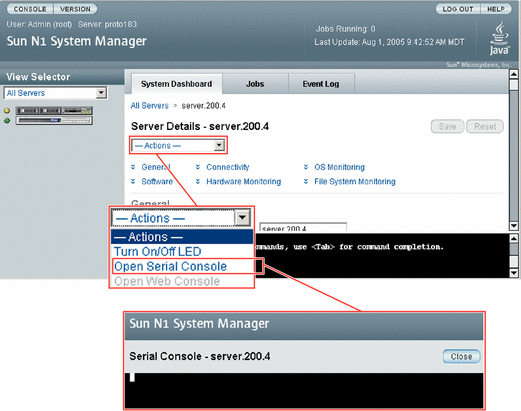
The management server redirects output of the managed server's serial console to the terminal emulator applet that is running in the browser interface.
The terminal emulator applet that is used by the browser interface for the serial console feature does not provide a certificate-based authentication of the applet. The applet also requires that you enable SSHv1 for the management server. For certificate-based authentication or to avoid enabling SSHv1, use the serial console feature by running the connect command from the n1sh shell.
The serial emulator appears and takes you either to the root prompt or a read-only prompt.
Note –
If a managed server is powered off, the console still connects, but no output appears until the managed server is powered on.
To use the Serial Console feature from the Server Details page in the browser interface, the Sun Java Plugin 1.4.2 or later must be installed on the system where you are running the browser. Not all of the supported browsers for the N1 System Manager have the Sun Java Plugin 1.4.2 installed, so you might have to install the plugin.
Note –
Use of the serial console is not supported for Sun Fire X2100 servers.
This procedure describes how to remotely access the serial console of managed servers.
Example 5–23 Connecting to the Serial Console
When in serial console mode, the n1sh shell sends all user input to the remote serial console. The N1 System Manager neither blocks nor supplements the platform-specific exit-control sequence. Note that the connect command is not implemented in the browser interface's Command Line pane. The connect command may only be run from the n1sh shell.
This example shows how to connect to the serial console as a root user. However, any user role with the ServerConsole privilege may issue the connect command.
% ssh -l root server1.central:6789 password: Copyright (c) 2005 Sun Microsystems, Inc. All rights reserved Use is subject to license terms. N1-ok> connect server server1 |
After you have opened the serial console, you can view the detailed output during an OS deployment or a power cycle. For instructions, see Deploying OS Profiles in Sun N1 System Manager 1.3 Operating System Provisioning Guide and To Reboot a Managed Server or a Group.
If the Open Serial Console menu item does not appear, SSHv1 is not enabled. To enable SSHv1, use the n1smconfig utility. See To Configure the N1 System Manager in Sun N1 System Manager 1.3 Installation and Configuration Guide.
- © 2010, Oracle Corporation and/or its affiliates
