Introduction to Managing OS Updates
After you have installed an OS on a managed server, the N1 System Manager enables you to install OS updates. These OS updates consist of Solaris packages and patches and Linux RPMs.
Note –
The N1 System Manager does not enable you to install updates or patches for the Windows operating system. You must update the Windows operating system on a managed server outside of the Sun N1 System Manager environment.
Installing OS updates on servers for the first time involves the following four-step process when you use the N1 System Manager:
-
Downloading the OS update.
-
Copying the OS update to the N1 System Manager.
The N1 System Manager must have system access to the OS update before the update can be installed on the managed servers.
By using the create update command, you can copy an OS update from a web site or an accessible file system on the management server. After an OS update is copied, you can display the update in the browser interface's Task Shortcuts pane, or you can use the show update command.
-
Verifying that the OS update was copied by displaying the Shortcut in the browser interface or by using the show update command.
-
Installing the OS update on the appropriate managed servers by using the browser interface or the load server or load group commands. The managed servers must have the base management feature supported.
OS update installations behave differently for every operating system because the native package installation mechanisms are used. For example, if a Solaris package is already installed on the target server, the installation might succeed without reporting an error. However, this same scenario for a Linux RPM results in an error message indicating that the package is already installed.
See OS Updates in Sun N1 System Manager 1.3 Troubleshooting Guide for troubleshooting information.
The following graphic describes the order in which these tasks should be completed.
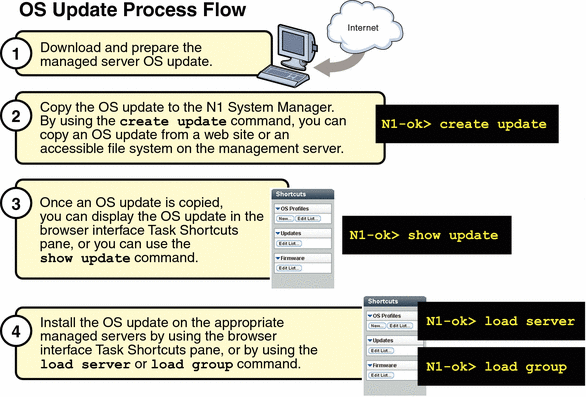
Installing Custom OS Updates
The N1 System Manager also enables you to install OS updates that don't use the standard patch, package, or RPM update commands, such as .tgz, .tar, .Z, or .zip files. Examples of files you can install include:
-
Complete software packages or libraries
-
Custom RPM files or variants of RPM installs not supported by N1 System Manager
-
Executable images or scripts
-
Image files, such as .jpg or .gif files
-
Text files
The overall process to copy and install standard OS updates using N1 System Manager is the same for custom OS updates, with the following exceptions:
-
When copying custom OS updates to the management server using the create update command, the osupdatetype=other attribute is required with the create update command and an installation script is mandatory.
-
The OS update's metadata is not automatically extracted during the copy, so you must provide the description, vendor, and version attribute values or they will be empty.
-
When installing a custom OS update, the native OS update mechanisms are not used. Instead, the installation script is used and you are responsible for making sure it works properly.
-
You cannot use the unload update command to uninstall a custom OS update, since there is no support to specify an uninstall script when copying the OS update.
-
When installing Solaris packages, the pkgadd command in the installation script must explicitly specify the admin file to use for the install. The admin file's name will be source-filename.admin, where source-filename is the name of the actual source file used in the create update command.
Installation Script Overview
When copying an OS update using the create update command, you can specify an installation script with the installscript attribute. Installation scripts are used to install an OS update and are available for the following scenarios:
-
A standard OS update that consists of one or more Solaris packages in a tar file, which is known as a package bundle. An installation script can be used in this instance to resolve dependencies. Note that a Solaris package can be delivered in .tar format without the need for an installation script.
-
A custom OS update that requires an installation script to install the OS update on a managed server.
The following information provides instructions on how to create a successful installation script for either standard or custom OS update installations:
-
The installation script file must be able to run under the Bourne shell (/bin/sh).
-
During the installation process with the load update command, both the installation script file and the OS update source file are copied to /tmp directory on the target server. The installation script file is then executed using the Bourne shell with the full path to the source file as the sole argument, instead of the platform's usual native update commands (rpm, pkgadd, or patchadd).
-
For Solaris packages, N1 System Manager always provides a default admin file if the admin file is not specified. The admin file is copied to /tmp directory on the target server, and the admin file's name will be source-filename.admin, where source-filename is the name of the actual source file used in the create update command. Therefore, you can refer to this admin file in the installation script if needed.
-
Any output from the installation to stdout or stderr is captured into a single string and displayed in the job detail. If the installation script exits with a non-zero value, it is assumed that the installation failed and the failed status of the task is recorded and displayed.
-
After the installation of the OS update is complete, the installation script should remove any files that it creates.
-
If the installation script extracts an OS update, the script should create a new subdirectory (for example, in /tmp) and extract the OS update into that subdirectory. Once the installation completes, the installation script should remove the subdirectory.
-
By default, the installation script executes in the invoker's home directory.
-
The installation script should refer to the OS update source files by full path names in order to avoid any confusion.
Installing Multiple Solaris Packages
When you install a standard OS update that contains multiple Solaris packages in a tar file, follow these guidelines:
-
You can specify an optional installation script to control the installation, such as the installation order of the packages.
-
If you don't specify an installation script, the packages in the bundle are installed without any dependency checking and there is no guaranteed installation order.
-
The metadata from the first package is used to populate the OS update metadata. Metadata from the other packages are ignored and you are responsible to maintain this information.
-
You can attempt to uninstall the OS update with the unload update command, but no dependency checking is performed and the uninstall may fail.
When you install a custom OS update that contains multiple Solaris packages in a tar file, follow these guidelines:
-
You must provide an installation script used to perform the installation.
-
The installation script must determine the order of the package installations, including all dependences of the packages in the bundle.
-
You must provide the package metadata when copying the package bundle to the N1 System Manager. If an OS update consists of multiple packages, you can specify only one set of metadata.
-
You can attempt to uninstall the OS update with the unload update command, but this may not work and is not supported for custom OS updates.
- © 2010, Oracle Corporation and/or its affiliates
