Chapter 1 Getting Started With N1 Grid Engine Provisioning and Monitoring
The N1 System Manager (N1SM) for N1 Grid Engine (N1GE) module enables you to both provision (install) N1 Grid Engine software onto servers managed by N1SM and to use N1SM to monitor the performance of the resulting grid. The module consists of two parts:
-
N1GE Commands in N1SM CLI
You do provisioning and software management tasks using the N1SM CLI with N1GE specific commands. These commands are documented in the Provisioning Grid Engine Onto Managed Servers chapter.
-
You use the N1GE Monitor GUI to do the N1 Grid Engine monitoring tasks. The Monitor GUI is described in the Monitoring N1 Grid Engine chapter.
Enabling the N1GE Module
While the N1GE module is included as a standard part of N1SM 1.3, the module is not enabled by default. Use the following steps to enable the module before you attempt to launch it. Otherwise, you receive an error message.
 To Enable the N1GE Module
To Enable the N1GE Module
Before You Begin
This procedure requires that you have root privileges on the N1SM management server. Be aware that there is a difference in the output format of the ifconfig -a depending on whether you are running your management station on a Linux or on a Solaris machine.
In either case, you need to pick the MAC address for the port that is associated with the hostname. In other words, use the IP address that is on the same line as the hostname in the /etc/hosts. For example, if the /etc/hosts file contains the line, 129.144.3.100 myhost, and the hostname command displays myhost, you need to select the MAC address associated with the IP address 129.144.3.100.
Note –
In either situation, you must enter the MAC address in the case in which it appears in the command output (including lowercase or uppercase).
Steps
-
Run an ifconfig -a command on the management server and find the correct MAC address.
Linux Example:
[root@hdco09 lib]# ifconfig -a eth0 Link encap:Ethernet HWaddr 00:09:3D:00:23:8D inet addr:10.0.0.109 Bcast:10.0.0.255 Mask:255.255.255.0 UP BROADCAST RUNNING MULTICAST MTU:1500 Metric:1 RX packets:19915156 errors:0 dropped:0 overruns:0 frame:0 TX packets:4652765 errors:0 dropped:0 overruns:0 carrier:0 collisions:0 txqueuelen:1000 RX bytes:1492354783 (1423.2 Mb) TX bytes:947655171 (903.7 Mb) Interrupt:25 eth1 Link encap:Ethernet HWaddr 00:09:3D:00:25:81 inet addr:172.20.48.109 Bcast:172.20.48.255 Mask:255.255.255.0 UP BROADCAST RUNNING MULTICAST MTU:1500 Metric:1 RX packets:47450642 errors:0 dropped:0 overruns:0 frame:0 TX packets:5943396 errors:0 dropped:0 overruns:0 carrier:0 collisions:0 txqueuelen:1000 RX bytes:3061524439 (2919.6 Mb) TX bytes:1133911299 (1081.3 Mb) Interrupt:26
In this example, the eth0 entry is the correct interface and 00:09:3D:00:23:8D is the MAC address. This address will function as the license key.
Solaris Example:
# ifconfig -a lo0: flags=2001000849<UP,LOOPBACK,RUNNING,MULTICAST,IPv4,VIRTUAL> mtu 8232 index 1 inet 127.0.0.1 netmask ff000000 bge0: flags=1000843<UP,BROADCAST,RUNNING,MULTICAST,IPv4> mtu 1500 index 2 inet 10.0.0.114 netmask ffffff00 broadcast 10.0.0.255 ether 0:9:3d:0:66:8f bge1: flags=1000843<UP,BROADCAST,RUNNING,MULTICAST,IPv4> mtu 1500 index 3 inet 10.10.4.114 netmask ffffff00 broadcast 10.10.4.255 ether 0:9:3d:0:66:90In this example, the bge1 entry is the correct interface and the corresponding MAC address for this entry is 0:9:3d:0:66:90. This address will function as the license key.
-
From the CLI on the management server, run a command similar to the following; substitute your MAC address for the one in the example.
For Linux use:
n1-ok> set module n1ge enabled true licensekey 00:09:3D:00:23:8D
or for Solaris
n1-ok> set module n1ge enabled true licensekey 0:9:3d:0:66:90
-
Use the following command to verify that the N1GE module is enabled
n1-ok> show module all
Name Version Installed Enabled Core 1.0 true true Drivers 1.0 true false n1ge 1.0 true true -------------------------------------------------------------------
Accessing the N1SM CLI
Use the following steps to access the N1SM CLI.
 To Access the N1SM CLI
To Access the N1SM CLI
You access the N1SM CLI from either a terminal window on the management server or the CLI pane of the N1SM GUI. You can get the instructions on how to use the CLI from the To Access the N1 System Manager Command Line in Sun N1 System Manager 1.3 Discovery and Administration Guide section of the Sun N1 System Manager 1.3 Discovery and Administration Guide.
Step
If you are using the browser interface, enter your commands in the CLI pane. If you are use a terminal window on the management server, as root, type:
# n1sh |
You then see the N1 command prompt:
N1-ok> |
Accessing the N1GE Monitor GUI
This section describes how you access the N1GE Graphical User Interface (GUI).
 To Access the N1GE Monitor GUI
To Access the N1GE Monitor GUI
Step
Click on the N1 System Manager for Grid Engine link on the N1SM launch page as shown in the following figure.
Figure 1–1 N1SM for Grid Engine Launch Page Link
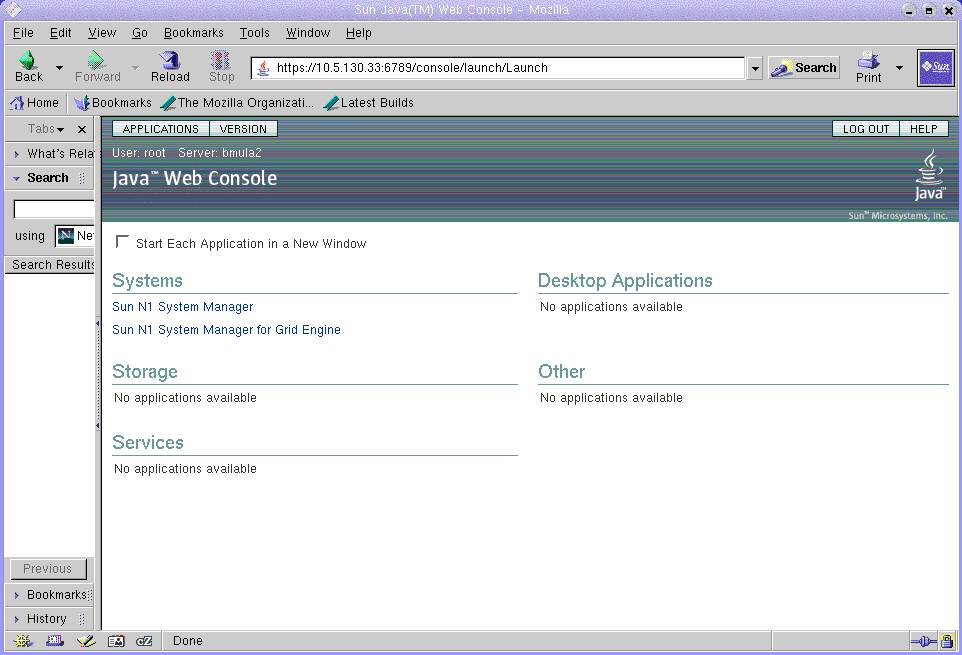
If you receive an error message when you click on the Grid Engine link, this module has probably not been enabled. Use the instructions in the previous section to enable the N1 Grid Engine module.
- © 2010, Oracle Corporation and/or its affiliates
