Defining Projects
Projects provide a means to organize joint computational tasks from multiple users. A project also defines resource usage policies for all jobs that belong to such a project.
Projects are used in three scheduling policy areas:
-
Share-based, when shares are assigned to projects – see Configuring the Share-Based Policy
-
Functional, when projects receive a percentage of the functional tickets – see Configuring the Functional Policy
-
Override, when an administrator grants override tickets to a project – see Configuring the Override Policy
Projects must be declared before they can be used in any of the three policies.
Grid engine system managers define projects by giving them a name and some attributes. Grid engine users can attach a job to a project when they submit the job. Attachment of a job to a project influences the job's dispatching, depending on the project's share of share-based, functional, or override tickets.
Defining Projects With QMON
Grid engine system managers can define and update definitions of projects by using the Project Configuration dialog box.
To define a project, on the QMON Main Control window, click the Project Configuration button. The Project Configuration dialog box appears.
Figure 4–3 Project Configuration Dialog Box
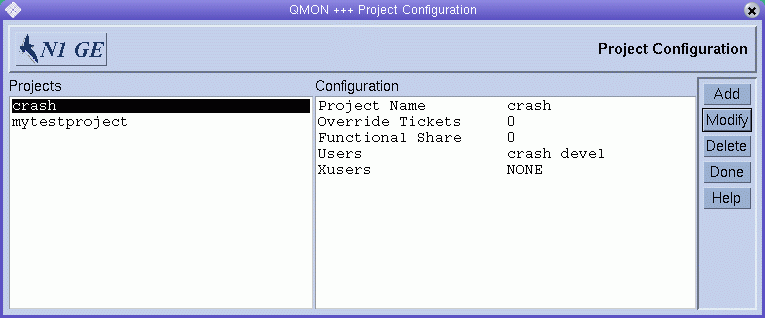
The currently defined projects are displayed in the Projects list.
The project definition of a selected project is displayed under Configuration.
To delete a project immediately, select it, and then click Delete.
To add a new project, click Add. To modify a project, select it, and then click Modify. Clicking Add or Modify opens the Add/Modify Project dialog box.
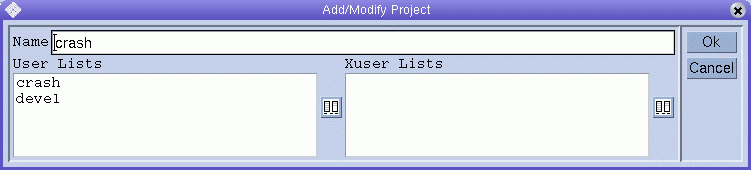
The name of the selected project is displayed in the Name field. The project defines the access lists of users who are permitted access or who are denied access to the project.
Users who are included in any of the access lists under User Lists have permission to access the project. Users who are included in any of the access lists under Xuser Lists are denied access to the project. See Configuring Users for more information.
If both lists are empty, all users can access the project. Users who are included in different access lists that are attached to both the User Lists and the Xuser Lists are denied access to the project.
You can add access lists to User Lists or Xuser Lists, and you can remove access lists from either list. To do so, click the button at the right of the User Lists or the Xuser Lists.
The Select Access Lists dialog box appears.
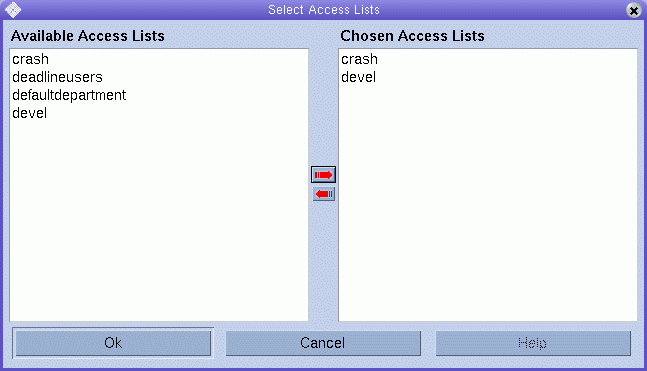
The Select Access Lists dialog box displays all currently defined access lists under Available Access Lists. The dialog box displays the attached lists under Chosen Access Lists. You can select access lists in either list. You can move access lists from one list to the other by using the red arrows.
Click OK to save your changes and close the dialog box. Click Cancel to close the dialog box without saving your changes.
Defining Projects From the Command Line
To define projects from the command line, type the following command with appropriate options:
# qconf options |
The following options are available:
-
The -aprj option (add project) opens a template project configuration in an editor. See the project(5) man page. The editor is either the default vi editor or the editor specified by the EDITOR environment variable. After you save your changes and exit the editor, the changes are registered with sge_qmaster.
-
The -Aprj option (add project from file) parses the specified file and adds the new project configuration. The file must have the format of the project configuration template.
-
qconf -dprj project-name[,...]
The -dprj option (delete project) deletes one or more projects.
-
The -mprj option (modify project) enables you to modify an existing user entry. The option loads the project configuration in an editor. The editor is either the default vi editor or the editor specified by the EDITOR environment variable. After you save your changes and exit the editor, the changes are registered with sge_qmaster.
-
The -Mprj option (modify project from file) parses the specified file and modifies the existing project configuration. The file must have the format of the project configuration template.
-
The -sprj option (show project) displays the configuration of a particular project.
-
The -sprjl option (show project list) displays a list of all currently defined projects.
- © 2010, Oracle Corporation and/or its affiliates
