Adding or Modifying an Execution Host
To add or modify an execution host, click Add or Modify. The Add/Modify Exec Host dialog box appears.
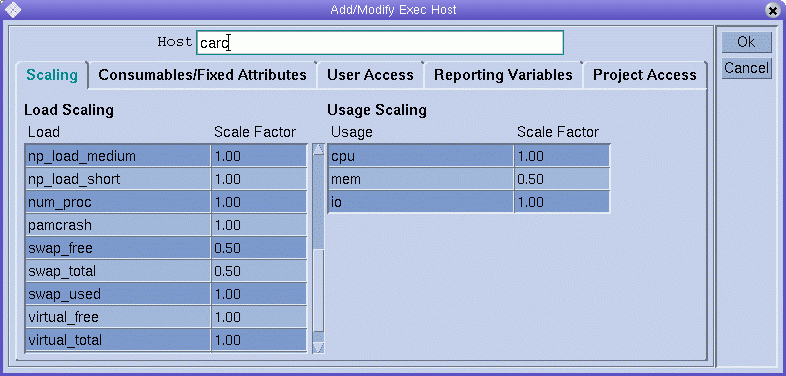
The Add/Modify Exec Host dialog box enables you to modify all attributes associated with an execution host. The name of an existing execution host is displayed in the Host field.
If you are adding a new execution host, type its name in the Host field.
Defining Scaling Factors
To define scaling factors, click the Scaling tab.
The Load column of the Load Scaling table lists all available load parameters, and the Scale Factor column lists the corresponding definitions of the scaling. You can edit the Scale Factor column. Valid scaling factors are positive floating-point numbers in fixed-point notation or scientific notation.
The Usage column of the Usage Scaling table lists the current scaling factors for the usage metrics CPU, memory, and I/O. The Scale Factor column lists the corresponding definitions of the scaling. You can edit the Scale Factor column. Valid scaling factors are positive floating-point numbers in fixed-point notation or scientific notation.
Defining Resource Attributes
To define the resource attributes to associate with the host , click the Consumables/Fixed Attributes tab.
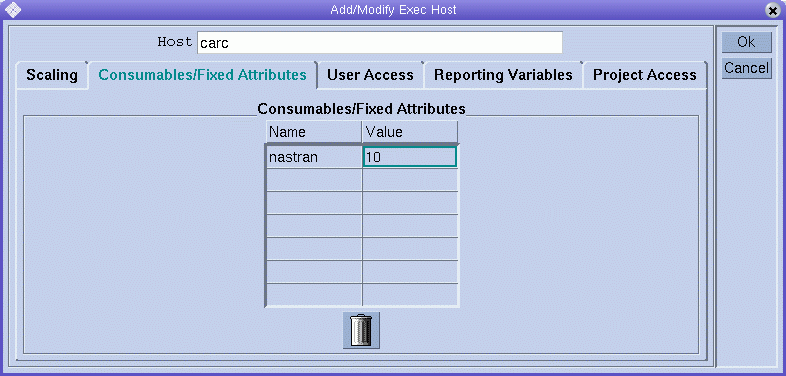
The resource attributes associated with the host are listed in the Consumables/Fixed Attributes table.
Use the Complex Configuration dialog box if you need more information about the current complex configuration, or if you want to modify it. For details about complex resource attributes, see Complex Resource Attributes.
The Consumables/Fixed Attributes table lists all resource attributes for which a value is currently defined. You can enhance the list by clicking either the Name or the Value column name. The Attribute Selection dialog box appears, which includes all resource attributes that are defined in the complex.
Figure 1–2 Attribute Selection Dialog Box
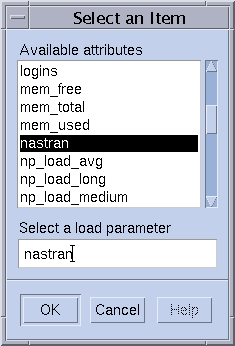
To add an attribute to the Consumables/Fixed Attributes table, select the attribute, and then click OK.
To modify an attribute value, double-click a Value field, and then type a value.
To delete an attribute, select the attribute, and then press Control-D or click mouse button 3. Click OK to confirm that you want to delete the attribute.
Defining Access Permissions
To define user access permissions to the execution host based on previously configured user access lists, click the User Access tab.
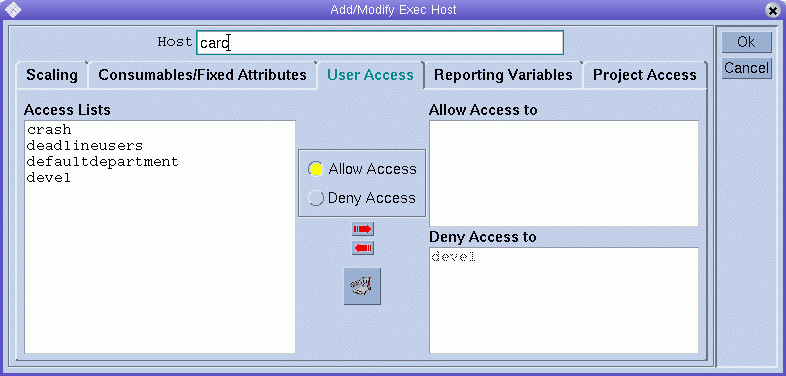
To define project access permissions to the execution host based on previously configured projects, click the Project Access tab.
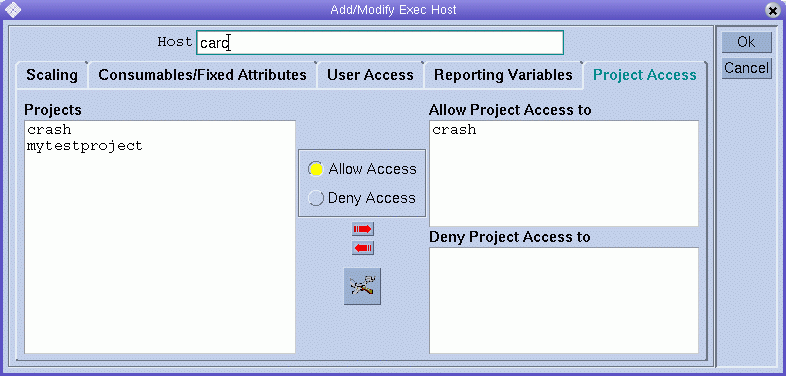
Defining Reporting Variables
To define reporting variables, click the Reporting Variables tab.
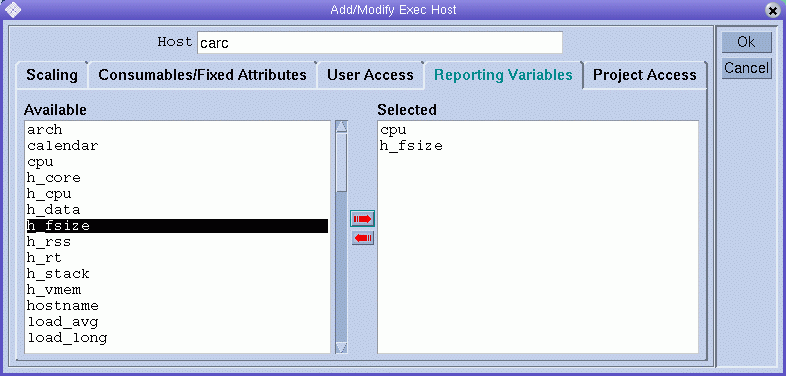
The Available list displays all the variables that can be written to the reporting file when a load report is received from the execution host.
Select a reporting variable from the Available list, and then click the red right arrow to add the selected variable to the Selected list.
To remove a reporting variable from the Selected list, select the variable, and then click the left red arrow.
- © 2010, Oracle Corporation and/or its affiliates
