Configuring Host Groups With QMON
Host groups enable you to use a single name to refer to multiple hosts. You can group similar hosts together in a host group. A host group can include other host groups as well as multiple individual hosts. Host groups that are members of another host group are subgroups of that host group.
For example, you might define a host group called @bigMachines that includes the following members:
|
@solaris64 |
|
@solaris32 |
|
fangorn |
|
balrog |
The initial @ sign indicates that the name is a host group. The host group @bigMachines includes all hosts that are members of the two subgroups @solaris64 and @solaris32. @bigMachines also includes two individual hosts, fangorn and balrog.
On the QMON Main Control window, click the Host Configuration button. The Host Configuration dialog box appears.
Click the Host Groups tab. The Host Groups tab looks like the following figure.
Figure 1–5 Host Groups Tab
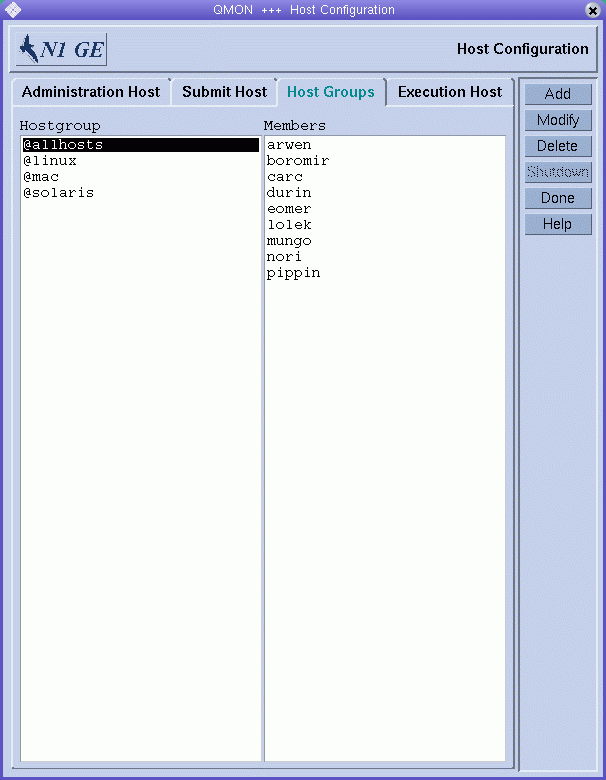
Use the Host Groups tab to configure host groups. The Hostgroup list displays the currently configured host groups. The Members list displays all the hosts that are members of the selected host group.
Adding or Modifying a Host Group
To add a host group, click Add. To Modify a host group, click Modify. The Add/Modify Host Group dialog box appears.
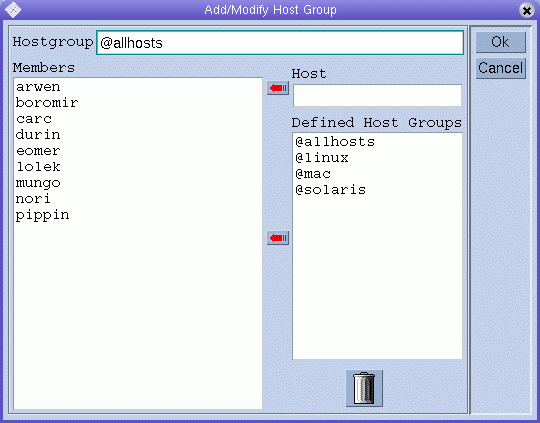
If you are adding a new host group, type a host group name in the Hostgroup field. The host group name must begin with an @ sign.
If you are modifying an existing host group, the host group name is provided in the Hostgroup field.
To add a host to the host group that you are configuring, type the host name in the Host field, and then click the red arrow to add the name to the Members list. To add a host group as a subgroup, select a host group name from the Defined Host Groups list, and then click the red arrow to add the name to the Members list.
To remove a host or a host group from the Members list, select it, and then click the trash icon.
Click Ok to save your changes and close the dialog box. Click Cancel to close the dialog box without saving your changes.
Deleting a Host Group
To delete a host group, select it from the Hostgroup list, and then click Delete.
- © 2010, Oracle Corporation and/or its affiliates
