Defining Projects With QMON
Grid engine system managers can define and update definitions of projects by using the Project Configuration dialog box.
To define a project, on the QMON Main Control window, click the Project Configuration button. The Project Configuration dialog box appears.
Figure 4–3 Project Configuration Dialog Box
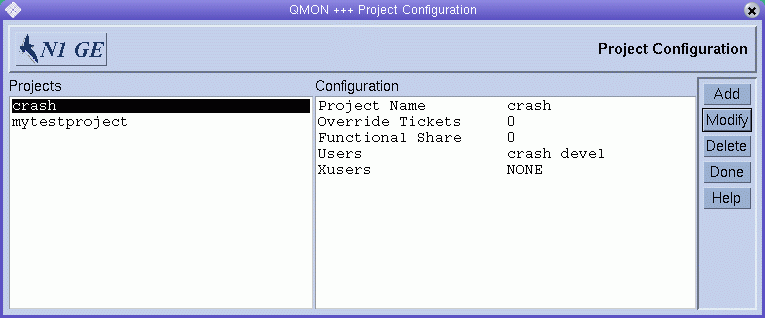
The currently defined projects are displayed in the Projects list.
The project definition of a selected project is displayed under Configuration.
To delete a project immediately, select it, and then click Delete.
To add a new project, click Add. To modify a project, select it, and then click Modify. Clicking Add or Modify opens the Add/Modify Project dialog box.
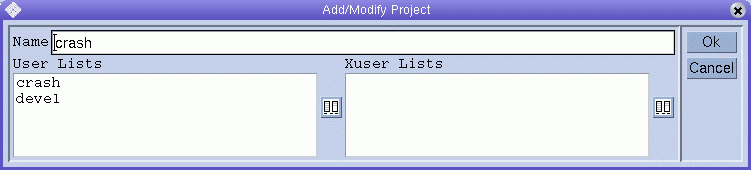
The name of the selected project is displayed in the Name field. The project defines the access lists of users who are permitted access or who are denied access to the project.
Users who are included in any of the access lists under User Lists have permission to access the project. Users who are included in any of the access lists under Xuser Lists are denied access to the project. See Configuring Users for more information.
If both lists are empty, all users can access the project. Users who are included in different access lists that are attached to both the User Lists and the Xuser Lists are denied access to the project.
You can add access lists to User Lists or Xuser Lists, and you can remove access lists from either list. To do so, click the button at the right of the User Lists or the Xuser Lists.
The Select Access Lists dialog box appears.
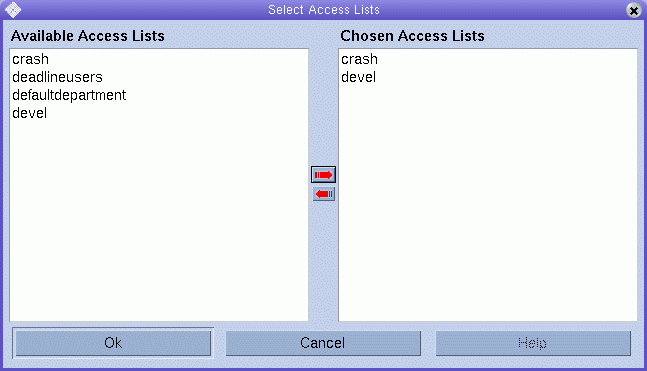
The Select Access Lists dialog box displays all currently defined access lists under Available Access Lists. The dialog box displays the attached lists under Chosen Access Lists. You can select access lists in either list. You can move access lists from one list to the other by using the red arrows.
Click OK to save your changes and close the dialog box. Click Cancel to close the dialog box without saving your changes.
- © 2010, Oracle Corporation and/or its affiliates
