Configuring the Functional Share Policy With QMON
At the bottom of the QMON Policy Configuration dialog box, click Functional Policy. The Functional Policy dialog box appears.
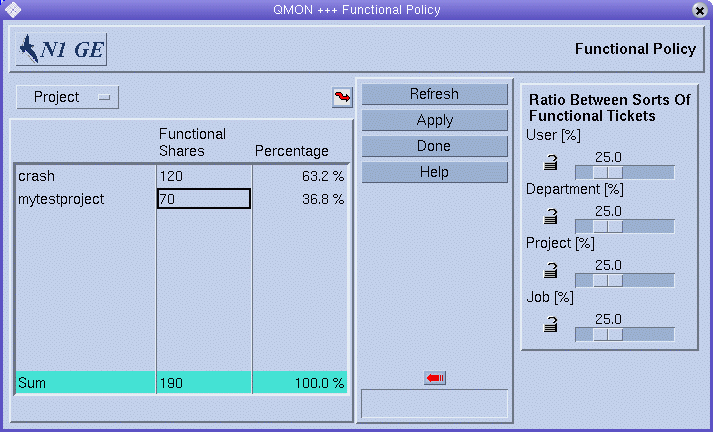
Function Category List
Select the functional category for which you are defining functional shares: user, project, department, or job.
Functional Shares Table
The table under Functional Shares is scrollable. The table displays the following information:
-
A list of the members of the category currently selected from the Function Category list.
-
The number of functional shares for each member of the category. Shares are used as a convenient indication of the relative importance of each member of the functional category. You can edit this field.
-
The percentage of the functional share allocation for this category of functional ticket that this number of functional shares represents. This field is a feedback device and is not editable.
QMON periodically updates the information displayed in the Functional Policy dialog box. Click Refresh to force the display to refresh immediately.
To save all node changes that you make, click Apply. To close the dialog box without saving changes, click Done.
Changing Functional Configurations
Click the jagged arrow above the Functional Shares table to open a configuration dialog box.
-
For User functional shares, the User Configuration dialog box appears. Use the User tab to switch to the appropriate mode for changing the configuration of grid engine users. See Configuring User Objects With QMON.
-
For Department functional shares, the User Configuration dialog box appears. Use the Userset tab to switch to the appropriate mode for changing the configuration of departments that are represented as usersets. See Defining Usersets As Projects and Departments.
-
For Project functional shares, the Project Configuration dialog box appears. See Defining Projects With QMON.
-
For Job functional shares, the Job Control dialog box appears. See Monitoring and Controlling Jobs With QMON in Sun N1 Grid Engine 6.1 User’s Guide.
Ratio Between Sorts of Functional Tickets
To display the Ratio Between Sorts Of Functional Tickets, click the arrow at the right of the Functional Shares table .
User [%], Department [%], Project [%], Job [%] and Job Class [%] always add up to 100%.
When you change any of the sliders, all other unlocked sliders change to compensate for the change.
When a lock is open, the slider that it guards can change freely. The slider can change either because it is moved or because the moving of another slider causes this slider to change. When a lock is closed, the slider that it guards cannot change. If four locks are closed and one lock is open, no sliders can change.
-
User slider – Indicates the percentage of the total functional tickets to allocate to the users category
-
Departments slider – Indicates the percentage of the total functional tickets to allocate to the departments category
-
Project slider – Indicates the percentage of the total functional tickets to allocate to the projects category
-
Job slider – Indicates the percentage of the total functional tickets to allocate to the jobs category
- © 2010, Oracle Corporation and/or its affiliates
