Configuring the Override Policy
Override scheduling enables a grid engine system manager or operator to dynamically adjust the relative importance of one job or of all jobs that are associated with a user, a department, a project, or a job class. This adjustment adds tickets to the specified job, user, department, project, or job class. By adding override tickets, override scheduling increases the total number of tickets that a user, department, project, or job has. As a result, the overall share of resources is increased.
The addition of override tickets also increases the total number of tickets in the system. These additional tickets deflate the value of every job's tickets.
You can use override tickets for the following two purposes:
-
To temporarily override the share-based policy or the functional policy without having to change the configuration of these policies.
-
To establish resource entitlement levels with an associated fixed amount of tickets. The establishment of entitlement levels is appropriate for scenarios like high, medium, or low job classes, or high, medium, or low priority classes.
Override tickets that are assigned directly to a job go away when the job finishes. All other tickets are inflated back to their original value. Override tickets that are assigned to users, departments, projects, and job classes remain in effect until the administrator explicitly removes the tickets.
The Policy Configuration dialog box displays the current number of override tickets that are active in the system.
Note –
Override entries remain in the Override dialog box. These entries can influence subsequent work if they are not explicitly deleted by the administrator when they are no longer needed.
Configuring the Override Policy With QMON
At the bottom of the QMON Policy Configuration dialog box, click Override Policy. The Override Policy dialog box appears.
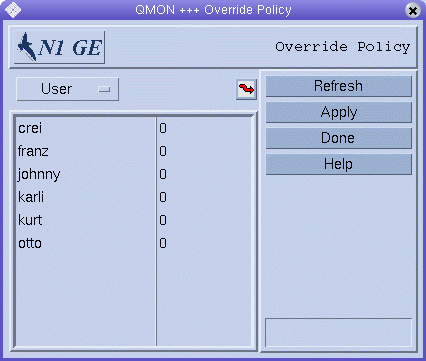
Override Category List
Select the category for which you are defining override tickets: user, project, department, or job.
Override Table
The override table is scrollable. It displays the following information:
-
A list of the members of the category for which you are defining tickets. The categories are user, project, department, job, and job class.
-
The number of override tickets for each member of the category. This field is editable.
QMON periodically updates the information that is displayed in the Override Policy dialog box. Click Refresh to force the display to refresh immediately.
To save all override changes that you make, click Apply. To close the dialog box without saving changes, click Done.
Changing Override Configurations
Click the jagged arrow above the override table to open a configuration dialog box.
-
For User override tickets, the User Configuration dialog box appears. Use the User tab to switch to the appropriate mode for changing the configuration of grid engine users. See Configuring User Objects With QMON.
-
For Department override tickets, the User Configuration dialog box appears. Use the Userset tab to switch to the appropriate mode for changing the configuration of departments that are represented as usersets. See Defining Usersets As Projects and Departments.
-
For Project override tickets, the Project Configuration dialog box appears. See Defining Projects With QMON.
-
For Job override tickets, the Job Control dialog box appears. See Monitoring and Controlling Jobs With QMON in Sun N1 Grid Engine 6.1 User’s Guide.
Configuring the Override Policy From the Command Line
Note –
You can assign override tickets to jobs only using QMON. No command line interface is available for this function.
To configure the override policy from the command line, use the qconf command with the appropriate options.
-
Use the qconf -muser command to configure the user category. The -muser option modifies the oticket parameter of the user entry file. See the user(5) man page for information about the user entry file.
-
Use the qconf -mu command to configure the department category. The -mu option modifies the oticket parameter of the access list file. See the access_list(5) man page for information about the access list file, which is used to represent departments.
-
Use the qconf -mprj command to configure the project category. The -mprj option modifies the oticket parameter of the project entry file. See the project(5) man page for information about the project entry file.
-
Use the qconf -mq command to configure the job class category. The -mq option modifies the oticket parameter of the queue configuration file. See the queue_conf(5) man page for information about the queue configuration file, which is used to represent job classes.
- © 2010, Oracle Corporation and/or its affiliates
