 How To Submit a Simple Job With QMON
How To Submit a Simple Job With QMON
A more convenient way to submit and control jobs and of getting an overview of the grid engine system is the graphical user interface QMON. Among other facilities, QMON provides a job submission dialog box and a Job Control dialog box for the tasks of submitting and monitoring jobs.
-
Type the following command to start the QMON GUI:
% qmon
During startup, a message window appears, and then the QMON Main Control window appears.
Figure 3–1 QMON Main Control Window
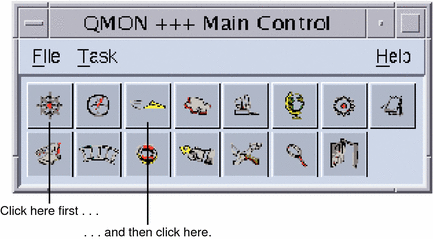
-
Click the Job Control button, and then click the Submit Jobs button.
Tip –The button names, such as Job Control, are displayed when you rest the mouse pointer over the buttons.
The Submit Job and the Job Control dialog boxes appear, as shown in the following figures.
Figure 3–2 Submit Job Dialog Box
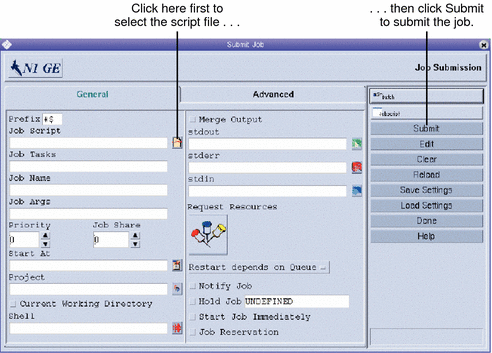
Figure 3–3 Job Control Dialog Box
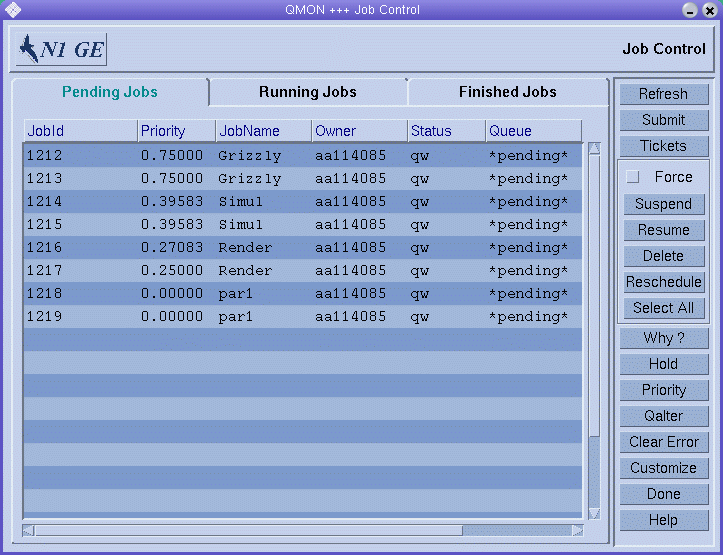
-
In the Submit Job dialog box, click the icon at the right of the Job Script field.
The Select a File dialog box appears.
Figure 3–4 Select a File Dialog Box
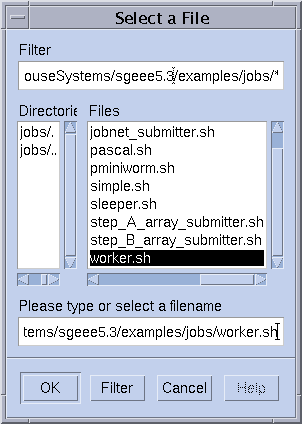
-
Select your script file.
For example, select the file simple.sh that was used in the command line example.
-
Click OK to close the Select a File dialog box.
-
On the Submit Job dialog box, click Submit.
After a few seconds you should be able to monitor your job on the Job Control dialog box. You first see your job on the Pending Jobs tab. The job quickly moves to the Running Jobs tab once the job starts running.
- © 2010, Oracle Corporation and/or its affiliates
