Submitting Extended Jobs With QMON
The General tab of the Submit Job dialog box enables you to configure the following parameters for an extended job. The General tab is shown in Figure 3–2.
-
Prefix – A prefix string that is used for script-embedded submit options. See Active Comments for details.
-
Job Script – The job script to use. Click the icon at the right of the Job Script field to open a file selection box. The file selection box is shown in Figure 3–4.
-
Job Tasks – The task ID range for submitting array jobs. See Submitting Array Jobs for details.
-
Job Name – The name of the job. A default is set after you select a job script.
-
Job Args – Arguments to the job script.
-
Priority – A counting box for setting the job's initial priority This priority ranks a single user's jobs. Priority tells the scheduler how to choose among a single user's jobs when several of that user's jobs are in the system simultaneously.
Note –To enable users to set the priorities of their own jobs, the administrator must enable priorities with the weight_priority parameter of the scheduler configuration. For more information, see Chapter 5, Managing Policies and the Scheduler, in Sun N1 Grid Engine 6.1 Administration Guide.
-
Job Share – Defines the share of the job's tickets relative to other jobs. The job share influences only the share tree policy and the functional policy.
-
Start At – The time at which the job is considered eligible for execution. Click the icon at the right of the Start At field to open a dialog box for entering the correctly formatted time:
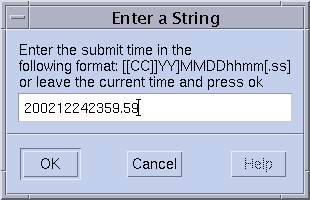
-
Project – The project to which the job is subordinated. Click the icon at the right of the Project field to select among the available projects:
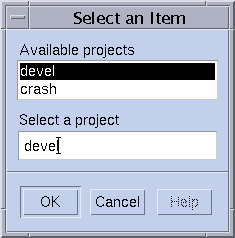
-
Current Working Directory – A flag that indicates whether to execute the job in the current working directory. Use this flag only for identical directory hierarchies between the submit host and the potential execution hosts.
-
Shell – The command interpreter to use to run the job script. See How a Command Interpreter Is Selected for details. Click the icon at the right of the Shell field to open a dialog box for entering the command interpreter specifications of the job:
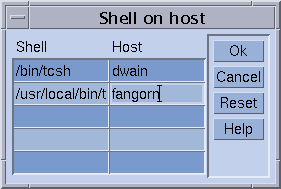
-
Merge Output – A flag indicating whether to merge the job's standard output and standard error output together into the standard output stream.
-
stdout – The standard output redirection to use. See Output Redirection for details. A default is used if nothing is specified. Click the icon at the right of the stdout field to open a dialog box for entering the output redirection alternatives:
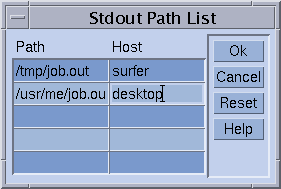
-
stderr – The standard error output redirection to use, similar to the standard output redirection.
-
stdin – The standard input file to use, similar to the standard output redirection.
-
Request Resources – Click this button to define the resource requirement for your job. If resources are requested for a job, the button changes its color.
-
Restart depends on Queue – Click this button to define whether the job can be restarted after being aborted by a system crash or similar events. This button also controls whether the restart behavior depends on the queue or is demanded by the job.
-
Notify Job – A flag indicating whether the job is to be notified by SIGUSR1 or by SIGUSR2 signals if the job is about to be suspended or cancelled.
-
Hold Job – A flag indicating that either a user hold or a job dependency is to be assigned to the job. The job is not eligible for execution as long as any type of hold is assigned to the job. See Monitoring and Controlling Jobs for more details. The Hold Job field enables restricting the hold only to a specific range of tasks of an array job. See Submitting Array Jobs for information about array jobs.
-
Start Job Immediately – A flag that forces the job to be started immediately if possible, or to be rejected otherwise. Jobs are not queued if this flag is selected.
-
Job Reservation – A flag specifying that resources should be reserved for this job. See Resource Reservation and Backfilling in Sun N1 Grid Engine 6.1 Administration Guide for details.
The buttons at the right side of the Submit Job dialog box enable you to start various actions:
-
Submit – Submit the currently specified job.
-
Edit – Edit the selected script file in an X terminal, using either vi or the editor defined by the EDITOR environment variable.
-
Clear – Clear all settings in the Submit Job dialog box, including any specified resource requests.
-
Reload – Reload the specified script file, parse any script-embedded options, parse default settings, and discard intermediate manual changes to these settings. For more information, see Active Comments and Default Request Files. This action is the equivalent to a Clear action with subsequent specifications of the previous script file. The option has an effect only if a script file is already selected.
-
Save Settings – Save the current settings to a file. Use the file selection box to select the file. The saved files can either be loaded later or be used as default requests. For more information, see Load Settings and Default Request Files.
-
Load Settings – Load settings previously saved with the Save Settings button. The loaded settings overwrite the current settings. See Save Settings.
-
Done – Closes the Submit Job dialog box.
Extended Job Example
Figure 3–5 shows the Submit Job dialog box with most of the parameters set.
Figure 3–5 Extended Job Submission Example
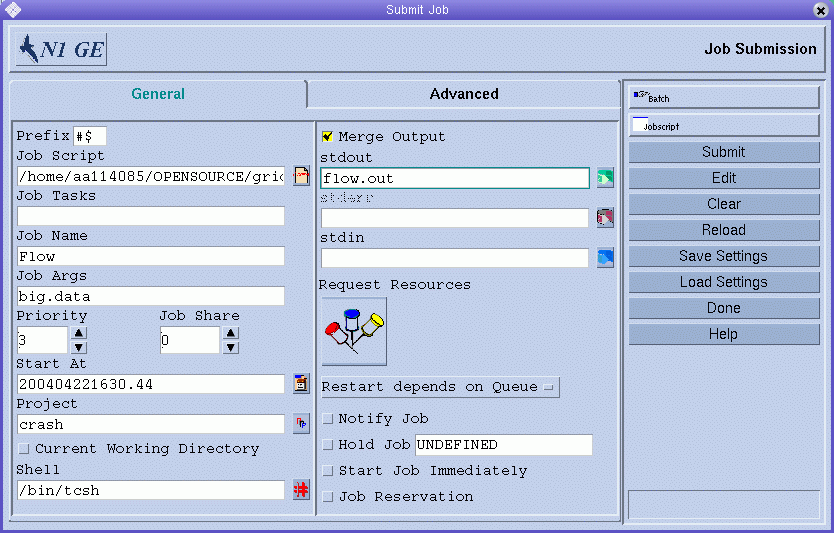
The parameters of the job configured in the example are:
-
The job has the script file flow.sh, which must reside in the working directory of QMON.
-
The job is called Flow.
-
The script file takes the single argument big.data.
-
The job starts with priority 3.
-
The job is eligible for execution not before 4:30.44 AM of the 22th of April in the year 2004.
-
The project definition means that the job is subordinated to project crash.
-
The job is executed in the submission working directory.
-
The job uses the tcsh command interpreter.
-
Standard output and standard error output are merged into the file flow.out, which is created in the current working directory.
- © 2010, Oracle Corporation and/or its affiliates
