Setting Up the External OTP Installation Server
This section provides the procedures for installing Solaris 10 Update 2 on the external OTP installation server, creating the OTP installation directory, and for installing the OTP OS provisioning plug-in on the external OTP installation server.
The following topics are discussed:
-
To Install Solaris 10 Update 2 on the External OTP Installation Server
-
To Create the OTP Installation Directory on the External OTP Installation Server
 To Install Solaris 10 Update 2 on the External OTP Installation Server
To Install Solaris 10 Update 2 on the External OTP Installation Server
This procedure provides the procedural summary for installation of Solaris 10 Update 2 on the external OTP installation server.
You can use a JumpStart server or the Solaris 10 Update 2 installation DVD-ROM to install the Solaris OS on the external OTP installation server.
Before You Begin
-
Review the following Solaris 10 Update 2 installation guides: Solaris 10 Installation Guide: Basic Installations, and Solaris 10 Installation Guide: Custom JumpStart and Advanced Installations.
-
If the hard drive contains partitions, delete the partitions before installing the Solaris OS.
-
When prompted for the Type of Install, choose Custom Install.
-
When prompted to provide the Ethernet port selections, assign the IP addresses, netmask, and gateway values according to your network architecture.
-
When prompted for the Software Group, choose Entire Distribution Plus OEM.
 Caution –
Caution – If you do not choose Entire Distribution plus OEM, Open Telecommunications Platform installation and configuration will fail.
-
When prompted for disk selection, choose all available disks.
-
When prompted to lay out file systems, partition the system disk according to the requirements listed in Table 3–1.
Next Steps
-
Configure Solaris 10 Update 2 as described in Configuring Solaris 10 Update 2
-
Create the OTP installation directory on the external OTP installation server as described in the next procedure.
 To Create the OTP Installation Directory
on the External OTP Installation Server
To Create the OTP Installation Directory
on the External OTP Installation Server
Before You Begin
-
The OTP 1.1 installation source must be available, either on DVD-ROM, or as an NFS-mounted directory on a server in your network as described in Downloading and Uncompressing the OTP and Solaris OS Software
-
Solaris 10 Update 2 must be installed on the external OTP installation server
-
Log in as root (su - root) to the external OTP installation server.
-
Create the OTP installation directory /otp1.1.
-
Copy the OTP installation source files to /otp1.1.
-
If you purchased the OTP Installation DVD-ROM, copy the contents of /cdrom/otp_11_dvd/otp1.1 to the /otp1.1 directory. For example:
# cp -r /cdrom/otp_11_dvd/otp1.1/* /otp1.1
-
If you downloaded the OTP installation source to an external download server as described in Downloading and Uncompressing the OTP and Solaris OS Software, copy the contents of the NFS-mounted /otp1.1 directory on the download server to the /otp1.1 on the external OTP installation server.
For example, if the name of the download server is downloads and the domain is mycompany, you would then type:
# cp -r /net/downloads.mycompany/otp1.1/* /otp1.1
-
-
NFS-mount the /otp1.1 directory.
-
Add the fully-qualified path name of the /otp1.1 installation directory to the /etc/dfs/dfstab file.
For example:
share -F nfs -o ro,log=global -d "OTP 1.1 Installation Directory" /otp1.1
This eliminates the need to type long directory path names during installation.
Note –The /otp1.1 directory is referred to throughout this document as the OTP installation directory.
-
Type svcadm restart nfs/server to stop and then restart NFS and NFS-mount the /otp1.1 OTP installation directory.
-
Next Steps
Install the OTP services, agent, and plug-ins as described in the next procedure.
 To Install the OTP Services, Agent, and Plug-ins on
the External OTP Installation Server
To Install the OTP Services, Agent, and Plug-ins on
the External OTP Installation Server
Before You Begin
The OTP 1.1 installation source directory must created and NFS-mounted on the external OTP installation server as described in To Create the OTP Installation Directory on the External OTP Installation Server.
-
Log in as root (su - root) to the external OTP installation server.
-
Install the SUNWotpcli package.
Type # pkgadd -d /otp1.1/Products/packages -R / SUNWotpcli.
-
Set up the external installation server.
Type /opt/SUNWotp10/CLI/setupExternalInstallServer /otp1.1
The setupExternalInstallServer script performs the following tasks:
-
Installs the master server and the OTP Application Provisioning Service remote agent
-
Loads the OTP and OSP plug-ins
-
Installs the OSP server and JET Boot/Install server.
-
Changes the default DHCP lease time for Solaris OS provisioning from 5 to 15 minutes.
Wait for the installation process to complete. The installation process can take up to 35 minutes to complete.
-
-
Go to URL http://install server:9090 where install server is either the IP address or the fully qualified name of the external OTP installation server.
If installation was successful, the service provisioning system log in page appears.
-
(Optional) Click change password and change the password on the next page.
Type the default user name and password admin in the user name: and current password: fields.
Type the new password in the new password: and confirm new password: fields, and then click continue to change password.
The log in page appears. Log in to the service provisioning system. The Common Tasks page appears.
Figure 3–1 Common Tasks Page
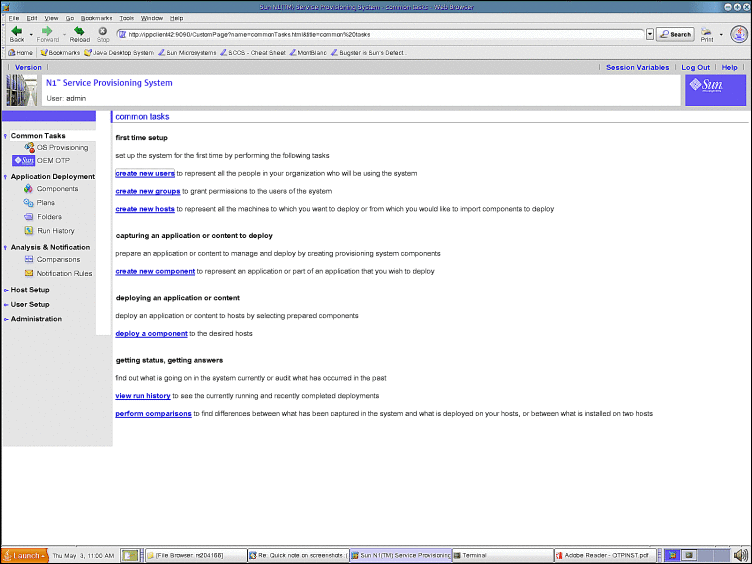
-
Click OEM OTP under Common Tasks in the left menu to display the Open Telecommunications Platform home page.
Figure 3–2 Open Telecommunications Platform Tasks Page
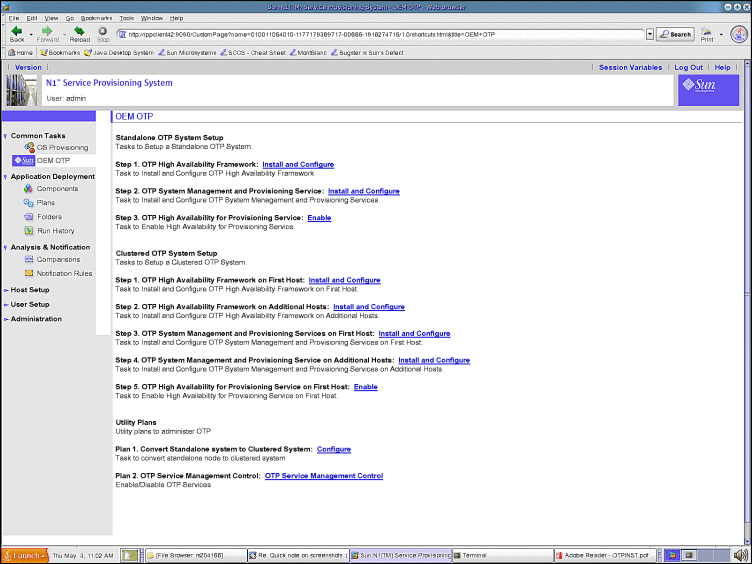
-
Click Plans under Application Deployment to display the plans screen.
If you do not see the plans screen, click change folder and navigate to /com/sun/OTP.
Figure 3–3 Plans Screen
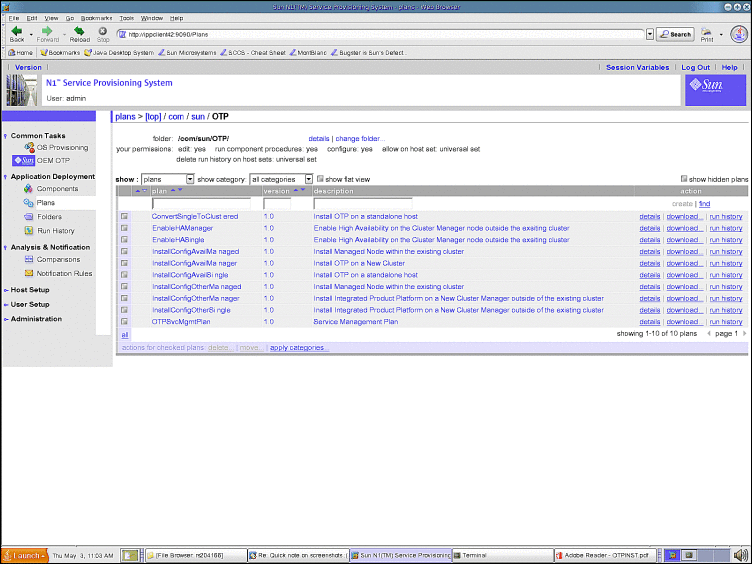
Successful display of the screens verifies installation of the service provisioning system and the Open Telecommunications Platform plug-in.
-
Next Steps
Install Solaris 10 Update 2 on the OTP hosts as described in the next section.
- © 2010, Oracle Corporation and/or its affiliates
