Using the Provisioning Tab
The Provisioning tab allows you to manage provisioning for mobile client applications. You can make client applications available so that users can download them to their mobile devices, and you can upload such applications to the MEP Gateway so that they are available for users to download.
MEP provides a provisioning repository where you can store Provisioning Archive (PAR) files, each of which can contain many bundles. Each bundle represents a mobile client application that can be downloaded.
For details about client provisioning, including information on how to create PAR files, go to http://java.sun.com/j2ee/provisioning/index.jsp and download the J2EE Client Provisioning Reference Implementation (RI). The User's Guide included in this bundle describes how to create PAR files.
This section covers the following topics:
Managing the Provisioning Repository
Use the two panels of the Repository sub-tab to view and manage PAR files and their bundles.
-
The Repository Contents panel displays a list of the PAR files currently available in the Repository.
-
The Bundles in PAR N subpanel displays the bundles within a PAR file.
This section covers the following topics:
Figure 1–10 shows the Repository sub-tab of the Provisioning tab.
Figure 1–10 Repository Sub-tab of Provisioning Tab

Viewing the List of PAR Files
The Repository Contents panel displays a list of the PAR files currently available in the provisioning repository. The list has the following columns:
-
The ID column shows the number of the PAR file.
-
The Date Uploaded column shows the date and time when the PAR file was uploaded to the provisioning repository.
-
The Bundles column shows the number of bundles in the PAR file. The number is a link that you can click to display the bundles.
-
The last column contains a Remove button for each PAR file.
You can view the contents of these files, and you can remove any or all of these PAR files.
Viewing Bundles in the Provisioning Repository
To view the bundles for a PAR file, click the number in the Bundles column of the Repository Contents subpanel.
A list of bundles appears in the Bundles in PAR N panel for the PAR file whose PAR number is N.
The Bundles list has the following columns:
-
Name - lists the name of the bundle, displayed as a link. To display more information about the bundle, click the link. See Displaying an Individual Bundle for details.
-
Version - lists the version of the bundle, if it has one.
-
Vendor - lists the name of the company providing the bundle.
-
Description - provides descriptive information about the contents of the bundle.
Displaying an Individual Bundle
To display more information about an individual bundle, click the bundle name link.
The Admin Console window is replaced by a window that displays the information. The display has the following rows:
-
Bundle ID - provides a unique identifier identifying the bundle.
-
Icon - displays a graphic image to identify the bundle.
-
Bundle Type - describes the type of bundle. A MEP bundle is normally of the type APPLICATION.
-
Preview - previews a bundle.
-
Locales - shows the locales suitable for the bundle (for example, En for English, Fr for French, De for German, and so on).
-
Description - provides a description of the bundle appropriate to the given locale.
-
Version - provides the version number of the bundle.
-
Content ID - provides the Content Identifier for the bundle, given in the content-id element of the provisioning descriptor.
-
Catalog Properties - lists the properties used to classify the bundle. The bundle vendor may classify the bundle in a specific category.
-
Requirements - describes the device capabilities needed to use this bundle (for example, the Screen Size, the Bits Per Pixel on the device, and so on).
-
Vendor Info - provides information about the bundle provider.
-
Descriptor File - provides a pointer to the provisioning descriptor file for the bundle (if there is any). For example, in the case of Java ME, the bundle refers to the URL of a JAD file.
-
Copyright - displays the copyright notice for the bundle.
-
Adapters - lists the adapters that can be used to deliver this bundle.
This page provides a Download button for each bundle. The Download button triggers a provisioning request, which can be used in several ways:
-
If the bundle is an image, Download displays the image in your browser.
-
If the bundle is a Java application and your browser is configured with the appropriate helper application - for example, Java Web Start or the Wireless Toolkit - Download starts up that application and deploys the bundle to it.
Click Back to return to the Admin Console window.
Removing Bundles from the Repository
To remove one or more bundles from the provisioning repository, use the Repository Contents panel as follows:
-
To remove one PAR file from the provisioning repository, click the Remove link for that PAR file.
-
To remove all the PAR files from the provisioning repository, click the Empty Repository button.
The files are removed from the repository, but they remain in the file system from which they were uploaded.
Uploading Files to the Provisioning Repository
Use the Upload sub-tab to place bundles in the provisioning repository and to notify clients that the bundles are available.
This section covers the following topics:
Figure 1–11 shows the Upload sub-tab of the Provisioning tab.
Figure 1–11 Upload Sub-tab of Provisioning Tab
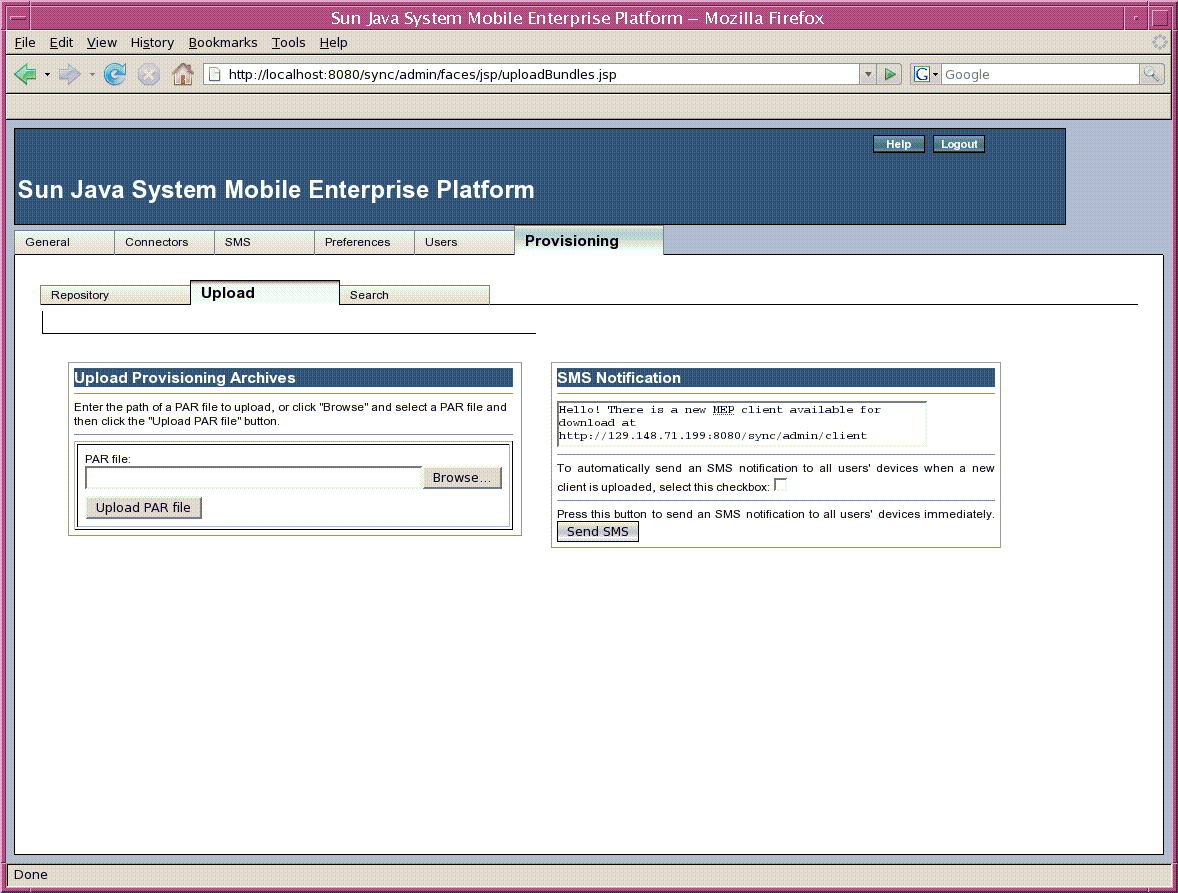
 To Upload a File to the Provisioning Repository
To Upload a File to the Provisioning Repository
Use the Upload Provisioning Archives panel to upload a PAR file to the provisioning repository.
-
Type the full path name of a PAR file in the PAR file field, or click Browse to open a file chooser and select the file to upload.
-
Click Upload PAR File.
The PAR file appears in the Repository Contents table in the Repository sub-tab.
Next Steps
After you upload a PAR file, you can notify users of its existence by using the SMS Notification panel.
 To Send an SMS Notification to Users
To Send an SMS Notification to Users
Use the SMS Notification panel to send an SMS message to users to notify them of the existence of new bundles.
-
(Optional) Edit the message in the text field at the top of the panel to make it apply to your specific situation.
The default text specifies the URL to which PAR files are uploaded.
Your edited text will appear in the text field the next time you use the Upload tab.
-
(Optional) If you want the message to be sent automatically whenever a new bundle is uploaded, select the checkbox.
-
Click the Send SMS button to send the message manually.
Searching the Provisioning Repository
Use the Search sub-tab to search the provisioning repository for MIDP 2.0 bundles, using a variety of search criteria.
You can specify an application name or vendor name, or you can specify one or more keywords that can be used to search the provisioning repository. Keywords correspond to a list of bundle requirements that are defined for all bundles. For example, Bits Per Pixel or Screen Size are common bundle requirements that can be used as keywords.
The Search for Bundles panel contains the following items:
-
App Name - text field that allows you to search for bundles associated with a specific bundle name.
-
Vendor Name - text field that allows you to search for bundles provided by a specific vendor.
-
Keyword - text fields that allow you to enter a keyword string. Each of the three Keyword fields can take its own unique keyword string.
-
Match All - if you select this radio button, all the keywords must match.
-
Match Any - if you select this radio button, any of the keywords may match.
-
Exact Match Only - select this checkbox to match only exact keyword strings. Without Exact Match Only, any keyword that contains the given word is matched.
Note –
The Match All and Match Any radio buttons are binary selections. That is, you can choose to search using one selection or the other, but not both.
When you have finished setting up your search criteria, click the Submit Query button to begin your search. The results appear in the Search Results panel.
Figure 1–12 shows the Search sub-tab of the Provisioning tab, with search results.
Figure 1–12 Search Sub-tab of Provisioning Tab

- © 2010, Oracle Corporation and/or its affiliates
