 To add a Document Library Document
To add a Document Library Document
-
Select Document Library Document from the list on the Asset Publisher portlet.
-
Click Select to select a folder as described in the procedure and browse a document to upload it to the Document Library.
In our example, we are creating a folder called Docs, and uploading a file named Wedding Invitation.
Figure 4–64 Adding a Document Library Document
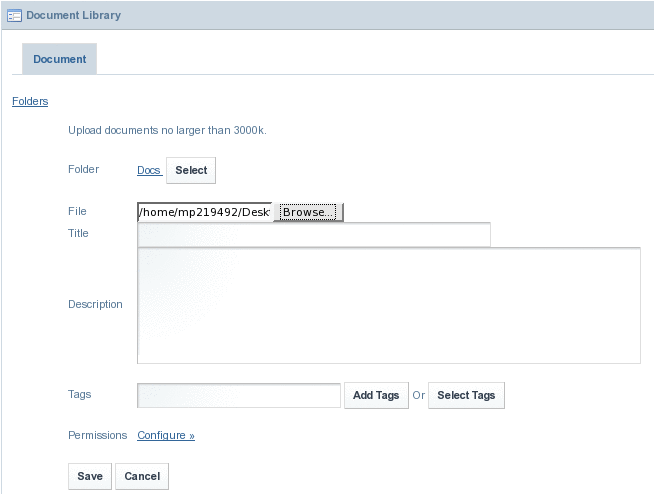
-
Click Save to save the document to the Document Library.
The document is displayed on the Asset Publisher portlet. You can download the document if required.
Figure 4–65 Saving the document to the Document Library
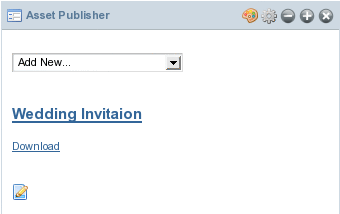
- © 2010, Oracle Corporation and/or its affiliates
