 To add a Journal Article
To add a Journal Article
-
Select Journal Article from the list on the Asset Publisher portlet.
Figure 4–70 Adding a Journal Article
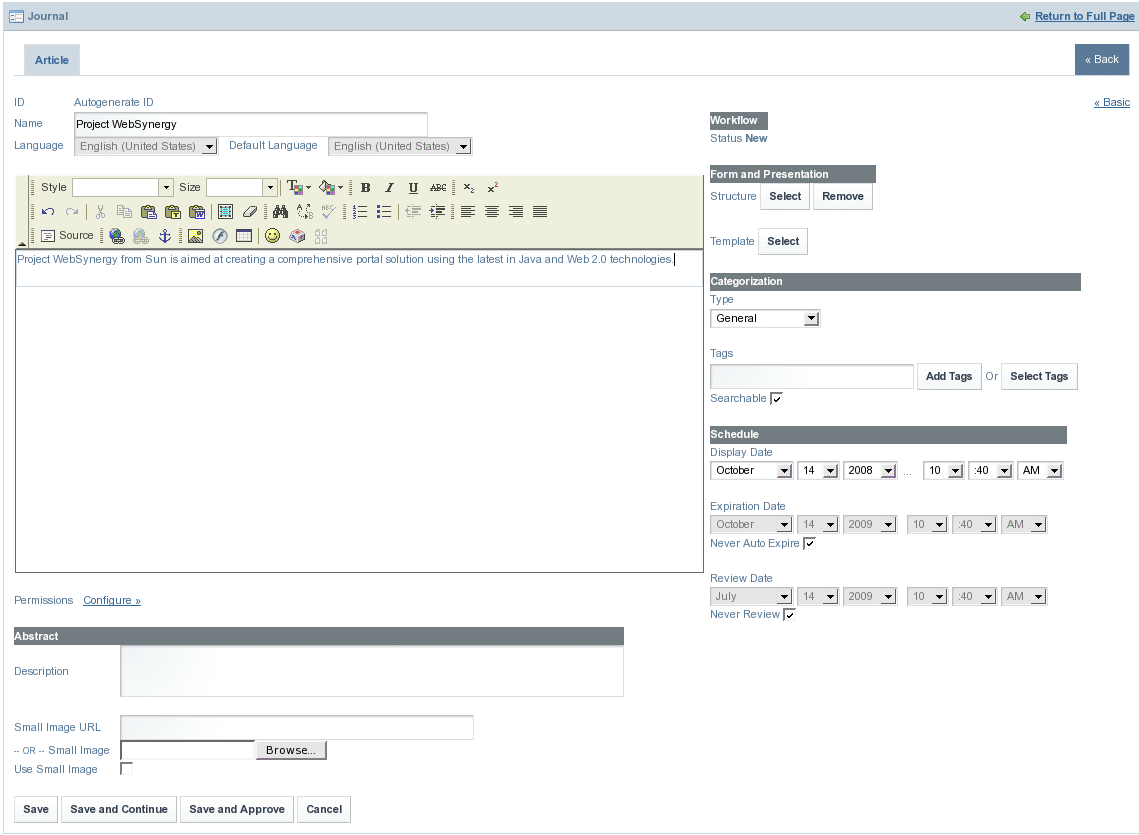
You can create a journal article using all the options available on the screen. You can set an Expiration Date and Review Date for the journal article.
-
Click Save and Approve.
The journal article is displayed on the Asset Publisher portlet. In our example, Project WebSynergy is the name of the journal article.
Figure 4–71 Journal Article visible on the Asset Publisher
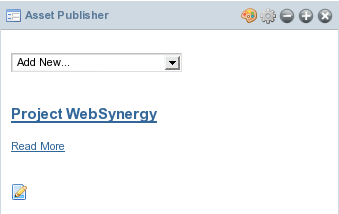
-
Click the edit button to make changes to the journal article.
The default version number of the Journal Article is set to 1.0. You can select the Increment Version on Save option to increment the version number of the article, each time you update the article. You can use the Expire button to make the article expire immediately. You can use the Delete button to delete the article.
Figure 4–72 Editing the Journal Article
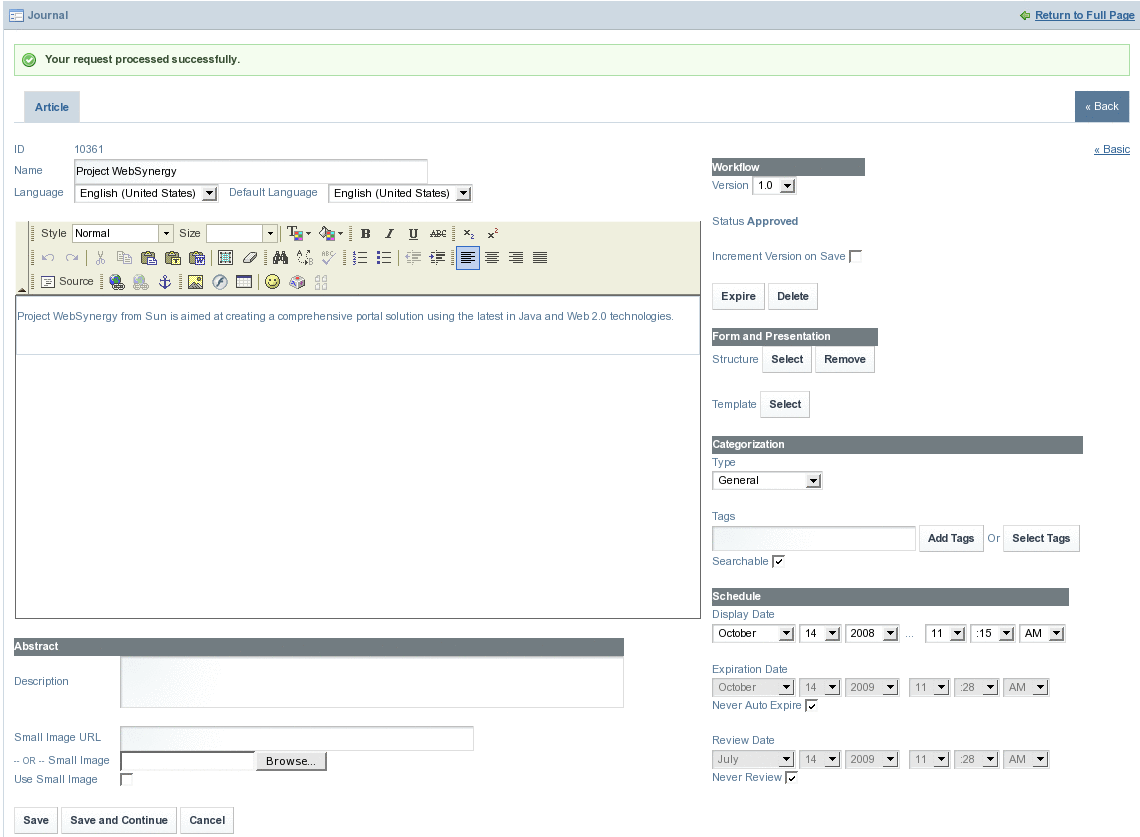
-
Click Save to save changes to the article.
-
Click Read More link for the journal article to read the article.
- © 2010, Oracle Corporation and/or its affiliates
