 To Add a Friend
To Add a Friend
-
login to WebSynergy as Paul.
The Friends widget is displaying Mary manager, Ed Developer, and Chris Editor as the friends for Paul Tester.
-
Add the Search and Invite Friends widget to your page.
Figure 1–9 To Add a Friend
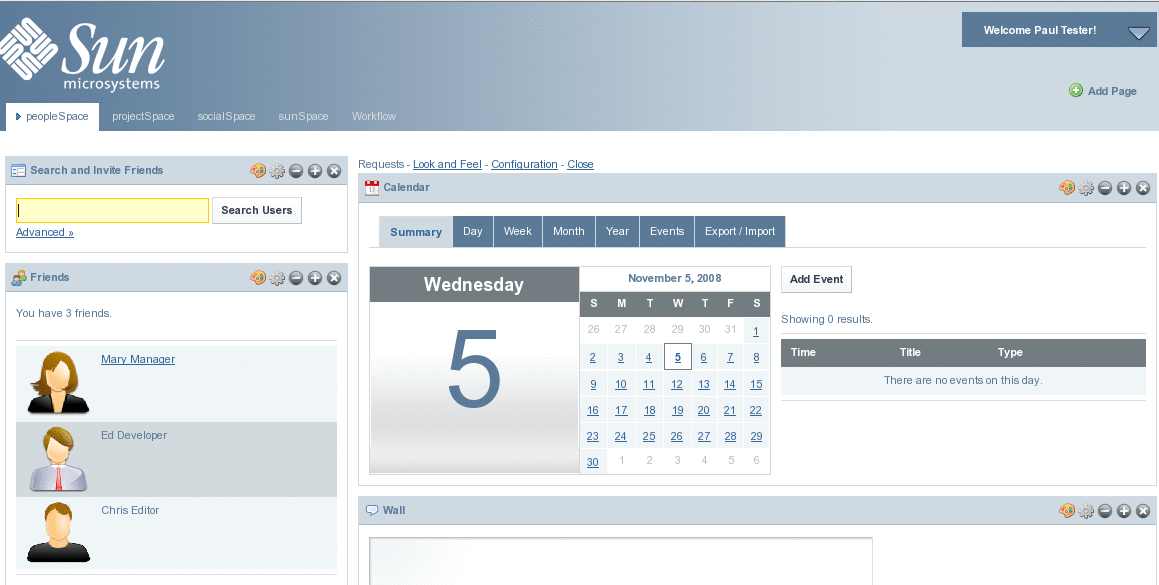
-
Click on the Advanced link.
Specify the search strings which need to be included in you search. For example, type 'example' in the Email Address field to search for users with email id containing the text 'example'.
Figure 1–10 To Add a Friend
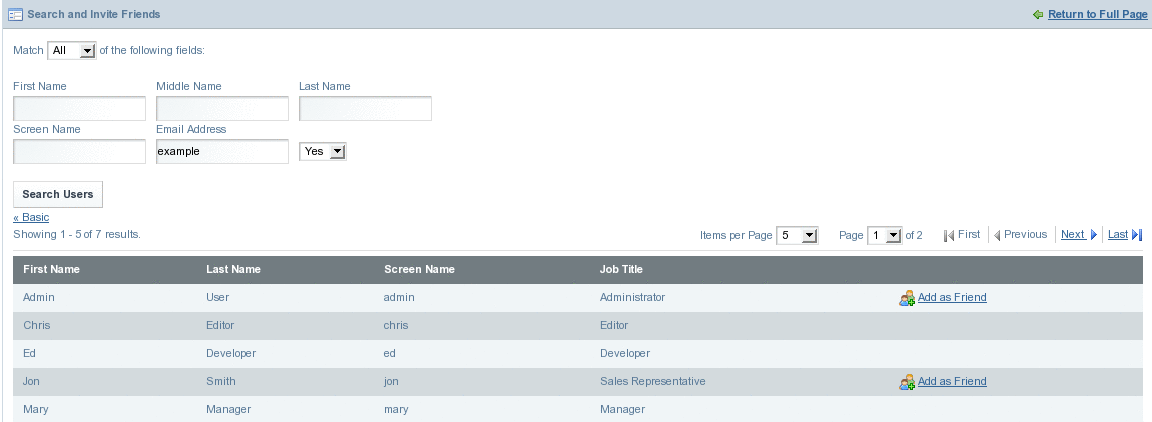
You can notice that Chris, Ed, and Mary are already friends for Paul, and there is no Add as Friend link against them.
-
Select a user and click Add as Friend link against the user.
In our example, Click Add as Friend against the Admin user. You get a message saying 'Your request is processed successfully'.
-
Logout and login again as the user selected as friend.
In our example, login as Admin user.
-
Add the Requests portlet to your page.
Figure 1–11 To Add a Friend
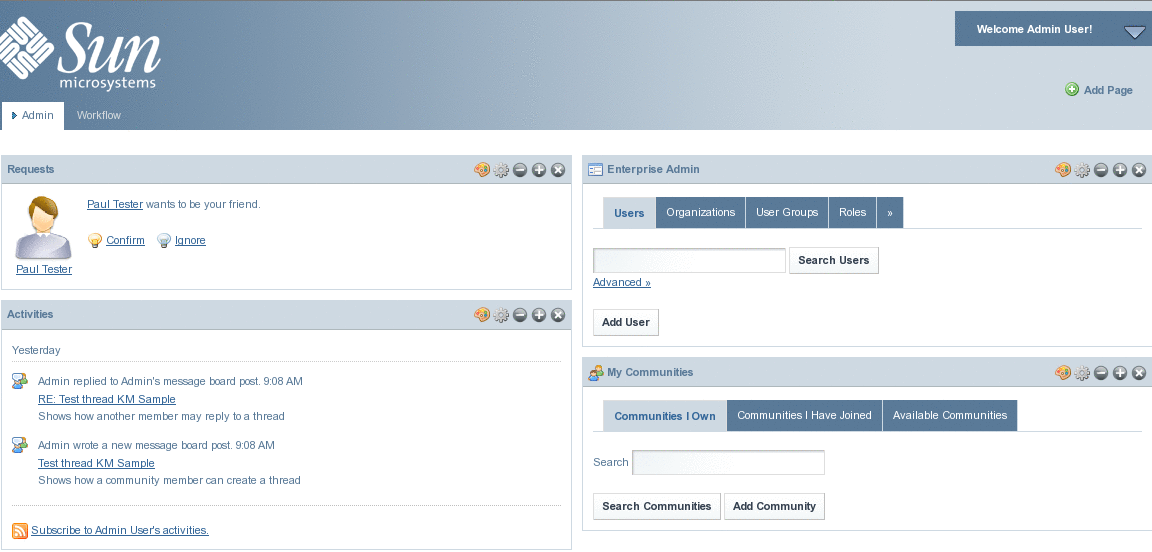
-
Click on the Confirm link.
You can see on the Activities portlet that Paul Tester and Admin are now friends.
Figure 1–12 To Add a Friend
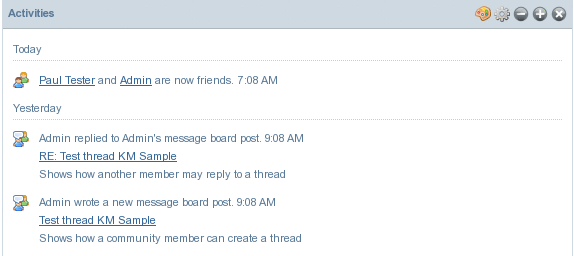
The Friends portlet on the Paul Testers page includes Admin as among the friends for Paul.
Figure 1–13 To Add a Friend
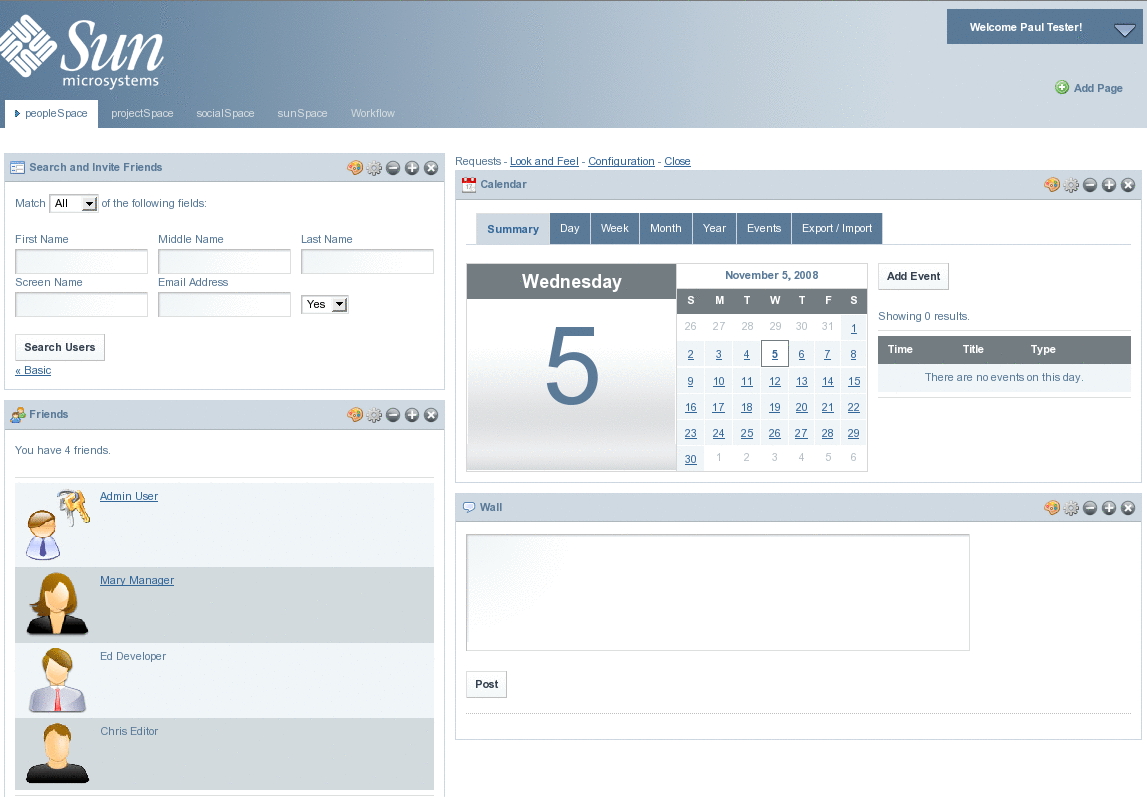
- © 2010, Oracle Corporation and/or its affiliates
