 To Customize the Search Behavior
To Customize the Search Behavior
-
Login to Project WebSynergy as Admin User.
-
Click Add Applications from the welcome menu.
-
Add the Web Content Search portlet to your page.
-
Click the Configuration button from among menu controls.
Figure 6–6 Configuring the search behavior
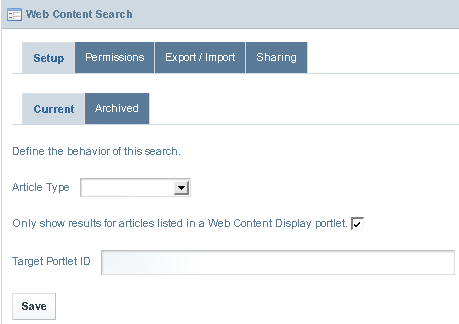
-
Define the search behavior using:
-
Article Type
Select the article type which need to be included in the search. The default search includes all types of articles. When you select an article type, search includes only the articles of that type.
-
Only show results for articles listed in a Web Content Display portlet
By default, search includes all the articles which are listed in any of the instances of the Web Content Display portlet.
-
Target Portlet ID
You can specify the instance ID of the Web Content Display portlet to conduct search only inside that particular instance of the portlet. You need to disable the “Only show results for articles listed in a Web Content Display portlet” option before you specify the target portlet instance ID.
-
-
Click Save.
- © 2010, Oracle Corporation and/or its affiliates
