 Understanding Banking Setup and Processing for France
Understanding Banking Setup and Processing for France
This chapter provides an overview of banking setup and processing for France and discusses how to:
Run the payment preparation process.
Create the EFT payment file.
Create the Net Payment and Exceptions reports.
See Also
 Understanding Banking Setup and Processing for France
Understanding Banking Setup and Processing for France
To use the banking feature, start by entering setup data in PeopleSoft Human Resources and the core Global Payroll application, and then run the banking processes in both Global Payroll and Global Payroll for France.
This section discusses:
How to set up banking for France.
How to run banking processes for France.
Note. This chapter briefly describes the setup and processing steps you must complete in PeopleSoft Human Resources and the Global Payroll core application before you can run the banking process for France. Because these steps are documented in detail elsewhere the PeopleBooks, this chapter focuses on the Global Payroll for France pages used in the banking process.

 Understanding How to Set Up the Banking Process for France
Understanding How to Set Up the Banking Process for FranceComplete these setup tasks to use the banking feature for France:
Set up banks and branches.
Set up funding sources.
Set up disbursement requirements.
Bank and Branch Setup
To set up bank and branch data:
Define banks using the Bank Table (BANK_EC ) page.
Define bank branches on the (BANK_BRANCH_EC ) page.
Complete these steps in the PeopleSoft Human Resources application.
See Defining Banking Instructions.
Funding Source Setup
Funding source setup refers to the source of the funds needed to pay employees and other workers.
To set up funding:
Specify the electronic funds transfer (EFT) formats you will be using on the Electronic Transfer Formats (EFT_NAME ) page.
An EFT is a standard interbank file format.
Note. PeopleSoft does not deliver the EFT file format needed to transfer money to the bank. You must define this yourself.
Define source banks for payroll on the Source Bank Accounts (SRC_BANK ) page.
Specify a default source bank for the pay entity on the Processing Details (GP_PYENT_PRCS_DTL ) page.
Define the level at which payroll are funded on the Source Bank Link (GP_PE_SBANK_LNK) page.
For example, sources can be specified at the company, department, establishment, or pay group level within a pay entity.
Complete these steps in the PeopleSoft Global Payroll core application.
See Defining Banking Instructions.
Disbursement Requirements Setup
Disbursements refer to payroll distributions.
Net pay disbursements go to payees, and deduction amounts can be distributed to recipients such as a healthcare provider or a government agency.
To set up disbursements:
Define deposit schedules on the Deposit Schedules (DEP_SCHED) page.
Define recipients using the Deduction Recipients (RECIPIENT) component.
Recipients can be entities (general recipients) or individuals (individual recipients).
Assign recipients to deductions.
This procedure varies with the recipient type.
Link individual recipients to deductions and payees through the payee-level Deduction Recipients (GP_RCP_PYE ) page.
Link general recipients to deductions through the Recipient (GP_RCP_DED ) page of the Deduction component.
Note. Global Payroll for France enables you to specify the recipient of a garnishment directly on the Recipient tab of the Assign Garnishments FRA page. You do not need to enter this information on the core application Deduction Recipients (GP_RCP_PYE ) page.
Identify an individual's bank account information and disbursement details on the Maintain Bank Accounts (PYE_BANKACCT) and Specify Net Pay Elections (GP_NET_DIST) pages.
This is necessary for disbursing an individual's net pay electronically.
Note. Payees can manage their own personal payroll information, such as updating personal bank account information and payroll payment distribution instructions on self-service pages in PeopleSoft Enterprise ePay. These pages are discussed in the PeopleSoft Enterprise ePay PeopleBook.
Complete these steps in the PeopleSoft Global Payroll core application

 Understanding How To Run the Banking Process for France
Understanding How To Run the Banking Process for FranceAfter completing the setup steps described above, run the following processes in the core Global Payroll application and then continue processing data in Global Payroll for France:
In the Global Payroll core application:
Run and finalize payrolls on the Payroll/Absence Run Control page.
Run the payment preparation (GP_PAYMENT) process on the Run Payment Prep Process (GP_PMT_PREPARE) page.
The payment preparation process is a batch job that takes the results of payroll calculations and populates the payment table (GP_PAYMENT). This table identifies each recipient, the amount owed, the source bank, and the account number.
In Global Payroll for France:
Run the payment preparation (GPFR_PAYMENT) process for France on the Payment Preparation (GPFR_BANK_POPULATE) page.
This populates the GPFR_PAYMENT table containing data for the EFT file and the Net Payment and Exceptions reports.
Run the FREFT SQR on the Payment File Generation (GPFR_BANK_EFT) page.
The FREFT SQR generates a flat output file (EFT) containing the details of each payment in the payroll run.
Run the GP FRTREP SQR and GPFREXRP SQR on the Payments Report (GPFR_BANK_REPORT) page.
This generates the Net Payment and Exceptions reports for all payment modes (transfer, check, and cash).
This diagram illustrates the process flow from Global Payroll core to Global Payroll for France:
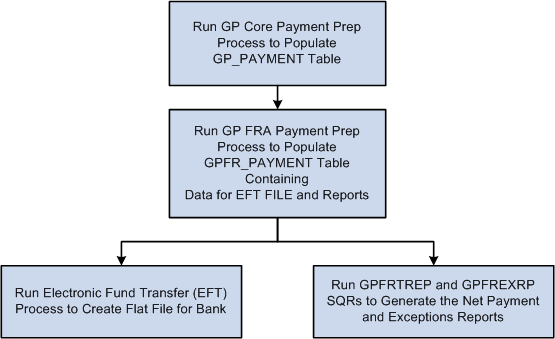
The banking process in Global Payroll
General Processing Information
The payment preparation (GP_PAYMENT) process in the core Global Payroll application populates the GP_PAYMENT output table. The process sets the GP payment status to P (prepared).
The payment preparation (GPFR_PAYMENT) process for France populates the GPFR_PAYMENT output table.
The GPFR_PAYMENT output table contains the same basic information found in the GP_PAYMENT table, but sorted by source bank.
When you run the French payment preparation (GPFR_PAYMENT) process, the system:
Selects payees with a payment status of P (prepared) in the GP_PAYMENT record.
Sets the payment status for the selected payees to T (transferred) in GP_PAYMENT.
Sets the payment status for the selected payees to P (prepared) in the GPFR_PAYMENT record.
Note. If you rerun the GP_PAYMENT process, cancel and rerun the GPFR_PAYMENT preparation process. You can delete the selected Calendar Run ID in GPFR_PAYMENT and the GP_PAYMENT status changes back from T (transferred) to P (prepared).
 Running the Payment Preparation Process
Running the Payment Preparation ProcessThis section discusses how to run the payment preparation process for France.

 Page Used to Run the Payment Preparation Process for France
Page Used to Run the Payment Preparation Process for France|
Page Name |
Definition Name |
Navigation |
Usage |
|
GPFR_BANK_POPULATE |
Global Payroll & Absence Mgmt, Payment Processing, Run Payment Prep Process FRA, Run Payment Prep Process FRA |
Populate the GPFR_PAYMENT table containing data for EFT FILE and Net Payment and Exceptions reports. |

 Running the Payment Preparation Process for France
Running the Payment Preparation Process for FranceAccess the Run Payment Prep Process FRA page (Global Payroll & Absence Mgmt, Payment Processing, Run Payment Prep Process FRA, Run Payment Prep Process FRA).
Select the calendar group ID of the payees whose payments you are preparing and click the Run button to run the payroll preparation (GPFR_PAYMENT) process.
 Creating the EFT Payment File
Creating the EFT Payment FileThis section discusses how to create the EFT file.

 Page Used to Create an EFT Payment File
Page Used to Create an EFT Payment File
|
Page Name |
Definition Name |
Navigation |
Usage |
|
GPFR_BANK_EFT |
Global Payroll & Absence Mgmt, Payment Processing, Create EFT Payment File FRA, Create EFT Payment File FRA |
Run the Electronic File Transfer SQR process (GPFREFT) to create an EFT file. This file is sent to the bank so that funds can be transferred to payees' accounts. The file format consists of a line for each payee, containing the payee's name, bank account number, and amount of payment. Each line can contain up to 160 characters. |

 Creating the EFT File
Creating the EFT File
Access the Create EFT Payment File FRA page (Global Payroll & Absence Mgmt, Payment Processing, Create EFT Payment File FRA, Create EFT Payment File FRA).
|
Calendar Group ID |
Select the calendar group for which the payroll was run. |
|
Pay Entity |
Select a pay entity. Note. You must select both a calendar group ID and a pay entity. |
|
Use All Source Banks |
Select to include all the source banks used by the Calendar Group and Pay Entity selected. |
EFT Details
|
Source Bank ID |
Select one or more source banks for the EFT file. You have the option to run and show multiple source banks in a single Net Payment Report, or to generate one report per source bank. |
|
File Name |
Enter a name and location for the EFT file. Enter the complete name and path. Remember that the path is available on your server, but not on your desktop. |
 Creating Net Payment and Exceptions Reports
Creating Net Payment and Exceptions Reports
This section provides an overview of net payment and exceptions reports and discusses how to generate net payment and exceptions reports.

 Understanding Net Payment and Exceptions Reports
Understanding Net Payment and Exceptions ReportsOnce the GP_PAYMENT and GPFR_PAYMENT tables are populated, you can generate the following Structured Query Reports (SQRs):
Payments report: lists details of each payment.
Exceptions report: lists negative net payments excluded by the system when performing retroactive calculations.
Global Payroll provides rules to prevent the calculation of negative net payments in the current segment; however, when processing periods retroactively, the system may generate negative payments under some conditions. If this occurs, the French banking process ignores the negative amounts (as French banking norms do not authorize negative net payments), and you can run the exceptions report to determine whether negative payments have been excluded from the banking file.
Note. Note that the exceptions report is available only after payroll has been finalized and the banking process has been run, at which point it is too late in the process to modify payroll elements to prevent a negative net calculation. For this reason, Global Payroll for France provides an additional check for negative payments earlier in the calculation process: if a payee receives as negative net payment, the system issues a warning message that can be viewed on the Payee Messages page immediately after payroll has been calculated and before the payroll run has been finalized. You can then modify payroll data as needed to eliminate the negative payment before finalizing payroll and running the banking process.

 Page Used to Generate Net Payment and Exceptions Reports
Page Used to Generate Net Payment and Exceptions Reports
|
Page Name |
Definition Name |
Navigation |
Usage |
|
Net Payment Report FRA |
GPFR_BANK_REPORT |
Global Payroll & Absence Mgmt, Payment Processing, Net Payment Report FRA, Net Payment Report FRA |
Select the Calendar Group ID and Pay Entity to use for the reports. |

 Generating Net Payment and Exceptions Reports
Generating Net Payment and Exceptions Reports
Access the Net Payment Report FRA page (Global Payroll & Absence Mgmt, Payment Processing, Net Payment Report FRA, Net Payment Report FRA).
|
Type of Beneficiary |
Select the type of recipients to display in the payment report. Values are: Net to be paid: Employee recipients. Other Payments: Recipients other than employees. All: All pay recipient types. |
|
Use All Source Banks |
Select to include all the source banks used by the Calendar Group and Pay Entity selected. |
|
One Report Per Source Bank |
Select to generate one report per source bank. If selected, you can specify only one Source Bank ID in the Report Details section of this page. You must run the reports separately for each source bank. |
|
Source Bank ID |
Select the source bank(s) for the EFT file. |