 Understanding Search and Compare Profiles
Understanding Search and Compare Profiles
This chapter provides an overview of search and compare profiles and discusses how to:
Set up searches.
Build the search indexes.
 Understanding Search and Compare Profiles
Understanding Search and Compare Profiles
The Search and Compare Profiles feature uses the Verity search engine that is provided as part of PeopleTools to search and compare profiles. Search and Compare Profiles enables employees, managers, and administrators to search for profiles that match selected search criteria. You configure searches for your profile types and your users. Here are examples of the types of searches that are possible:
Employees can search for jobs that match their own personal profile.
Managers can select an employee who reports to them and search for other direct or indirect reports with similar skills.
Managers can search for direct or indirect reports who match the profile for a job opening that they want to fill.
Administrators can select a job profile and search for similar job profiles.
Administrators can search for employees to be automatically included in the succession plan candidate list or a talent pool member list.
Define search types for your organization on the Define Search Configuration page. The high level keys for a search configuration are the object owner identifier, the sub application id, and the search ID. The object owner identifier enables other products to easily interface with the PeopleSoft Manage Profiles search engine. For Manage Profiles searches, select the HCM Profile Management (JPM) in the Object owner identifier field. The Sub Application Id field indicate other products using the Search and Compare processes, such as Succession Planning.
For each search, you define:
Who can run the search.
You can set up searches for one or more of the roles: employee, manager, and administrator. Users can only run the searches that are defined for their role. In addition, the search results list only those profiles to which the user has the appropriate security. For example, if a manager searches for employees that match a job opening, the search results include those employees that are direct or indirect reports of the manager.
Source and target profile types.
The source and the target profile types are the two profile types that are being compared in the search. The source is the profile type that forms the basis for the search criteria and the target is the profile type being searched for matching profiles. For example, if an employee searches for jobs that match their personal profile, the source is the employee's person profile type and the target is the job profile type.
Criteria rule.
The Criteria Rule field defines two aspects of the search:
Whether the system populates the search criteria based on the profile that the user selects for the search.
If you select the criteria rule Default and Display or Default, No Display, the system populates the search criteria using the source profile that the user selects for the search.
Whether users can view and adjust the search criteria.
If you select the criteria rule Default, No Display, the system populates the search criteria and runs the search without displaying the search criteria page. If you select any other criteria rule, the system displays the search criteria page and users can adjust the criteria before running the search.
The maximum number of profiles listed in the search results at a time.
This table lists the search configurations delivered for the administrator with the system:
|
Object Owner Identifier |
Sub Application ID |
Search ID |
|
HCM Profile Management (JPM) |
NA |
PERSON1 - Find people having certain qualifications |
|
HCM Profile Management (JPM) |
NA |
PERSON2 - Find people that fit this job |
|
HCM Profile Management (JPM) |
NA |
ADHOC3 - Adhoc search |
|
HCM Profile Management (JPM) |
NA |
JOB4 - Find jobs that fit my qualifications |
|
HCM Profile Management (JPM) |
NA |
JOB5 - Find jobs for a team member |
|
HCM Profile Management (JPM) |
NA |
PERSON6- Find similar people on team |
|
HCM Profile Management (JPM) |
NA |
PERSON7- Find team member for a specific job profile |
|
HCM Profile Management (JPM) |
NA |
JOB8 - Find jobs |
|
HCM Profile Management (JPM) |
NA |
JOB16 - Find jobs like my job |
|
HCM Profile Management (JPM) |
NA |
JOB17 - Find jobs for this person |
|
Human Resources (Human Res) |
Success Planning (Succ Plan) |
PLANINC – For people with profile matches to plan incumbent |
|
Human Resources (Human Res) |
Success Planning (Succ Plan) |
PLANJOB – For people with profile matches to plan/pool job code |
|
Human Resources (Human Res) |
Success Planning (Succ Plan) |
PLANPOS – For people with profile matches to plan/pool position |
Note. NA is not applicable.
The profile type definitions are the basis for Search and Compare Profiles so it's important to understand how they affect the search results. When users select a search, to build the search criteria the system:
Identifies the content sections to include in the search criteria.
The system compares the source and target profile types to identify which content sections appear in both source and target. Only the content sections that are common to the source and target profile types are included in the search criteria.
Identifies the properties to include in the search criteria for each of the content sections identified in the previous step.
The properties included are those defined as searchable in the target profile type.
Example Search Criteria
To illustrate how Search and Compare Profiles works, consider the example of an administrator searching for employees who match a given job profile. In this example:
Source profile type is JOB.
Target profile type is PERSON.
Suppose that the JOB profile type has the following content sections and properties that are defined as searchable:
|
Content Section |
Searchable Properties |
|
Competencies |
JPM_CAT_ITEM_ID (Competency) JPM_RATING1 (Target Proficiency) |
|
Degrees |
JPM_CAT_ITEM_ID (Degree) COUNTRY (Country) |
|
Test/Examinations |
JPM_CAT_ITEM_ID (Test) |
|
Responsibilities |
JPM_CAT_ITEM_ID (Responsibility) JPM_YN_2 (Critical) |
Suppose that the PERSON profile type has the following content sections and properties that are defined as searchable:
|
Content Section |
Searchable Properties |
|
Competencies |
JPM_CAT_ITEM_ID (Competency ID) JPM_RATING1 (Proficiency) JPM_INTEREST_LEVEL (Interest Level) |
|
Degrees |
JPM_CAT_ITEM_ID (Degree) COUNTRY (Country) MAJOR_CODE (Major Code) |
|
School Education |
JPM_CAT_ITEM_ID (Education Level) SCHOOL CODE (School Code) COUNTRY (Country) AVERAGE_GRADE (Average Grade) |
|
Test/Examinations |
JPM_CAT_ITEM (Test) |
In this example, the search criteria are:
|
Content Section |
Properties |
|
Competencies |
JPM_CAT_ITEM_ID (Competency) JPM_RATING1 (Target Proficiency) JPM_INTEREST_LEVEL (Interest Level) |
|
Degrees |
JPM_CAT_ITEM_ID (Degree) COUNTRY (Country) MAJOR_CODE (Major Code) |
|
Test/Examinations |
JPM_CAT_ITEM_ID (Test) |
Notice that:
Responsibilities and School Education are missing because these content sections do not appear in both the source and the target profile types.
The properties included in the search criteria are those defined as searchable in the target profile type.
The labels displayed on the Search Criteria page are those defined in the source profile type for those properties that are defined in both the source and the target profile type.
In the example, the label for the property JPM_RATING1 is Target Proficiency in the source profile type and Proficiency in the target profile type. When users run the search, the JPM_RATING1 field is labelled Target Proficiency on the Search Criteria page.
Importance and Mandatory Properties
The Importance (JPM_IMPORTANCE) and Mandatory (JPM_MANDATORY) properties appear on the Search Criteria page for each of the content sections included in the search criteria. The system automatically adds these fields to enable users to adjust the search as follows:
The Mandatory check box enables users to specify profile items that must appear in the matching profiles.
If the Mandatory check box is selected for any profile item, the search results include only those profiles containing that profile item and having the same property values (or higher, in the case of ratings) as those in the search criteria. For example, if the search criteria includes an item 0100 - Abstract Thinking and a proficiency of Good for the item, if you specify that the item is mandatory, the search results include only profiles that contain both the 0100 - Abstract Thinking item and a proficiency equal to or higher than Good. Any profiles that have the item but a lower proficiency are not included in the search results.
If the Mandatory property is included in a content section definition, the system uses the setting of the check box in the profile as the default value in the search criteria, but users can override the default.
The Importance field is a way to define the profile items that are most or least important.
When the search runs, the Verity search engine uses the Importance field to determine the ranking of matching profiles. The default value is 3 - Average, but users can override this value depending on the criteria rule.
For searches with a criteria rule of Default, No Display that do not allow users to modify the search criteria, the system automatically assigns the default importance value (3 - Average).
See Searching and Comparing Profiles.
Search Filters
The Search Criteria page includes search filter links if you have set up searchable profile group types for the target profile type. Search filters enable users to narrow the search to specific profile groups, locations, or travel preferences.
To illustrate how this works, consider the following example:
The profile group type GLOBAL includes the profile type JOB.
The profile groups for GLOBAL are REGION1, REGION2, and REGION3.
When users select a search where the target profile type is JOB, the search filter link enables users to select one or more of the profile groups REGION1, REGION2, and REGION3. The search results are limited to profiles that belong to the selected profile groups. The Search Filter feature is particularly useful if your organization has large numbers of profiles.
Current Location and Travel Preferences filters will only be available if the target profile is configured to include those content sections.
See Searching and Comparing Profiles.
See Creating Profile Group Types and Profile Groups.
 Setting Up Searches
Setting Up Searches
Use the Define Search Configuration component (JPM_SRCH_CFG) to define the search types for your users.
This section discusses how to set up profile search types.

 Page Used to Set Up Search Types
Page Used to Set Up Search Types|
Page Name |
Definition Name |
Navigation |
Usage |
|
JPM_SRCH_CFG |
Set Up HRMS, Product Related, Profile Management, Profiles, Define Search Configuration, Define Search Configuration |
Set up profile search types or employees, managers, and administrators. |

 Setting Up Profile Search Types
Setting Up Profile Search Types
Access the Define Search Configuration page (Set Up HRMS, Product Related, Profile Management, Profiles, Define Search Configuration, Define Search Configuration).
|
Object owner identifier |
Select HCM Profile Management to view and define searches for profile management. |
|
Sub Application Id |
Leave this field blank for all profile searches. It is not used by profile management. |
|
Search Id |
Enter a search key unique to the object owner ID and sub application ID. |
|
Source Profile |
Select the profile type to use as the basis for the search criteria. |
|
Target Profile |
Select the profile type that you want to search for matching profiles. |
|
Search Name |
Enter a descriptive name for the search. Employees, managers, and administrators see the search name when they select the Search and Compare Profiles option. Therefore, it's important that the name accurately describes the search. |
|
Select one of these options: Default and Display: The system populates the search criteria using data from the profile that the user selects and displays the Search Criteria page. This option enables users to adjust the search criteria before running the search. Default, No Display: The system generates the search criteria using data from the profile that the user selects and immediately runs the search. Use this option if you don't want users to adjust the search criteria. No Default, Display (Adhoc): The system displays the Search Criteria page without populating the search criteria. The user has to set up the search criteria from scratch for this type of search, which requires knowledge of the profile types. Typically, you use this option to enable administrators to run adhoc searches. |
|
|
Display Max (display maximum) |
Enter the maximum number of profiles to display in the search results at a time. For example, if you specify a maximum of ten, the system lists ten profiles at a time. Users click the Next and Previous links to navigate through the profiles in the search results. |
|
Search Scoring Methods |
Select whether the system scores profiles with ratings higher than those designated in the search criteria as 100% or less than 100%. If you select the Ratings in excess get < 100% option, the Compare Results page displays overqualified profiles with a yellow triangle preceding their score of less than 100%. If you select the Ratings in excess get 100% option, the Compare Results page displays overqualified profiles with a blue diamond preceding their score of > 100%. |
|
Job Profile Management Roles |
Add the roles that have access to the search. The options are: Administrator, Manager, and Employee. |
 Building the Search Indexes
Building the Search Indexes
This section provides overviews of the search indexes and Verity index maintenance, lists prerequisites, and discusses how to:
Run the Build Manager List process.
Run the Maintain Profile Indexes process.

 Understanding the Search Indexes
Understanding the Search Indexes
Search and Compare Profiles uses the Verity search engine to generate search results and perform comparisons between matching profiles. In order to complete searches, the Verity search engine uses a set of Verity indexes that contain data about the profiles in your system; it does not search the database tables directly.
This diagram shows how to create the Verity indexes using the Build Manager List, which processes job, position, and department data to create the manager list, and the Maintain Profile Indexes processes, which processes the manager list, person profiles, and non-person profiles to produce the complete set of Verity indexes:
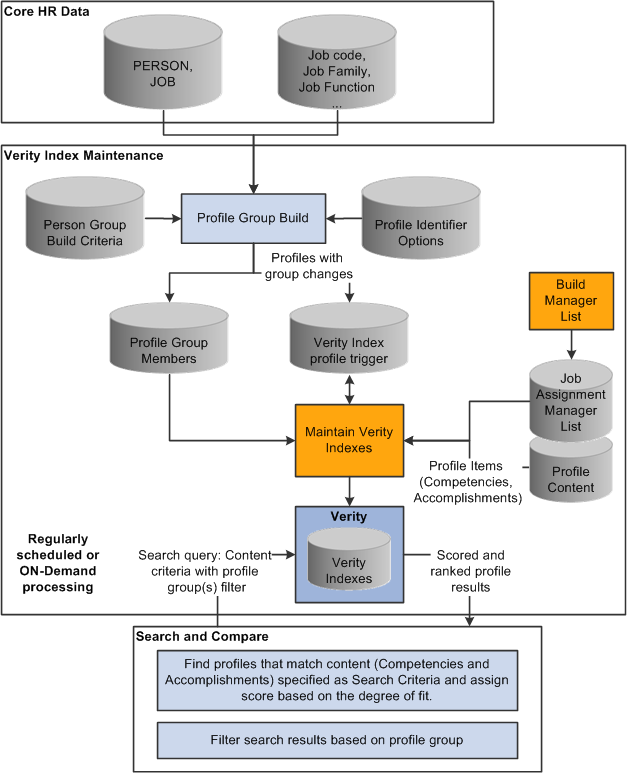
Processes for maintaining Verity indexes for search and compare profiles
The Build Manager List Application Engine process (JPM_DR_UNLD) creates the manager list which is a record of the manager for each job held by a person. The Supervisor Navigation Method field on the Profile Management Installation page determines how the process retrieves reporting information for your organization. Select from these options: 2 - Supervisor Id, 3 - Department Manager ID, 4 - Reports To Position, 5 - Position / Supervisor ID, or 6 - Position / Dept Manager.
See Configuring Manage Profiles.
See Configuring Direct Reports Functionality.
You can run the Build Manager List process in two modes:
Full - Complete Rebuild creates the full manager list, overwriting any existing data.
Incremental - 1 Assignment updates the manager information for a selected assignment (job) that is identified by a person ID and employee record number.
When you run the process in incremental mode, the process updates the manager information for the selected assignment and the associated reporting structure.
To illustrate how the Build Manager List process works in incremental mode, consider the following example of employee 12000 who has two assignments (empl rcd nbr 1 and 2) with different reporting structures. The following diagram shows the reporting structures for each of the two jobs:
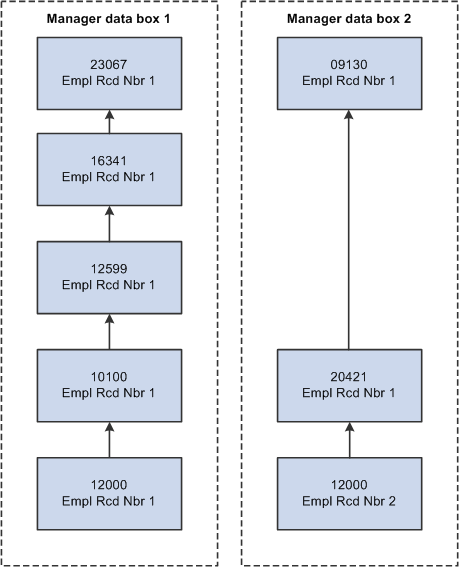
Two separate reporting structures for an employee with two job records
As shows in this table, running the Build Manager List process in incremental mode updates only the manager list information for the relevant job record.
|
Person ID |
Employee Record Number |
Manager Data Updated |
|
12000 |
1 |
Manager data for the reporting structure for record 1 |
|
12000 |
2 |
Manager data for the reporting structure for record 2 |
Maintain Profile Indexes Process
The Maintain Profile Indexes Application Engine process (JPM_BLD_INDX) builds a Verity index for one or all profile types. Create a Verity index for each profile type that you want to include in Search and Compare Profiles. You cannot create a Verity index for a profile type if it:
Is inactive.
Is a not an end profile type.
When you set up a profile type, you can specify if the profile type is an end profile on the Profile Types - Attributes page. The delivered CLUSTER profile type is an example of a profile type that is not an end profile.
Does not have searchable properties.
When you set up content sections for a profile type, you select the Searchable check box for the properties that you want to include in the Verity index. If none of the content sections contain searchable properties, you can't create a Verity index.
The process uses the profile type definition to determine what profile information is included in the Verity index. Only those properties defined as searchable in the profile type are selected for indexing. The process retrieves active profiles, the profile items in those profiles, and the searchable properties to include in the index. For profile types with a profile type of Person, the Maintain Profile Indexes process retrieves manager list data for the person ID associated with the profile. If a profile type belongs to a profile group type that is defined as searchable, the profile group is also included in the Verity index.
The Verity index created by this process is separate from the database. It is a snapshot of the database at one point in time and does not remain synchronized with the profile data in the database unless you routinely update the index.
The Application Server and Process Scheduler must have access to the same file server directory because the Verity collection is in the directory <Tools writable home directory>\data\search\database.
The Maintain Profile Indexes process extracts information from the database and loads it into Verity-formatted files in a file directory that the Process Scheduler is configured to write to. The process looks for a writable directory in the following order:
$PS_VAR_HOME
$PS_CFG_HOME
$PS_HOME
The Verity indexing application transforms the files into an index that is used for searching. The Maintain Profile Indexes process indexes codes only, not the associated descriptions. Searching is therefore language-independent. For example, if a user searches for the competency Forecasting whose content item ID is 1000, then the search query will look for item ID 1000 and not for the word Forecasting.
The Maintain Profile Indexes process creates two files:
INPUT_ENG.BIF
INPUT_ENG.DAT
The BIF file defines the Verity document and includes all information for the Verity fields in the index and pointers to the .DAT file (in the form of offset and size). The DAT file contains the Verity zones. The Verity application creates the index from these two files using the utility mkvdk.

 Understanding Verity Index Maintenance
Understanding Verity Index Maintenance
The manager list and Verity indexes represent a "snapshot" of the manager and profile data as of the date that you last ran the Build Manager List and Maintain Profile Indexes processes. To ensure that your Search and Compare Profiles results are accurate, run these processes periodically to update the manager list and Verity indexes.
You can run the Maintain Profile Indexes process in two modes:
Create New Index: creates or recreates the Verity Index for the selected profile type.
Update Existing Index: updates profile documents for an existing Verity index based on triggers that are generated when a profile is added or updated.
Run the process in this mode regularly to incorporate changes to profiles or add new profiles to the Verity index. You can select this process to run immediately or schedule it to run at intervals using Process Scheduler when the system usage is low.
Run the Maintain Profile Indexes process using the Create New Index mode when any of the following changes are made:
A new profile type is defined that has searchable properties.
The Searchable check box for a property is selected.
When you select the Searchable check box for a property that previously was not searchable, the Verity index must be recreated to include the property in the index for profiles of that type.
The Priority field for an Instance Qualifier is changed.
The Maintain Profile Indexes process uses the priority field to determine which profile item row is included in the Verity index when instance qualifiers are associated with a content section of a profile type. The row with the highest priority and highest effective date for that priority is selected for indexing only.
A large reorganization has occurred that impacts the manager reports or administrator row level security.
To illustrate how the Maintain Profile Indexes process selects rows in the profile for indexing, suppose that you have defined an Instance Qualifier Set to identify the evaluation type. This table lists the instance qualifier values and their assigned priorities:
|
Instance Qualifier |
Description |
Priority |
Searchable |
|
A |
Approved |
10 |
Y |
|
R |
Supervisor/Manager |
20 |
Y |
|
S |
Self |
30 |
Y |
Note. The priority decreases as the value in the Priority field increases. In this example, the instance qualifier with the highest priority is A and the instance qualifier with the lowest priority is S.
In this example, the employee's profile has three profile items for competencies 0010, 0200, and 0120. This table lists the profile item rows:
|
Competency |
Date |
Proficiency |
Evaluation Type |
|
0010 |
May 1, 2009 |
3 - Good |
A |
|
0010 |
June 21, 2009 |
4 - Very Good |
S |
|
0200 |
June 21, 2009 |
4 - Very Good |
S |
|
0200 |
June 21, 2009 |
5 - Expert |
R |
|
0120 |
January 30, 2009 |
2 - Fair |
A |
|
0120 |
May 1, 2009 |
2 - Fair |
A |
This table lists the rows that are included in the Verity index for this profile:
|
Competency |
Date |
Proficiency |
Evaluation Type |
|
0010 |
May 1, 2009 |
3 - Good |
A |
|
0200 |
June 21, 2009 |
5 - Expert |
R |
|
0120 |
May 1, 2009 |
2 - Fair |
A |
Notice that:
For competency 0010, the row with the highest priority (lowest sequence number) instance qualifier (A) is selected even though the effective date for this row is earlier than the row dated June 21, 2009.
For competency 0200, the two rows have the same effective date. In this case the system selects the row that is assigned the instance qualifier with the highest priority (R-Supervisor/Manager).
For competency 0120, the system selects the row with the highest effective date.
Note. Instance qualifiers that are defined by a prompt record are not searchable and not included in Verity indexes.
See Defining Instance Qualifiers.
Using the Event Manager to Track Profile Changes
The Event Manager is used to track changes to searchable profiles (and therefore the Verity index). When an employee, manager or administrator creates or updates a profile one of these events is triggered depending on the type of change made:
This event is triggered when users creates a new profile.
This event is triggered when a user adds a new profile item, updates an existing profile item, or deletes a profile item. For example if an employee updates their profile by adding a new evaluation for a competency, this triggers the JPMProfileUpdated event. This event is also triggered when you run the Build Manager List process in incremental mode to update the manager information for a selected assignment.
This event is triggered when a job assignment is terminated. The handler InactivatePersonProfile determines if all assignments are inactive and subsequently changes the profile status to inactive. Indirectly, this triggers the JPMProfileUpdated event to remove the profile from the index.
The Event Handler UpdateVerityIndex adds a trigger to the trigger table JPM_IDX_UPDCTL for the profile that has been created or updated. The Maintain Profile Indexes process accesses this trigger table to determine which profiles to select for indexing when you run the process in Update Existing Index mode.
See Setting Up Events.

 Prerequisites
PrerequisitesBefore you run the Build Manager List process, you must define the Supervisor Navigation Method field on the Profile Management Installation page. The Supervisor Navigation Method field value specifies the reporting structure for your organization.
Before you run the Maintain Profile Indexes process, you must set up the content catalog, define your profile types, and set up the Event Manager and Integration Broker. Set the event status for the JPMProfileAdded and JPMProfileUpdated events to Active in the Event Registry.
See Also
Setting Up the Content Catalog

 Pages Used to Build the Search Indexes
Pages Used to Build the Search Indexes|
Page Name |
Definition Name |
Navigation |
Usage |
|
RUNCTL_JPM_DR |
Set Up HRMS, Product Related, Profile Management, Profiles, Build Manager List, Build Manager List |
Run the Build Manager List process to create or update the manager list information. |
|
|
RUNCTL_JPM_INDX |
Set Up HRMS, Product Related, Profile Management, Profiles, Maintain Profile Indexes, Maintain Profile Indexes |
Run the Maintain Profile Indexes process that creates or updates the Verity indexes required for Search and Compare Profiles. |

 Running the Build Manager List Process
Running the Build Manager List Process
Access the Build Manager List page (Set Up HRMS, Product Related, Profile Management, Profiles, Build Manager List, Build Manager List).
|
Unload Mode |
Select one of these modes: Full - Complete Rebuild: Creates the full manager list. Any existing data is overwritten by this process. Incremental - 1 Assignment: Updates the assignment data for one employee. The system displays the Assignment Information group box when you select this option. When you run the process for one assignment, the system updates the manager information for that assignment and then checks and updates the reporting structure for each of the identified managers. This iterative process is continued until the top of the reporting structure is reached. The Unload Mode field is display-only if the process failed the last time it was run using the selected run control ID. The Restart Information group box is displayed. |
|
Commit Interval |
Enter the number of assignments that are processed before the Build Manager List process saves the changes to the database. An assignment is a person's job, as defined by each combination of person ID and employee record number. The default for this field is 1000 assignments. Typically you do not need to change this value. However, if your system has resource problems you can use this field to adjust the frequency at which the database is updated during processing. |
|
Navigation Method |
Displays the navigation method that was selected for your installation on the Profile Management Installation page. |
|
Total Processed |
If the Build Manager List process is in progress, this field displays the number of assignments that have been processed and saved to the database. If the process did not successfully complete the last time it was run, this field shows the number of assignments that were saved before the process ended in error. If the process completed successfully, this field is not displayed. |
Assignment Information
Select the employee whose data will be updated by the Build Manager List process. This group box is hidden if you select Full - Complete Rebuild in the Unload Mode field.
Restart Information
This group box is displayed if the Build Manager List process did not successfully complete the last time it was run. It shows the EmplID (employee ID) and Empl Rcd Nbr (employee record number) that will be processed when you rerun the process using the selected run control ID. You cannot change the details in this group box; the process automatically restarts processing with this assignment.
Process Information
This group box is displayed if the Build Manager List process is in progress. It shows the EmplID (employee ID) and Empl Rcd Nbr (employee record number) last processed and saved to the database.

 Running the Maintain Profile Indexes Process
Running the Maintain Profile Indexes Process
Access the Maintain Profile Indexes page (Set Up HRMS, Product Related, Profile Management, Profiles, Maintain Profile Indexes, Maintain Profile Indexes).
|
Index Build Mode |
Select one of these values: Create New Index: Builds a new index. Update Existing Index: Updates the existing index for the selected profile type. |
|
Profile Type |
Select the profile type for which you want to run the process or select All Profile Types to run the process for all profile types. The system only includes profiles with profile types defined as end profiles |