| Oracle® Business Intelligence Applications Installation Guide for Informatica PowerCenter Users Release 7.9.6.3 Part Number E19038-01 |
|
|
PDF · Mobi · ePub |
| Oracle® Business Intelligence Applications Installation Guide for Informatica PowerCenter Users Release 7.9.6.3 Part Number E19038-01 |
|
|
PDF · Mobi · ePub |
This chapter provides an overview of Oracle BI Applications. It includes the following topics:
Section 2.3, "Oracle Business Analytics Warehouse Architecture"
Section 2.4, "Roadmap to Installing and Configuring Oracle BI Applications"
Oracle BI Applications is a pre-built business intelligence solution.
Oracle BI Applications supports Oracle sources, such as Oracle E-Business Suite Applications, Oracle's Siebel Applications, Oracle's PeopleSoft Applications, Oracle's JD Edwards Applications, and non-Oracle sources, such as SAP Applications. If you already own one of the above applications, you can purchase Oracle Business Intelligence Enterprise Edition and Oracle BI Applications to work with the application.
Oracle BI Applications also provides complete support for enterprise data, including financial, supply chain, workforce, and procurement and spend sources. These enterprise applications typically source from both Oracle data sources, such as Oracle EBS and PeopleSoft and non-Oracle data sources, such as SAP.
Oracle BI Applications consists of the components shown in Table 2-1.
Table 2-1 Oracle BI Applications Components (with Informatica/DAC)
| Component | Description |
|---|---|
|
DAC Repository metadata files |
This content includes repository objects such as tables, subject areas, execution plans, and tasks. These files are installed in a ZIP file named export.zip, which you must extract. |
|
Informatica PowerCenter ETL tool |
This is a third-party ETL platform that performs the extract, transform, and load (ETL) operations for the data warehouse. |
|
Pre-built Informatica content |
This content includes ETL repository objects, such as mappings, sessions, and workflows, and is contained in the Informatica Repository file (Oracle_BI_DW_Base.rep). |
|
Pre-built metadata content |
This metadata content is contained in the Oracle BI Applications repository file (OracleBIAnalyticsApps.rpd). |
|
Pre-built reports and dashboard content |
This content is contained in the Oracle BI Presentation Catalog. |
|
Oracle Business Analytics Warehouse |
The pre-built data warehouse that holds data extracted, transformed, and loaded from the transactional database. For more information, see Section 2.2, "Oracle Business Analytics Warehouse Overview." |
The Oracle Business Analytics Warehouse is a unified data repository for all customer-centric data, which supports the analytical requirements of the supported source systems.
The Oracle Business Analytics Warehouse includes the following:
A complete relational enterprise data warehouse data model with numerous pre-built star schemas encompassing many conformed dimensions and several hundred fact tables.
For more information about the data warehouse data model, see the Oracle Business Analytics Warehouse Data Model Reference.
An open architecture to allow organizations to use third-party analytical tools in conjunction with the Oracle Business Analytics Warehouse using the Oracle Business Intelligence Server.
Pre-built data extractors to incorporate data from external applications into the Oracle Business Analytics Warehouse.
A set of ETL (extract-transform-load) processes that takes data from a wide range of source systems and creates the Oracle Business Analytics Warehouse tables.
The Oracle Business Intelligence Data Warehouse Administration Console (DAC), a centralized console for the set up, configuration, administration, loading, and monitoring of the Oracle Business Analytics Warehouse.
High-level analytical queries, like those commonly used in Oracle Business Intelligence, scan and analyze large volumes of data using complex formulas. This process can take a long time when querying a transactional database, which impacts overall system performance.
For this reason, the Oracle Business Analytics Warehouse was constructed using dimensional modeling techniques to allow for fast access to information required for decision making. The Oracle Business Analytics Warehouse derives its data from operational applications and uses Informatica PowerCenter to extract, transform, and load data from various supported transactional database systems (OLTP) into the Oracle Business Analytics Warehouse.
Figure 2-1 illustrates the Oracle Business Analytics Warehouse architecture when deployed with Informatica PowerCenter and DAC.
Figure 2-1 An example Oracle Business Analytics Warehouse architecture with Informatica PowerCenter and DAC
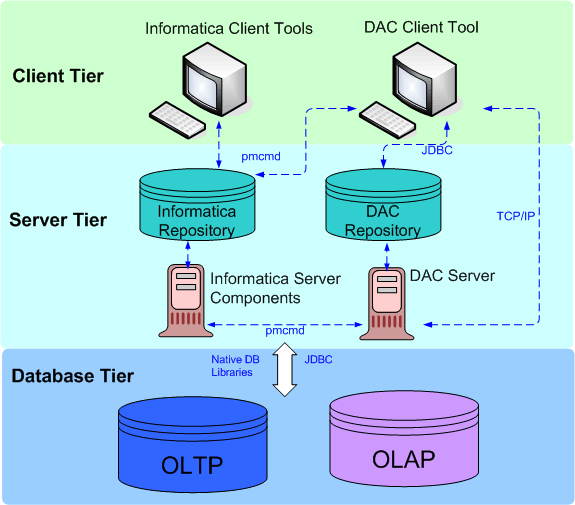
The Client tier contains the Informatica PowerCenter client tools and the Oracle BI Data Warehouse Administration Console (DAC). DAC is a command and control interface for the data warehouse to allow for set up, configuration, administration, and monitoring of data warehouse processes.
The Server tier contains the following:
DAC Server. Executes the instructions from the DAC Client. The DAC Server manages data warehouse processes, including scheduling, loading of the ETL, and configuring the subject areas to be loaded. It dynamically adjusts its actions based on information in the DAC Repository. Depending on your business needs, you might incrementally refresh the Oracle Business Analytics Warehouse once a day, once a week, once a month, or on another similar schedule.
DAC Repository. Stores the metadata (semantics of the Oracle Business Analytics Warehouse) that represents the data warehouse processes.
Informatica PowerCenter Services:
Integration Services - The Integration Service reads workflow information from the repository. The Integration Service connects to the repository through the Repository Service to fetch metadata from the repository.
Repository Services - The Repository Service manages connections to the PowerCenter Repository from client applications. The Repository Service is a separate, multi-threaded process that retrieves, inserts, and updates metadata in the repository database tables.
Informatica Repository. Stores the metadata related to Informatica workflows.
The Database tier contains the OLTP and OLAP databases.
To install and configure Oracle BI Applications, do the following:
For the source systems that you are using, follow the appropriate preinstallation steps in Chapter 3, "Preinstallation and Deployment Requirements for Oracle BI Applications."
Install and set up the Oracle BI Applications components and Informatica PowerCenter components as described in Chapter 4, "Installing and Setting Up Oracle BI Applications."
Note: For an example that shows a typical deployment topology for Oracle BI Applications, see Section 4.1, "About Oracle BI Applications Topologies."
Set up security by assigning Users and Groups to appropriate Security Roles. For more information, see Oracle Business Intelligence Applications Security Guide.
Perform the source-independent steps that are required before a full data load, described in the section entitled, "Configuring Common Areas and Dimensions," in Oracle Business Intelligence Applications Configuration Guide for Informatica PowerCenter Users. Then, perform the source system-specific steps that are required before a full data load for the appropriate source system that you are using.
Perform any required additional source-independent steps described in the section entitled, "Configuration Steps for Controlling Your Data Set for All Source System," in Oracle Business Intelligence Applications Configuration Guide for Informatica PowerCenter Users. Then, perform any required additional steps for the appropriate source system that you are using.
Perform the configuration steps that are required before a full data load for all applications that you are deploying. See Oracle Business Intelligence Applications Configuration Guide for Informatica PowerCenter Users for instructions on configuring the different application families.
To set up security, create appropriate Users and Groups and assign them to suitable Application Roles. For more information, see Oracle Business Intelligence Applications Security Guide. For more information about the default Users, Groups, and Roles that are available in Oracle Business Intelligence, see Oracle Business Intelligence Security Guide.
(Optional) If you want to customize the preconfigured Oracle BI Applications functionality, follow the steps described in the chapter entitled, "Customizing the Oracle Business Analytics Warehouse," in the Oracle Business Intelligence Applications Configuration Guide for Informatica PowerCenter Users.
(Optional) If you want to modify the preconfigured Oracle BI Applications security, see Oracle Business Intelligence Applications Security Guide.
Once you have installed and set up Oracle BI Applications components, configured the modules (optional), and customized Oracle BI Applications (optional), you are ready to start running ETL processes.
For a detailed example of how to run an ETL for Oracle Financials with an Oracle EBS OLTP data source, see Section 4.19, "About Running A Full Load ETL".
For information about running ETL processes, see Oracle Business Intelligence Data Warehouse Administration Console User's Guide.
When you deploy Oracle BI Applications, you can use the following documentation and tools to manage your metadata:
Oracle BI Repository Documentation
Using Oracle BI Administration Tool, you can generate repository documentation that lists the mapping from the presentation columns to the corresponding logical and physical columns. You might use this information for gap-analysis, or to create a record of your repository that you can use to compare with other repositories.
To generate repository documentation into a text or comma-separated file, log into Oracle BI Administration Tool and choose Tools, then Utilities, then Repository Documentation.
For more information about generating repository documentation, see Oracle Fusion Middleware Metadata Repository Builder's Guide for Oracle Business Intelligence Enterprise Edition.
Presentation Catalog
Using the Catalog Manager, you can view the names of the pre-built dashboards and requests in the Presentation Catalog.
To view the Presentation Catalog, select Catalog Manager from the Windows\ Start\Programs\Oracle Business Intelligence menu.