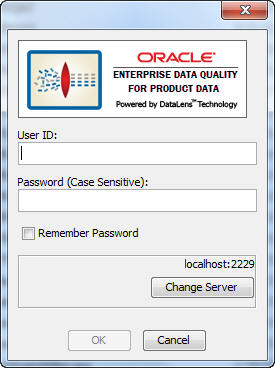| Oracle® Enterprise Data Quality for Product Data Application Studio Reference Guide Release 5.6.2 Part Number E23601-03 |
|
|
View PDF |
| Oracle® Enterprise Data Quality for Product Data Application Studio Reference Guide Release 5.6.2 Part Number E23601-03 |
|
|
View PDF |
Enterprise DQ for Product Java Web Start to initially install and maintain the current version of the software on your client desktop. The process requires you to access the Oracle DataLens Server to initiate the connection and download the software.
The Enterprise DQ for Product client applications downloaded and installed using Java Web Start by browsing to the installation page for your Oracle DataLens Server as follows:
Ensure that you have the Java SE Runtime Environment (JRE) 6 Update 21 installed. You can download the JRE and obtain the installation instructions by browsing to:
http://www.oracle.com/technetwork/java/javase/downloads/index.html
Start Microsoft Internet Explorer.
Initiate a connection and download the client software by browsing to:
http://server:2229/datalens/datalens.jnlp
Where server is the hostname of the Oracle DataLens Server.
Note:
If you have setup a different port number for your application server other than 2229, you must use that port number in the following URL when browsing to the Oracle DataLens Server to download the client applications.The application download and verification begins.
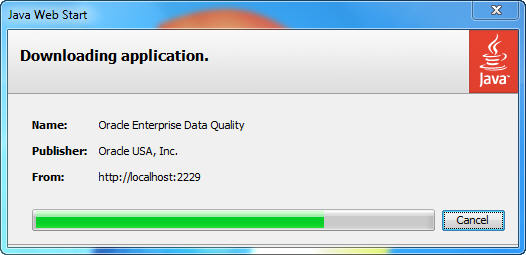
Note:
If you receive a File Download message indicating that the.jnlp file is not associated with a program, you do not have the supported JRE installed. Click Cancel and return to StepAfter the verification completes, the installation begins. Enterprise DQ for Product files are digitally signed by a trusted source so the following security warning is displayed:
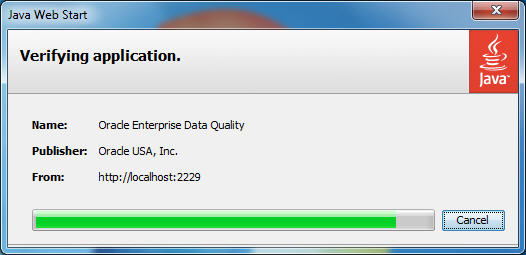
Tip:
To avoid this security dialog in the future, select the Always trust content from this publisher check box.Click Run to continue and complete the installation.
The Oracle Enterprise Data Quality for Product Data log in dialog is displayed.