| Oracle® Enterprise Data Quality for Product Data Knowledge Studio Reference Guide Release 5.6.2 Part Number E23610-03 |
|
|
View PDF |
| Oracle® Enterprise Data Quality for Product Data Knowledge Studio Reference Guide Release 5.6.2 Part Number E23610-03 |
|
|
View PDF |
This chapter describes the reporting functionality in the Knowledge Studio.
These reports provide information regarding specific functionality within the Knowledge Studio.
The classification reports can help you test your results and provide a record of important classification statistics.
From the Classify tab, select the Test Classification sub-tab. This report is only active from this location. From the File menu, click Report….
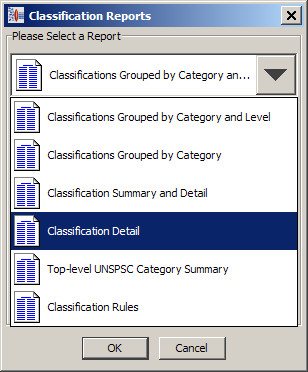
Select the report you want to generate and click OK.
The report is displayed in your default browser as in the following sample:
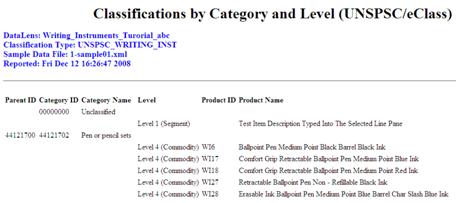
The classification report can be saved or printed from the browser.
You can view the standardization reports relating to the results of standardizing the current sample data file with a Standardization Report.
From the Standardization tab, select the Test Global Standardization sub-tab. This report is only active from this location. From the File menu, click Report….
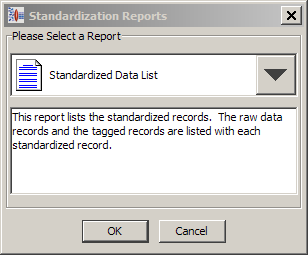
Select the Standardized Data List, and click OK.
The report is displayed in your default browser as in the following sample:
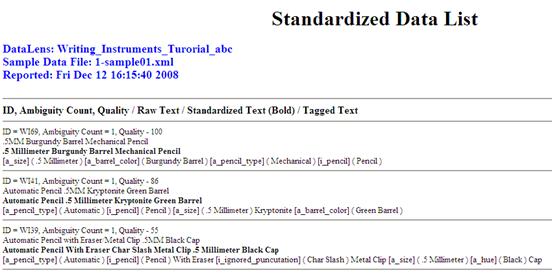
The standardization report can be saved or printed from the browser.
The Quality Index (QI) for each line in the preceding report is the percentage of the line that was recognized by the data lens. This number may closely correlate with the amount of standardized text, given that you have reviewed and standardized all of your terminology rules on the Standardize tab.
These reports provide information regarding the grammar of the rules defined within the Knowledge Studio.
From the Phrases tab, select the Define Phrases sub-tab. This report is only active from this location. From the File menu, click Report….
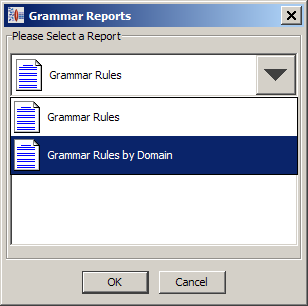
Select the report you want from the following:
This report shows all the rules; phrases first then terms with their respective productions.
This report shows all the rules with their productions, grouped by domain; phrases first then terms.
The report is displayed in your default browser as in the following sample:
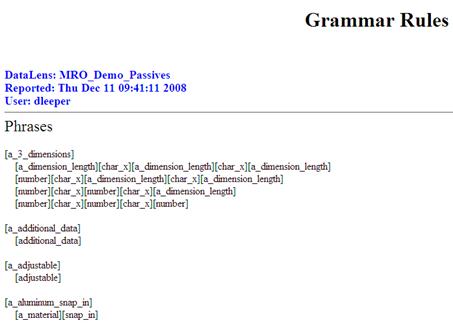
The grammar report can be saved or printed from the browser.
This report shows the complexity of the sample data. From the File menu, click Complexity Reports….
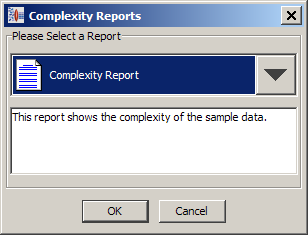
The report is displayed in your default browser as in the following sample:
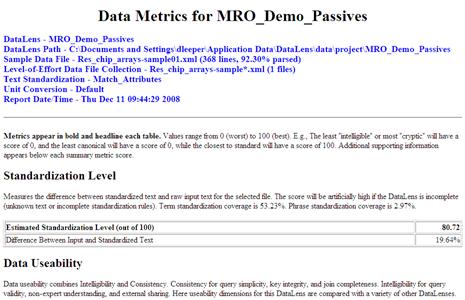
The complexity report can be saved or printed from the browser.
These reports create a text file that can be utilized with any tool to review the information provided. Semantic reports are based on a sample file that you can select at the time the report is generated. From the File menu, click Semantic Reports….
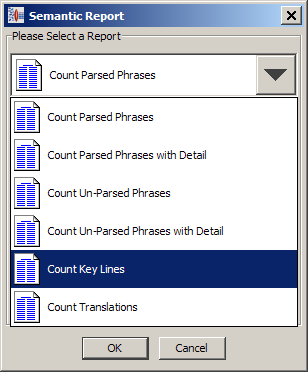
Select the report you want from the following:
This text file counts the parsed phrase usage in the data lens for the selected sample file. This will show the Frequency of Phrase, Associated Phrase, and associated terms.
This report counts the parsed phrase usage in the data lens for the selected sample file. It details the Frequency of Phrase, Associated Phrase, and associated terms.
This report counts the unparsed phrase usage in the data lens for the selected sample file.
This report counts the unparsed phrase usage in the data lens for the selected sample file.
This report counts the number of key lines in the project.
This report counts the number of translated lines in the project.
Select the sample file of interest. The report is generated and saved to a text file to a path that is displayed in the Status pane.