| Oracle® Enterprise Data Quality for Product Data Oracle DataLens Server Installation Guide Release 5.6.2 Part Number E23613-03 |
|
|
View PDF |
| Oracle® Enterprise Data Quality for Product Data Oracle DataLens Server Installation Guide Release 5.6.2 Part Number E23613-03 |
|
|
View PDF |
This chapter describes how to verify the Oracle DataLens Server installation and is applicable to all operating systems. To fully verify the successful installation of your Oracle DataLens Server, you should execute both of the following sections.
Verify that the server is up and running correctly by browsing to the Oracle DataLens Server Administration Web site at:
For HTTP: http://server:2229/datalens
For HTTPS: https://server:2229/datalens (WebLogic Application Servers only)
Where server is the name of the host where the Oracle Datalens Server was installed.
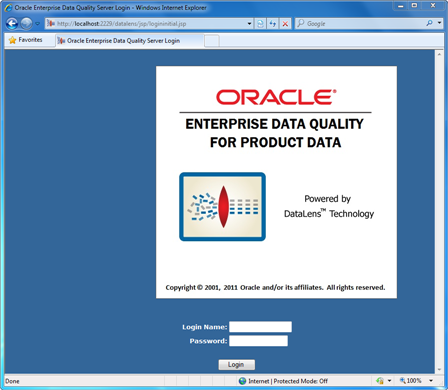
If your browser displays, ”The page cannot be displayed”, then the problem could be one of the following:
The Tomcat Server service or the WebLogic domain has not been started.
The Oracle DataLens Server repository was removed or corrupted.
After logging in for the first time using admin/admin1 you will be prompted to change the login password for the Administration Web pages. Change the password and login. After logging in, the Oracle Enterprise Data Quality for Product Data Administration home page is displayed and is similar to the following:
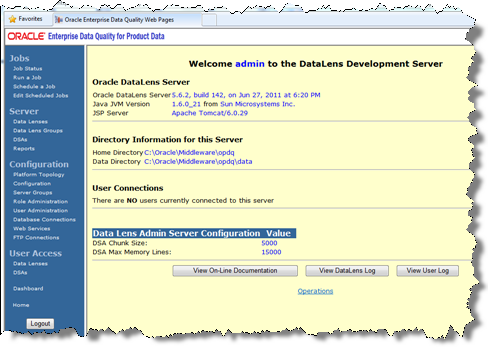
Ensure that the Oracle DataLens Server configuration parameters on the Oracle DataLens Administration Server home page are correct. The JSP Server indicates the type of application server you have installed, WebLogic or Tomcat.
Check the log file to verify that the server came up with no errors. To view the server log file click the View DataLens Log button from the home page.
Review the log for any error messages. A normal, clean installation is similar to the following in which only INFO messages appear:
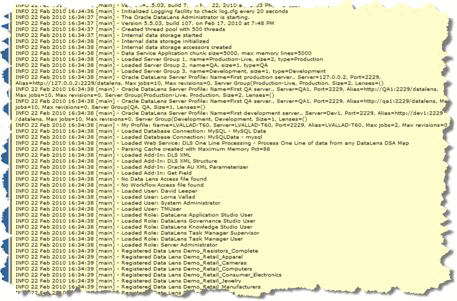
If no server startup errors have been recorded, then the Oracle DataLens Administration Server installation was successful. For more information about the Oracle DataLens Administration Web pages, see the Oracle Enterprise Data Quality for Product Data Oracle DataLens Server Administration Guide.
Now that you have successfully installed your Oracle DataLens Server, you should install the Windows client software by continuing to Chapter 6, "Installing the Client Software."
In addition, you can do the following:
Install an Oracle DataLens Transform Server
Install Enterprise DQ for Product Services for Excel including AutoBuild application. For more information, see the Oracle Enterprise Data Quality for Product Data Services for Excel Reference Guide and the Oracle Enterprise Data Quality for Product Data AutoBuild Reference Guide.