| Oracle® Enterprise Data Quality for Product Data Oracle DataLens Server Administration Guide Release 5.6.2 Part Number E23614-02 |
|
|
View PDF |
| Oracle® Enterprise Data Quality for Product Data Oracle DataLens Server Administration Guide Release 5.6.2 Part Number E23614-02 |
|
|
View PDF |
When mounting a remote repository, the only directory that needs to be mounted is the shared directory. This is typically located in the following directory.
C:\Oracle\Middleware\opdq\server\data\shared
On the Admin server, click Start->Run, and type fsmgmt.msc in the Run dialog. This will open the shared folders administration tool. Click on shares, and right click to select New File Share.
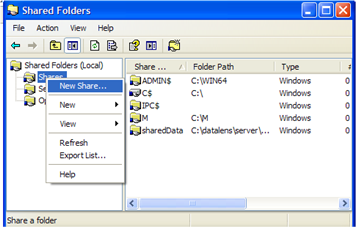
Description of the illustration image076.png
Click next on the welcome page, then on the Set Up a Shared Folder page, enter C:\Oracle\Middleware\opdq\server\data\shared for the folder name.
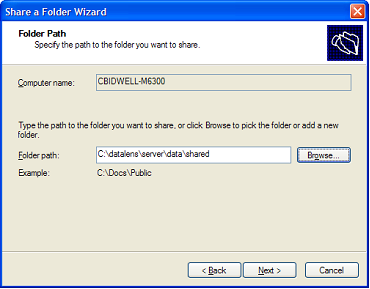
Description of the illustration image077.png
Enter SharedRepository as the share name and optionally a share description.

Description of the illustration image078.png
On the permissions page, choose to customize permissions, and then click the Custom button.
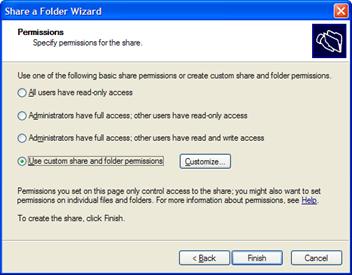
Description of the illustration image079.jpg
On the customize page, remove everyone from the list, and add your Application Server service user. Set the service user to have Change and Read permissions, and then click OK. Click Next on the permissions page, and then Finish to complete the share.
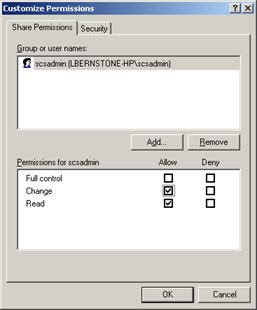
Description of the illustration image080.jpg
Once the share is created, the web.xml can be configured to use UNC paths, as long as all the Application Server service account users have the same name and password.
When connecting to a Linux or Unix Admin server from a Windows production pod, samba can be used to provide SMB shares. On RHEL4, the samba-common and samba-server packages will be needed. For more complex security environments, other packages and configuration may be needed.
Configure a samba share for your repository by appending the following to your /etc/samba/smb.conf file.
/etc/samba/smb.conf: … [repository] comment = DataLens Data Repository path = /opt/datalens/DataLensData browseable = no read only = no valid users = dlsadmin
After modifying the file, restart samba with /etc/init.d/samba restart. The web.xml can now be configured using UNC pathing on Windows pods as long as the user name and password (dlsadmin) is used as the service account for the Application Server on windows.
In an environment with a Windows Admin server and Linux or Unix nodes, smbfs can be used to mount a Windows share. In RHEL4, this will require the samba-client and samba-common packages to be installed on the server. On the Windows server, create a share called repository pointing to c:\dlsdata, as described in "Windows to Windows Mounting".
On the Linux and Unix servers, add the share to /etc/fstab.
/etc/fstab: … //adminsrv/repository /opt/datalens/DataLensData smbfs credentials=/root/DataLensData,workgroup=adminsrv 0 0 The credentials file contains the following information, as configured in your windows share: /root/DataLensData: username = DataLensData password = HighlySecure
After modifying the files, run mount -a in order to activate the share. Proceed with configuration of web.xml in the next section.
In an environment with a Linux or Unix Admin server and Linux or Unix nodes, NFS provides a simple and robust method for mounting the DataLensData. On the Admin server, configure the exports file.
/etc/exports:
/opt/datalens/DataLensData production1(rw) production2(rw)
After modifying the exports file, run exportfs -a as root on the server command line to have it refresh the nfs export cache. On the production servers, add the following to the fstab file.
/etc/fstab:
adminserver:/opt/datalens/DataLensData /opt/datalens/DataLensData nfs defaults 0 0
After modifying the fstab, create the mount directory /opt/datalens/DataLensData and then run mount -a to mount the remote file system. Ensure that the dlsadmin user has the same UID and GID on all boxes with getent passwd | grep dlsadmin, as file access rights are determined by the numerical UID.
SvrPaths.xml FileThe SvrPaths.xml file will be automatically updated with the correct path to the shared repository files when installing non-administration Oracle DataLens Servers. If you need to make modifications to the repository after the initial installation, edit the SvrPaths.xml file in the OPDQ_HOME/config directory. Ensure that you do not to edit any of the xml tags.